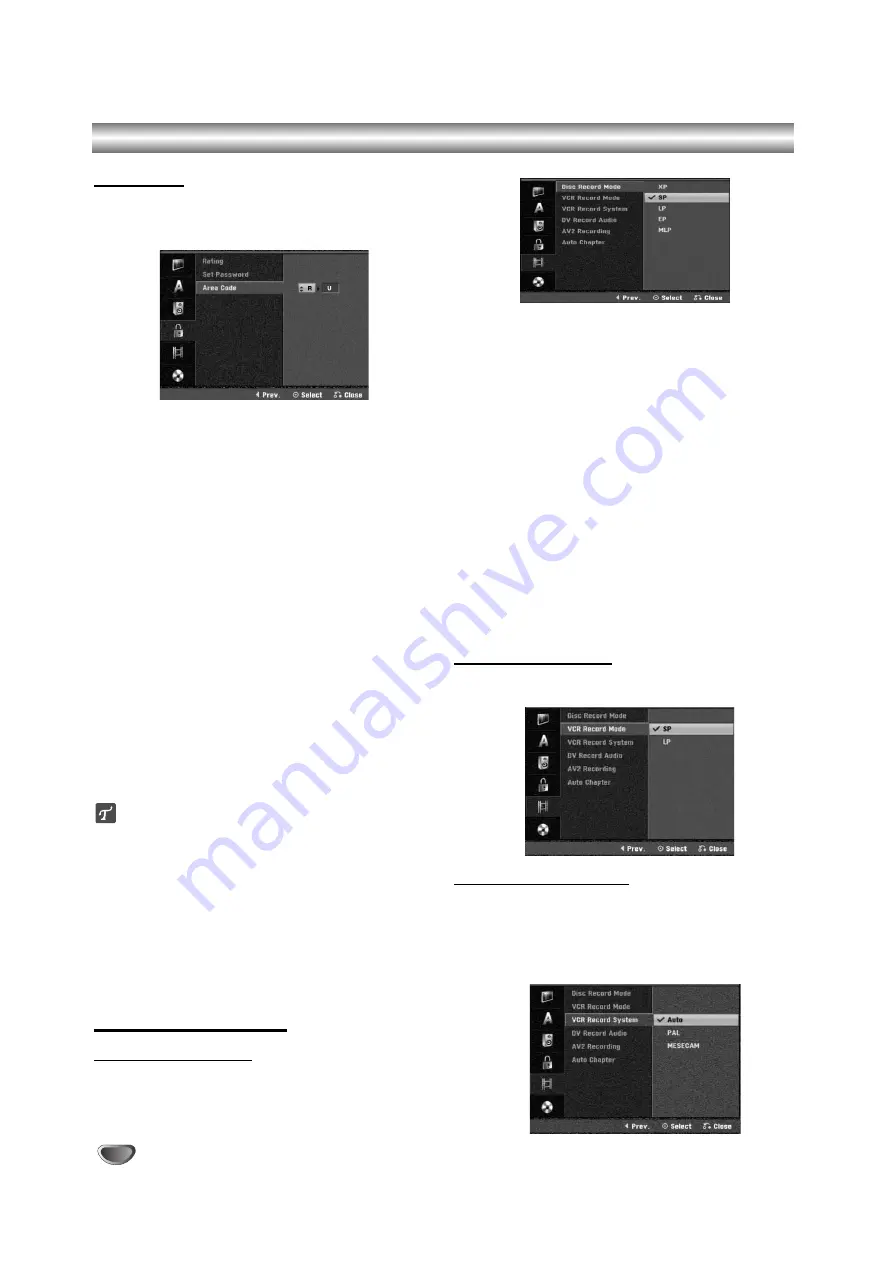
24
Area Code
Enter the code of a country/area whose standards were
used to rate the DVD video disc, referring to the list
(See “Area Code List”, page 55.).
11
Press HOME.
The Home menu appears.
2
2
Use
b
/
B
to select the Setup option.
3
3
While the Start option is selected, press ENTER.
4
4
Use
v
/
V
to select the Lock option.
5
5
Press
B
to move to the second level.
6
6
Use
v
/
V
to select the Area Code option.
77
Press
B
to move to the third level.
8
8
When you have not entered a password yet;
Enter a 4-digit password using the numbered but-
tons to create a personal 4-digit security password.
Enter the 4-digit password again to verify.
When you have already entered a password;
Enter a 4-digit password using the numbered but-
tons to confirm the personal 4-digit security pass-
word.
ip
If you make a mistake, press
b
repeatedly to delete
password numbers one by one then correct it.
9
9
Select the first character using the
v
/
V
buttons.
1100
Shift the cursor using
B
buttons and select the
second character using
v
/
V
buttons.
1111
Press ENTER to confirm your Area Code selec-
tion, then press HOME to exit the menu.
Recording Settings
Disc Record Mode
You can set the picture quality for DVD recording; XP
(High Quality), SP (Standard Quality), LP (Low Quality),
EP (Extend Quality), MLP (Maximum Long Play)
11
Press HOME.
The Home menu appears.
2
2
Use
b
/
B
to select the Setup option.
3
3
While the Start option is selected, press ENTER.
4
4
Use
v
/
V
to select the Record option.
5
5
Press
B
to move to the second level.
6
6
Use
v
/
V
to select the Disc Record Mode
option.
77
Press
B
to move to the third level.
8
8
Use
v
/
V
to select a desired Record Mode
(XP, SP, LP, EP or MLP).
9
9
Press ENTER to confirm your selection, then
press HOME to exit the menu.
VCR Record Mode
You can set the picture quality for VCR recording; SP
(Standard Play), LP (Long Play).
VCR Record System
Your video recorder uses triple colour standards, PAL
and MESECAM. During recording your video recorder
should select the colour system automatically, however
if you experience problems you may need to do it
manually.
Before Operation (Continued)
Summary of Contents for DVR788
Page 60: ...P NO MFL56842674 ...








































