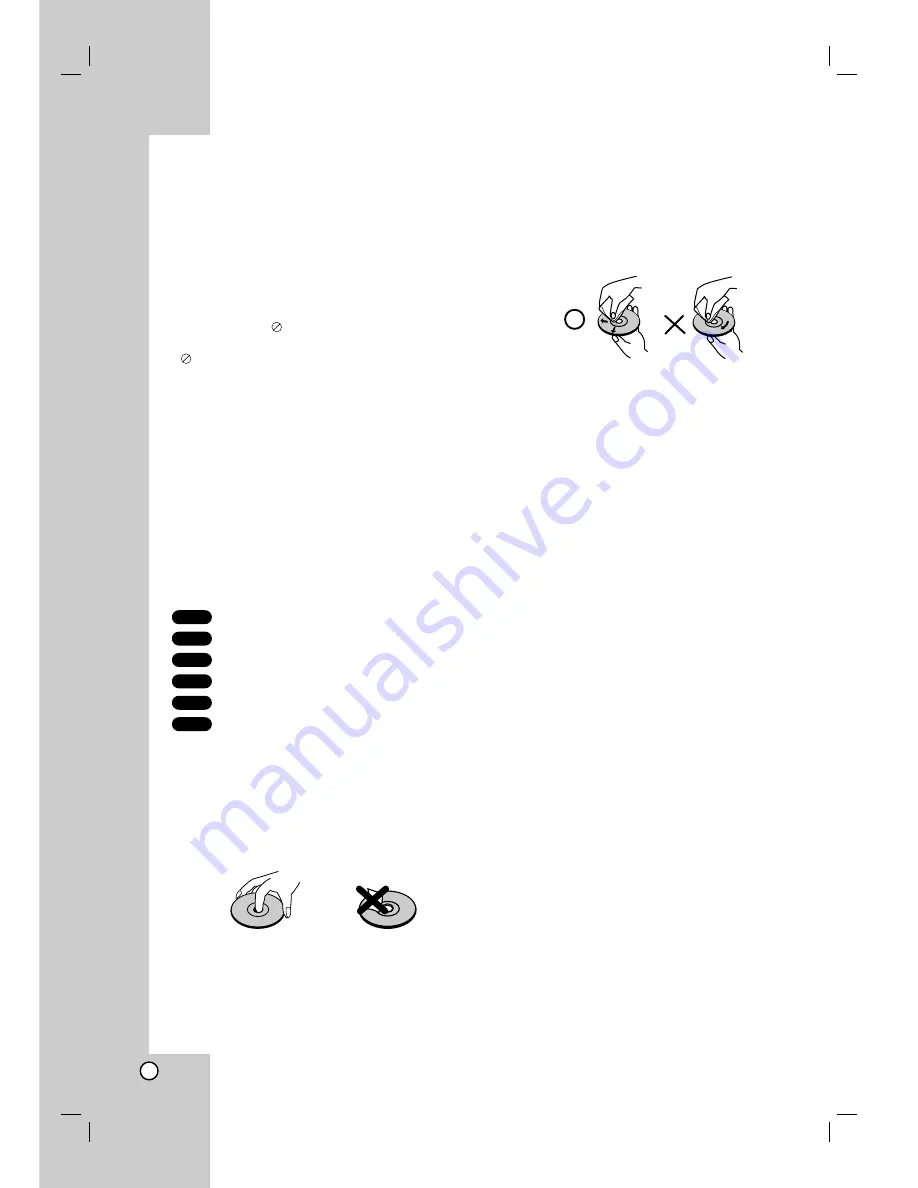
4
To ensure proper use of this product, please read this
owner’s manual carefully and retain for future
reference.
This manual provides information on the operation
and maintenance of your DVD player. Should the unit
require service, contact an authorized service location.
About the
Symbol Display
“
” may appear on your TV display during
operation and indicates that the function explained in
this owner’s manual is not available on that specific
DVD video disc.
Symbol Used in this Manual
Note:
Indicates special notes and operating features.
Tip:
Indicates tips and hints for making the task easier.
A section whose title has one of the following symbols
is applicable only to the disc represented by the
symbol.
All discs listed below
DVD and finalized DVD±R/RW
Video CDs
Audio CDs
MP3 files
WMA files
Notes on Discs
Handling Discs
Do not touch the playback side of the disc. Hold the
disc by the edges so that fingerprints do not get on
the surface. Never stick paper or tape on the disc.
Storing Discs
After playing, store the disc in its case. Do not expose
the disc to direct sunlight or sources of heat and never
leave it in a parked car exposed to direct sunlight.
Cleaning Discs
Fingerprints and dust on the disc can cause poor
picture quality and sound distortion. Before playing,
clean the disc with a clean cloth. Wipe the disc from
the center out.
Do not use strong solvents such as alcohol, benzine,
thinner, commercially available cleaners, or anti-static
spray intended for older vinyl records.
Maintenance and Service
Refer to the information in this chapter before
contacting a service technician.
Handling the Unit
When shipping the unit
Please save the original shipping carton and packing
materials. If you need to ship the unit, for maximum
protection, re-pack the unit as it was originally packed
at the factory.
Keeping the exterior surfaces clean
•
Do not use volatile liquids such as insecticide
spray near the unit.
•
Do not leave rubber or plastic products in contact
with the unit for a long period of time. since they
leave marks on the surface.
Cleaning the unit
To clean the player, use a soft, dry cloth. If the
surfaces are extremely dirty, use a soft cloth lightly
moistened with a mild detergent solution.
Do not use strong solvents such as alcohol, benzine, or
thinner, as these might damage the surface of the unit.
Maintaining the Unit
The unit is a high-tech, precision device. If the optical
pick-up lens and disc drive parts are dirty or worn, the
picture quality could be diminished.
Depending on the operating environment, regular
inspection and maintenance are recommended after
every 1,000 hours of use.
For details, please contact your nearest authorized
service center.
WMA
MP3
ACD
VCD
DVD
ALL
Introduction
Summary of Contents for DV130
Page 21: ...P NO 3834RD0092X ...



















