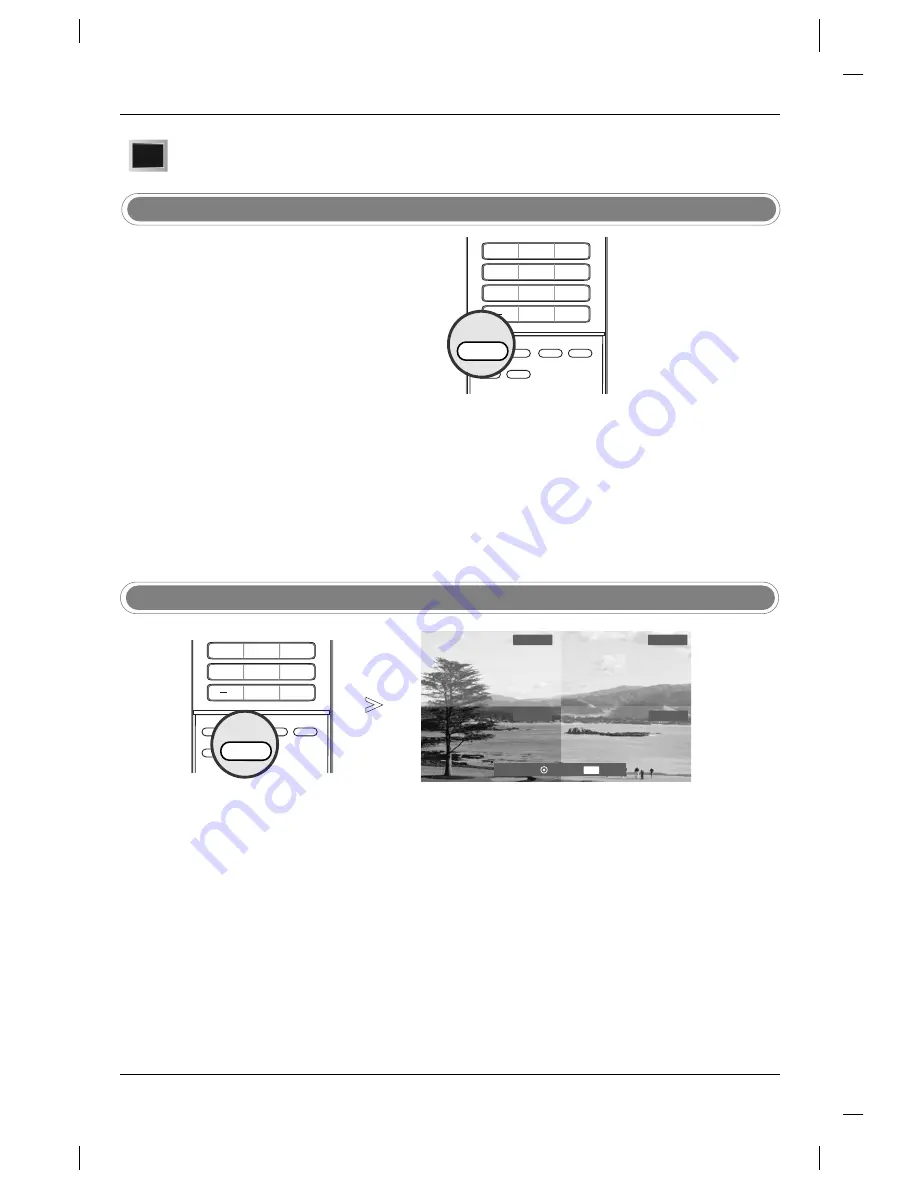
38
Fonctionnement
APM (Adaptive Picture Mode)
- Cette fonction vous permet de
sélectionner votre mode favori
après avoir comparé les
paramètres de réglage d’image
Lumiére du Jour, Normal, Soirée,
Film et Sports.
- Remarque: Lorsque vous divisez
l’écran en 4 (4-split), aucun bou-
ton ne fonctionne hormis les bou-
tons
APM
,
ENTER
,
EXIT
,
D
D
/
E
E
/
F
F
/
G
G
,
VOLUME
D
D
/
E
E
,
MUTE
.
Options du menu V
Options du menu V
ideo
ideo
Option EZ Image
- Ceci règle le téléviseur pour la meilleure
image. Sélectionner la valeur préréglée
au menu image EZ en fonction de la
catégorie de programmes.
- En réglant les options du menu vidéo
(contraste, brillance, couleur, netteté,
teinte et couleur de température)
manuellement, l’image EZ passe
automatiquement à
Arrêt
.
-
Lumiére du Jour
,
Normal
,
Soirée
,
Film
,
Jeu vidéo
et
Sports
sont
préréglés pour une qualité optimale d’im-
age en usine et ne sont pas réglables.
Presser
EZ PIC
de façon répétitive pour sélectionner l’option
réglage d’apparence d’image comme suit :
Personnalisé
(dés-
activé – vos propres réglages
)
,
Lumière du jour
,
Normal
,
Soirée
,
Film
,
Jeu vidéo
et
Sports
.
• L’on peut aussi utiliser le menu
VIDEO
pour régler
EZ Image
.
Presser
EXIT
pour sauvegarder et reprendre le visionnement du
téléviseur.
1
2
Appuyez une fois sur le bouton
APM
. L’écran se divise en 4.
Appuyez sur le bouton
D
D
/
E
E
/
F
F
/
G
G
pour naviguer dans le menu 4 EZ
Pictures (Images). En appuyant sur
ENTER
, vous pouvez sélectionner
le mode de votre choix.
Presser
EXIT
pour sauvegarder et reprendre le visionnement du
téléviseur.
1
2
Soirée
Navigate
Sélectionner
Sortie
Personnalisé
Lumière du jour
Normal
F
F G
G
GG
FF
EXIT
1
2
3
4
5
6
7
8
0
9
APM
ADJUST
SAP
EZ SOUND
EZ PIC
FREEZE
FLASHBK
EZ PIC
4
5
6
7
8
0
9
APM
ADJUST
SAP
EZ SOUND
EZ PIC
FREEZE
FLASHBK
APM






























