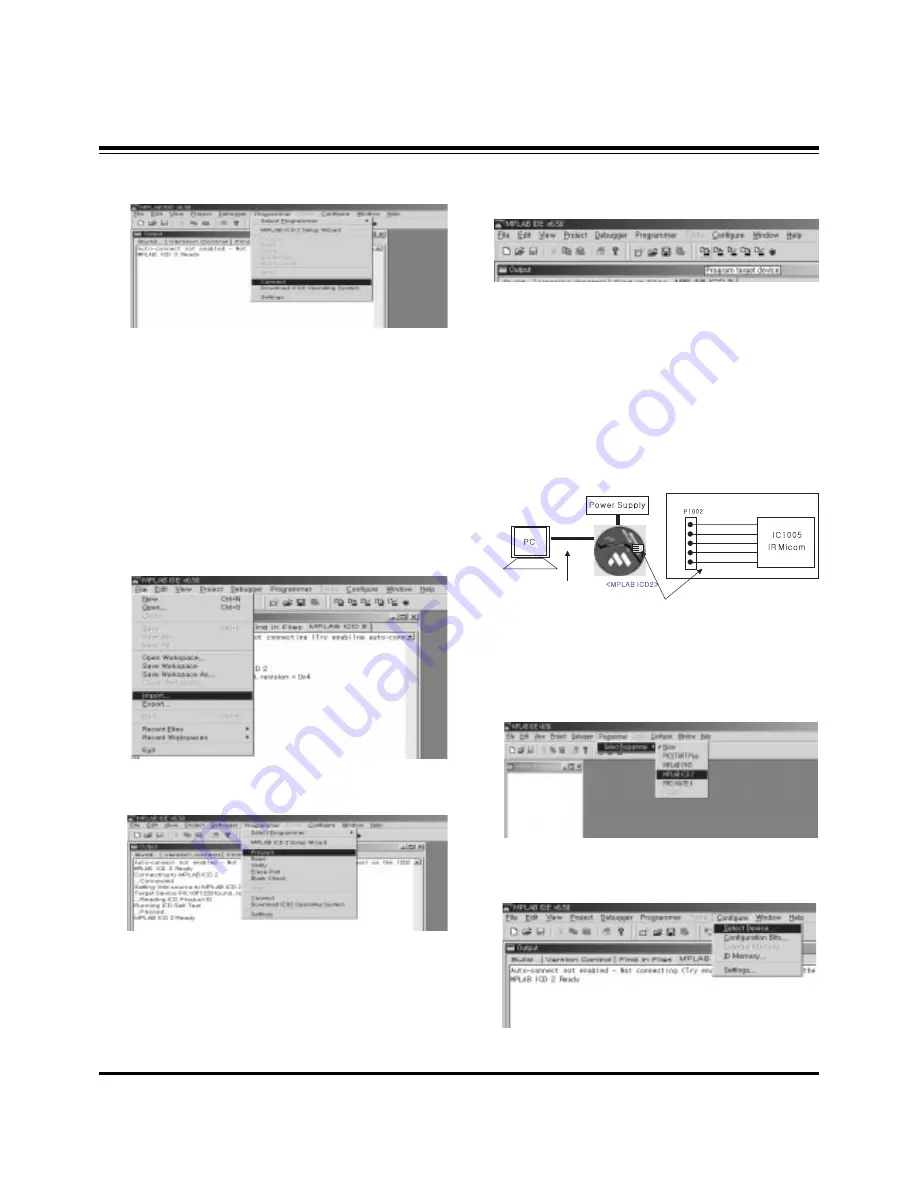
- 8 -
ADJUSTMENT INSTRUCTIONS
(4) Select "Programmer -> Connect".
When connected with the Micom, the display message on
the Output window appears as below.
(5) Select "File -> Import", select the Work HEX file and open.
(6) Select "Programmer -> Program".
(7) Download is executed and about 5 seconds later, the
"Programming succeeded" message is displayed on the
Output window and the Download process is ended.
(8) The execution of process (6) is convenient when using the
short-cut icon.
5. Gemstar IR Micom Download
5-1. Preparation for Adjustment
(1) As shown below, connect the MPLAB ICD2 equipment, PC
and Digital Connector.
(2) Turn on the MPLAB ICD2 POWER Supply.
(3) After turn on the PC and MONITOR, select the ‘MPLAB
IDE’ from the screen.
5-2. Adjustment Sequence
(1) When the program is executed, select the MPLAB ICD2
from "Programmer -> Select Programmer" .
(2) Select "Configure -> Select Device".
+13V
+5V
GND
Data
Clock
<Digital Board>
Connect the MPLAB ICD2 and connector of Digital Board
Connect the RS-232 or USB Cable
Connecting to MPLAB ICD 2
...Connected
Setting Vdd source to MPLAB ICD 2
Target Device PIC18F1220 found, revision = 0x4
...Reading ICD Product ID
Running ICD Self Test
...Passed
MPLAB ICD 2 Ready
Summary of Contents for DU-42PY10X
Page 17: ... 17 PRINTED CIRCUIT BOARD MAIN DIGITAL TOP ...
Page 18: ... 18 PRINTED CIRCUIT BOARD MAIN DIGITAL BOTTOM ...
Page 19: ... 19 PRINTED CIRCUIT BOARD TUNER ANALOG TOP ...
Page 20: ... 20 PRINTED CIRCUIT BOARD TUNER ANALOG BOTTOM ...
Page 21: ... 21 PRINTED CIRCUIT BOARD SIDE A V TOP SIDE A V BOTTOM LED TOP LED BOTTOM ...
Page 22: ... 22 PRINTED CIRCUIT BOARD POWER S W TOP KEYBOARD TOP KEYBOARD BOTTOM POWER S W BOTTOM ...
Page 23: ... 23 BLOCK DIAGRAM ...
Page 34: ......
Page 35: ......
Page 36: ......
Page 37: ......























