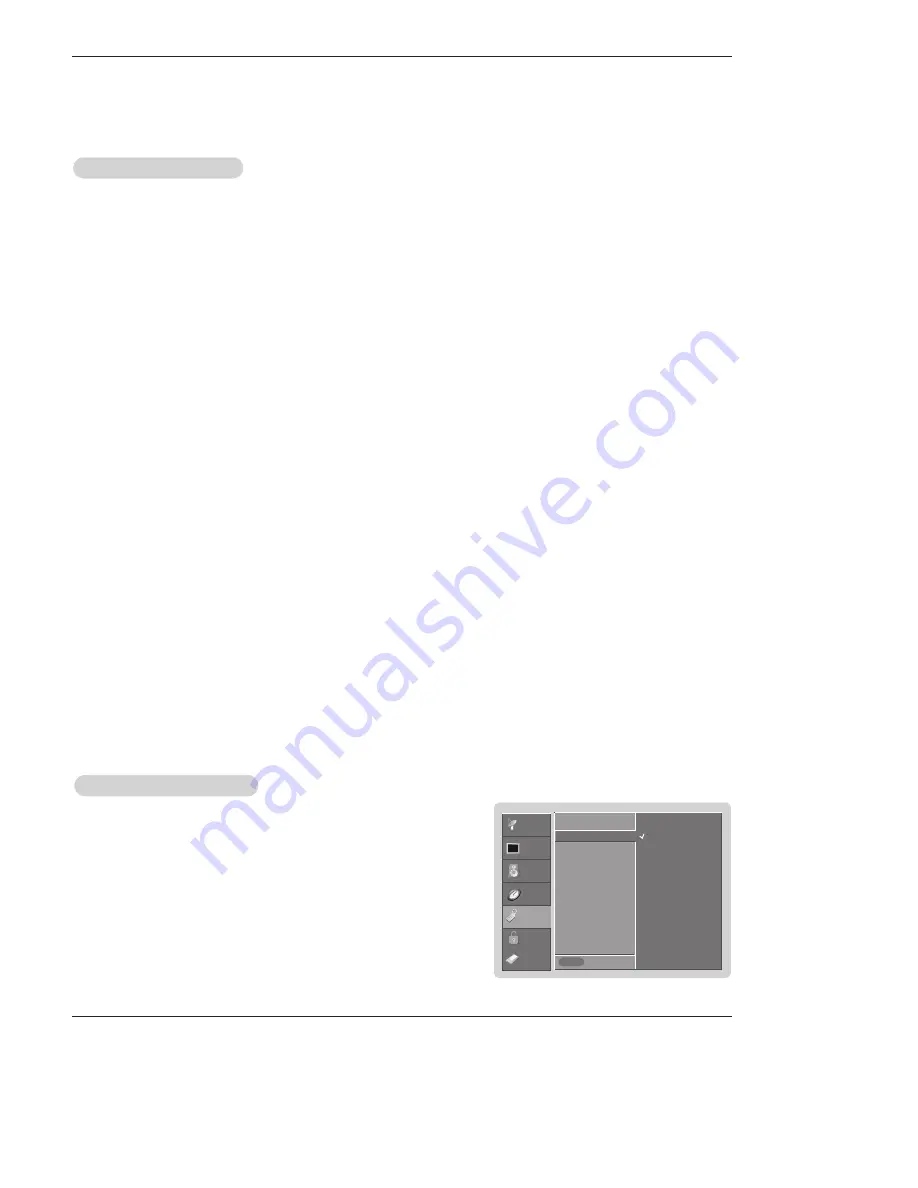
Owner’s Manual 67
Operation
Owner’s Manual 67
Option Menu Features
Option Menu Features
Aspect Ratio Control
Aspect Ratio Control
- Lets you choose the way an analog picture with a 4:3 aspect ratio is displayed on your TV with a 16:9 ratio picture format.
When you receive an analog picture with a 4:3 aspect ratio on your 16:9 TV, you need to specify how the picture is to be dis-
played.
- If you are viewing a picture with a 16:9 aspect ratio, you can’t use the Horizon aspect ratio option.
- Horizon aspect ratio is not available for Component 1-2 (720p/1080i)/RGB-DTV (720p/1080i)/HDMI/DVI-DTV
(720p/1080i)/DTV(720p/1080i) input source.
- RGB-PC/DVI-PC input source use 4:3 or 16:9 aspect ratio.
-
Note
: If a fixed image is displayed on the screen for a long time, that fixed image may become imprinted on the screen and
remain visible.
•
Set By Program
Selects the proper picture proportion to match the source’s image. (4:3
→
4:3, 16:9
→
16:9)
•
4:3
Choose
4:3
when you want to view a picture with an original 4:3 aspect ratio, with black bars appearing at both
the left and right sides.
•
16:9
Choose
16:9
when you want to adjust the picture horizontally, in a linear proportion to fill the entire screen.
•
Horizon
Choose
Horizon
when you want to adjust the picture in a non-linear proportion, that is, more enlarged at both
sides, to create a spectacular view.
•
Zoom 1
Choose
Zoom 1
when you want to view the picture without any alteration. However, the top and bottom portions
of the picture will be cropped.
•
Zoom 2
Choose
Zoom 2
when you want the picture to be altered, both vertically extended and cropped. The picture tak-
ing a halfway trade off between alteration and screen coverage.
•
Cinema Zoom
Choose
Cinema Zoom
when you want to enlarge the picture in correct proportion. Note: When enlarging or
reducing the picture, the image may become distorted.
You can adjust the enlarge proportion of Cinema Zoom using
D
/
E
button. The adjustment range is 1~16.
1. Press the
RATIO
button repeatedly to select the desired picture format.
You can also adjust
Aspect Ratio
in the
OPTION
menu.
SETUP
VIDEO
AUDIO
TIME
OPTION
LOCK
Previous
Aspect Ratio
Cinema
G
Caption
Caption / Text
Caption Option
Language
Demo
ISM Method
Low Power
MENU
CABLE
Cinema Mode Setup
- Set up the TV for the best picture appearance for viewing movies
.
1. Press the
MENU
button and then use
D
/
E
button to select the
OPTION
menu.
2. Press the
G
button and then use
D
/
E
button to select
Cinema
.
3. Press the
G
button and then use
D
/
E
button to select
On
or
Off
.
4. Press
EXIT
button to return to TV viewing or press
MENU
button to return to the
previous menu.
Off
On
Summary of Contents for DU-42PY10X
Page 93: ...Owner s Manual 93 Notes Notes ...
Page 94: ...94 Plasma TV Notes Notes ...







































