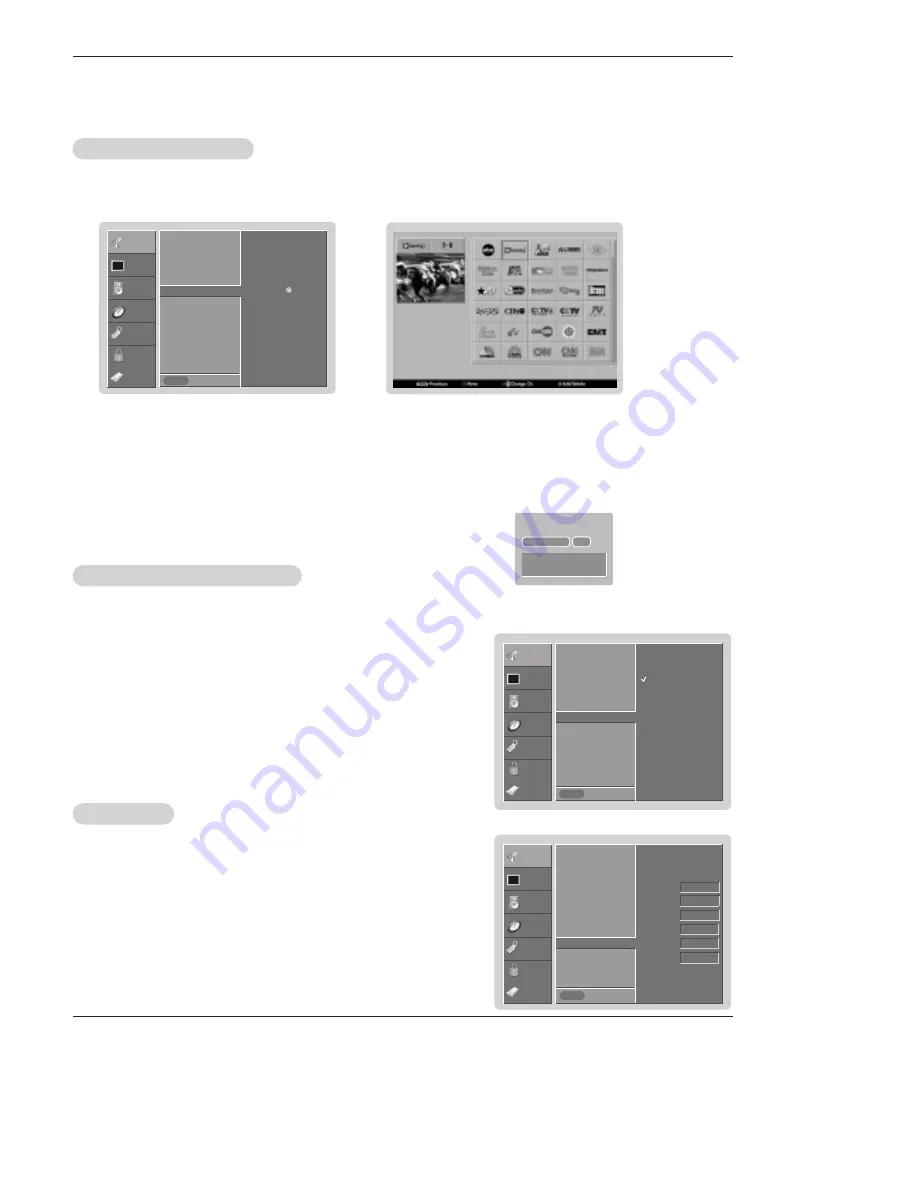
60 Plasma TV
Operation
Setup Menu Options continued
Setup Menu Options continued
- Changes the picture source so you can watch your off-air TV, cable TV, VCR, DVD, or any other devices that are connected to
your TV.
1. Press the
MENU
button and then use
D
/
E
button to select the
SETUP
menu.
2. Press the
G
button and then use
D
/
E
button to select
Main Input
.
3. Press the
G
button and then use
D
/
E
button to select the source: Antenna,
Cable, Video, Front Video, Component1, Component2, RGB-DTV (or RGB-PC),
HDMI/DVI.
4. Press
EXIT
button to return to TV viewing or press
MENU
button to return to the
previous menu.
Main Picture Source Selection
Main Picture Source Selection
SETUP
VIDEO
AUDIO
TIME
OPTION
LOCK
Previous
EZ Scan
Manual Scan
Channel Edit
DTV Signal
Channel Label
Main Input
G
Sub Input
Aux. Label
Set ID
Antenna
Cable
Video
Front Video
Component1
Component2
RGB-DTV
HDMI/DVI
MENU
1. Press the
MENU
button and then use
D
/
E
button to select the
SETUP
menu.
2. Press the
G
button and then use
D
/
E
button to select
Aux. Label
.
3. Press the
G
button and then use
D
/
E
button to select the source: Video, Front
Video, Component1, Component2, RGB, HDMI/DVI.
4. Press
EXIT
button to return to TV viewing or press
MENU
button to return to the
previous menu.
Aux. Label
Aux. Label
SETUP
VIDEO
AUDIO
TIME
OPTION
LOCK
Previous
EZ Scan
Manual Scan
Channel Edit
DTV Signal
Channel Label
Main Input
Sub Input
Aux. Label
G
Set ID
Video Cable Box
Front Video VCR
Component1 DVD
Component2 Set Top Box
RGB PC
HDMI/DVI Game
MENU
SETUP
VIDEO
AUDIO
TIME
OPTION
LOCK
Previous
EZ Scan
Manual Scan
Channel Edit
DTV Signal
Channel Label
G
Main Input
Sub Input
Aux. Label
Set ID
MENU
Selection (
G
or ) leads you
to the channel logo screen.
- Choose preset labels for your channels.
- If a channel label is provided on the signal from the broadcasting station, the TV displays a short name for a channel -
even if you didn't preset a label for the channel.
1. Press the
MENU
button and then use
D
/
E
button to select the
SETUP
menu.
2. Press the
G
button and then use
D
/
E
button to select
Channel Label
.
3. Press the
G
button. You will now see a screen filled with Labels and a preview screen.
4. Use the
CH +/-
button to select a channel to Label.
5. Use
D
/
E
/
F
/
G
button to select the appropriate label for the channel, then press
ENTER
button to set the Label to
the selected channel.
- If you press
ENTER
button, you will see the channel banner. • For example:
Channel Label Setup
Channel Label Setup
CABLE
CABLE
CABLE
CADTV
27-1
CNN
DOLBY DIGITAL
HD
Summary of Contents for DU-42PY10X
Page 93: ...Owner s Manual 93 Notes Notes ...
Page 94: ...94 Plasma TV Notes Notes ...






























