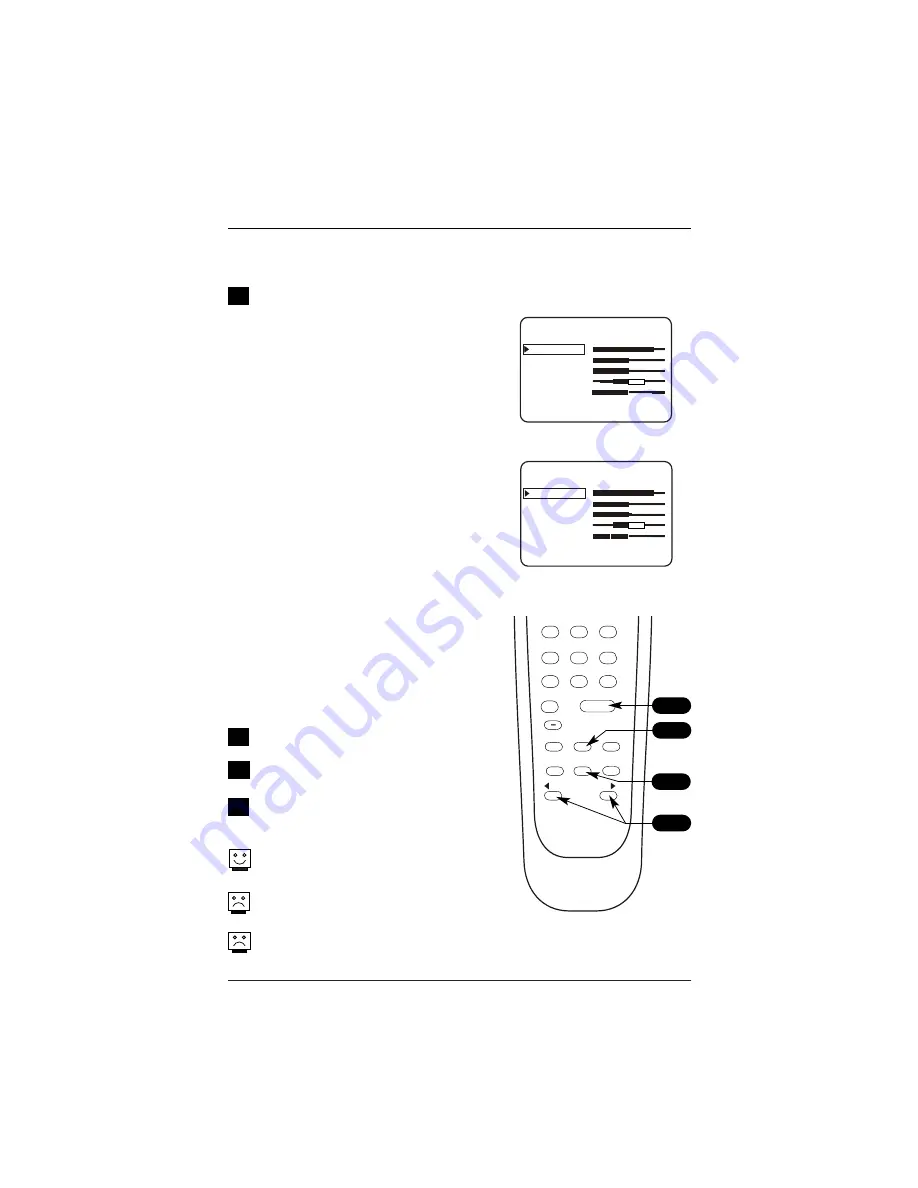
Page 36
On the optional installer’s remote, press the
MENU key repeatedly until the Video menu
appears. Your options are:
• Contrast: Adjusts the level of difference
between white and black in the TV picture.
The more contrast, the brighter the picture
appears.
• Brightness: Increases or decreases amount
of white in the TV picture.
• Color: Adjusts levels of all colors in the
TV picture.
• Tint: Adjusts the relative amounts of red
and green in the picture.
• Sharpness: Raises or lowers the definition
of the picture. The lower the level, the soft-
er the image will appear.
• Aspect Ratio: (Digital channels) Modifies
height and width ratio of the picture when
available from the broadcaster. Aspect Ratio
options: Zoom, Full Screen, Letter box.
• Picture Preference: Choose either Custom
or Preset:
Custom = Allows you to set the picture
appearance to your requirements.
Preset = Resets all the above options back
to their original, factory-set levels.
Using SELECT on the remote control, choose
Contrast on the menu.
Use the Left/Right ADJ arrow to change or
adjust the contrast level as required.
Press ENTER, to remove the menu, or repeat
from Step 2 to adjust other Video menu
options.
Choose the Preset option in Picture Preference to quickly
reset the Video menu options to their original default
values.
Aspect Ratio is only for Digital Channels. The availability
of Aspect Ratios are determined only by the broadcaster
and may not be available on all programs.
Aspect Ratio options are not available for 480i (SD) dig-
ital channels.
Video Menu
Use the Video Menu to customize the picture’s appearance
1
2
3
4
CONTRAST
BRIGHTNESS
COLOR
TINT
SHARPNESS
PICTURE PREF
VIDEO MENU
CUSTOM
Analog Channel Display
Digital Channel Display
CONTRAST
BRIGHTNESS
COLOR
TINT
SHARPNESS
ASPECT RATIO
PICTURE PREF
VIDEO MENU
LETTER BOX
CUSTOM
ENTER
0
9
8
7
6
5
4
3
2
1
ALARM
CH PREVIEW
AUDIO
TIMER
MENU
SELECT
ADJ
ADJ
2
4
1
3






























