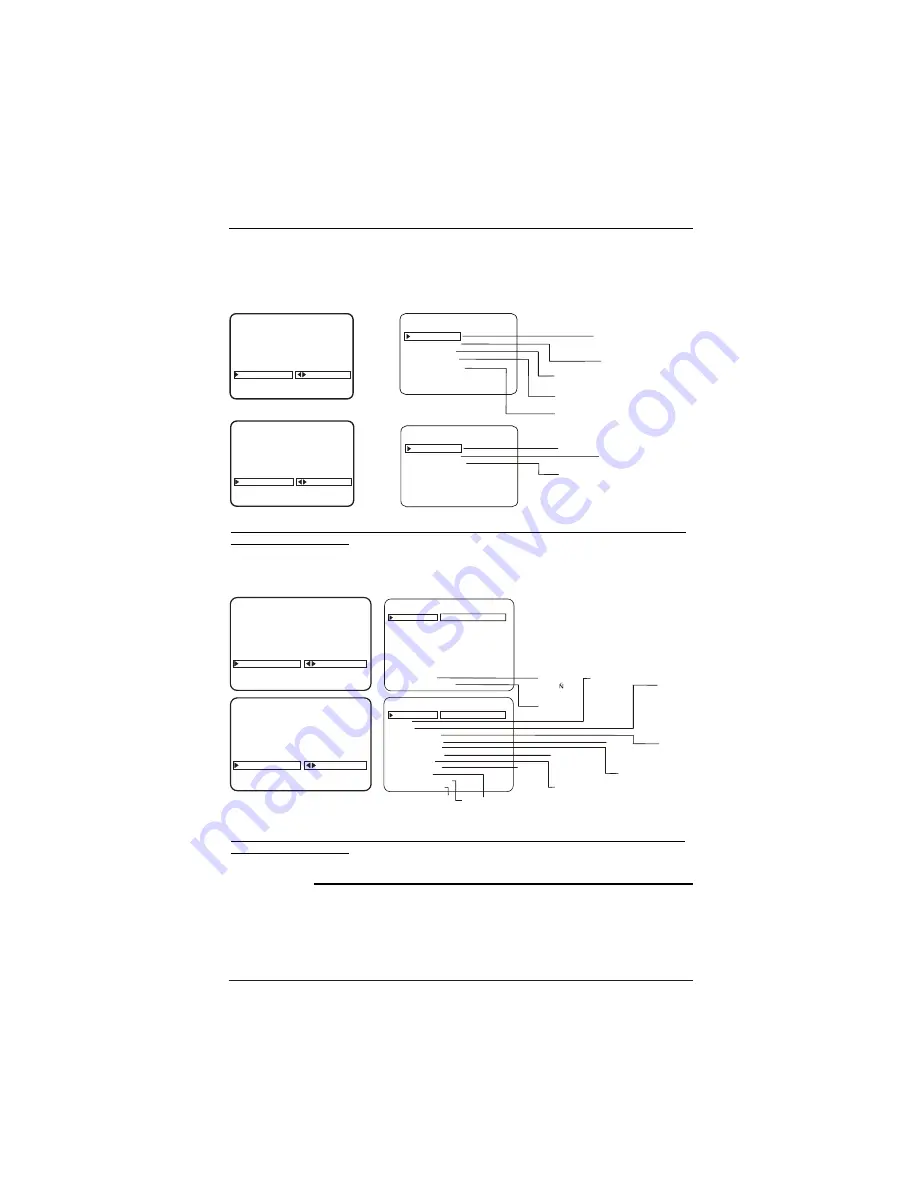
Page 31
Mini Glossary
CAPTIONS
The term for the words that scroll across the bottom of your TV screen; usually the audio
portion of the program provided for the hearing impaired.
TEXT
The term for the words that appear in a large black frame and almost cover the entire
screen; usually messages provided by the broadcaster. (Only available on analog channels.)
AUTO PROGRAM
ADD/DEL/BLNK
CH. LABELS
SOURCE NAME
CLOCK SET
TIMER
CAPTIONS
DEGAUSS
LANGUAGE
TO SET CAPTIONS
SETUP MENU
OPER. MODE
SEL. CC TYPE
CC CAPTION
CC ON MUTE
CAPTION LOCK
CAPTION 1
CAPTION 2
CAPTION 3
CAPTION 4
TEXT 1
TEXT 2
TEXT 3
TEXT 4
QUICK MUTE
ON/OFF
AUTO PROGRAM
ADD/DEL/BLNK
CH. LABELS
SOURCE NAME
CLOCK SET
TIMER
CAPTIONS
DEGAUSS
LANGUAGE
TO SET CAPTIONS
SETUP MENU
OPER. MODE
SEL. CC TYPE
CAPTION LOCK
CAPTION SETUP
CAPTION SETUP
CAPTION 1
CAPTION 2
CAPTION 3
CAPTION 4
TEXT 1
TEXT 2
TEXT 3
TEXT 4
STANDARD
ON/OFF
ON/OFF
ON/OFF
AUTO PROGRAM
ADD/DEL/BLNK
CH. LABELS
SOURCE NAME
CLOCK SET
TIMER
CAPTIONS
DEGAUSS
LANGUAGE
TO SET CAPTIONS
SETUP MENU
AUTO PROGRAM
ADD/DEL/BLNK
CH. LABELS
SOURCE NAME
CLOCK SET
TIMER
CAPTIONS
DEGAUSS
LANGUAGE
TO SET CAPTIONS
SETUP MENU
STYLE
SIZE
FONT
TEXT COLOR
TEXT OPACITY
BACK COLOR
BACK OPACITY
EDGE TYPE
EDGE COLOR
LANGUAGE
CAPTION ON/OFF
STYLE
SIZE
FONT
TEXT COLOR
TEXT OPACITY
BACK COLOR
BACK OPACITY
EDGE TYPE
EDGE COLOR
LANGUAGE
CAPTION ON/OFF
CAPTION LOCK
ON
OFF
ENGLISH
SPANISH
FRENCH
BLACK
WHITE
RED
GREEN
BLUE
YELLOW
MAGENTA
CYAN
SOLID
FLASH
TRANSLUCENT
TRANSPARENT
SOLID
FLASH
TRANSLUCENT
TRANSPARENT
BLACK
WHITE
RED
GREEN
BLUE
YELLOW
MAGENTA
CYAN
BLACK
WHITE
RED
GREEN
BLUE
YELLOW
MAGENTA
CYAN
NONE
RAISED
DEPRESSED
UNIFORM
LEFT SHADOW
RIGHT SHADOW
FONT 0
FONT 1
FONT 2
FONT 3
FONT 4
FONT 5
FONT 6
FONT 7
ON
OFF
ENGLISH
ESPA
OL
FRANCAIS
DIGITAL CAPTIONS SETUP
SMALL
STANDARD
LARGE
DIGITAL CAPTIONS SETUP
SET BY PROGRAM
CUSTOM
ON
OFF
Availability and functionality of Digital Captions are determined only by each broadcaster and may not be
available on every program.
Captions: Analog-Digital Menu Structures
Review Analog and Digital Captions options available
Note: Digital captions are only available on some digital channels.
Digital Captions Menu Structure
Analog Captions Menu Structure
Availability and functionality of Analog Captions are determined only by each broadcaster and may not be
available on every program.






























