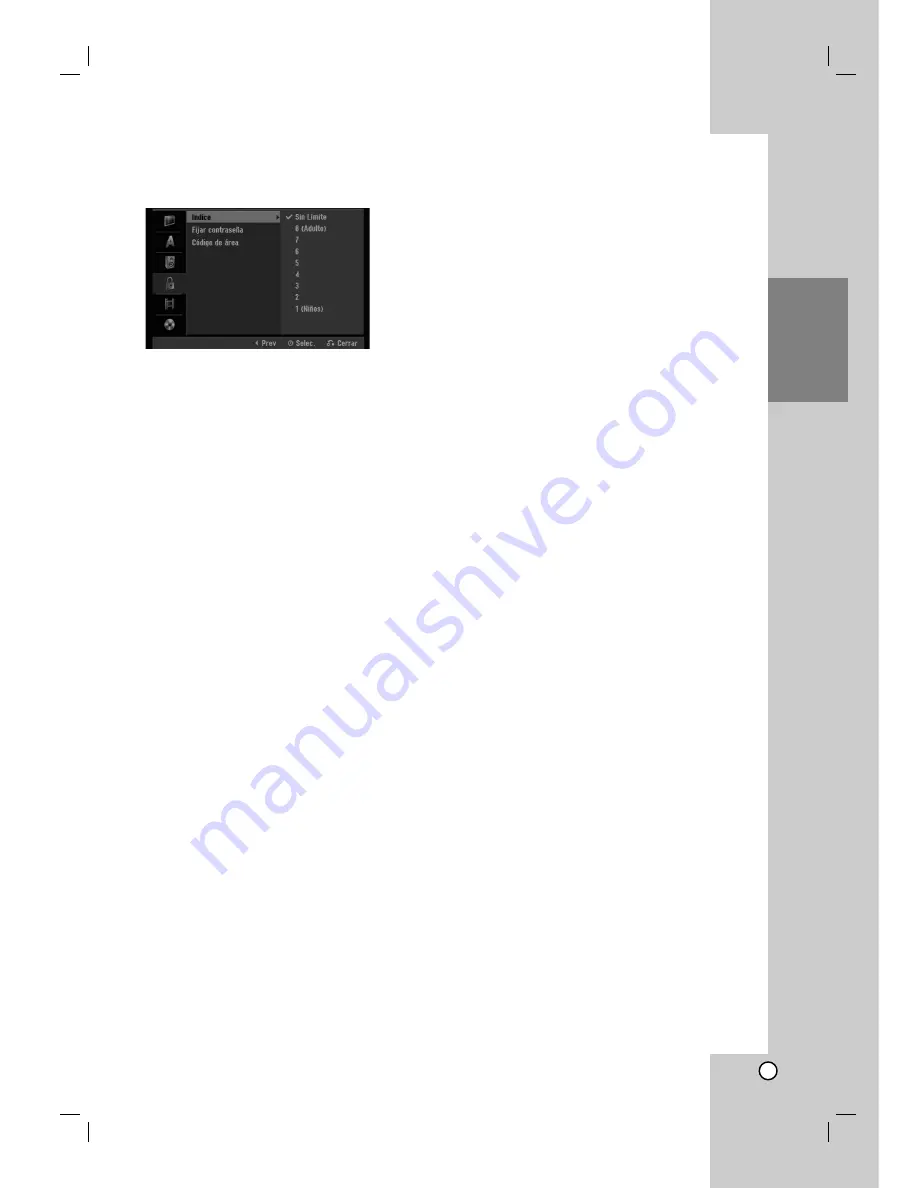
19
Conexión y
configuraciones
Bloquear las configuraciones
(control paterno) calificación
Indice
Bloqueo de reproducción de DVDs clasificados según
su contenido. No todos los discos están clasificados.
1. Seleccione la opción [Indice] y presione
B
.
2. Para acceder a las características de clasificación,
contraseña y código de área, deberá Entrar el
código de seguridad creado por usted.
Si no ha entrado un código de seguridad, se le
pedirá que lo haga. Entre un código de 4 dígitos
Éntrelo de nuevo para verificar.
Si comete un error mientras introduce un número,
presione CLEAR repetidamente para borrar los
números uno a uno y a continuación corrija el
error.
3. Seleccione una clasificación mediante los
botones
v
/
V
.
[1] - [8]: Clasificación uno (1) tiene más
restricciones, y la ocho (8) es la menos restrictiva.
[Sin límite]: Si selecciona [Sin Límite], el control
parental no estará activo y el disco se reproducirá
en su totalidad.
4. Presione ENTER para confirmar su selección de
clasificación.
Nota:
Si ajusta una clasificación para el grabador, se
reproducirán todas las escenas de un disco de igual o
menor clasificación. Las escenas de clasificación
superior no se reproducirán excepto en los casos en
los cuales el disco disponga de una escena
alternativa. La alternativa debe ser de igual o menor
clasificación. Si no se encuentra ninguna alternativa
adecuada, la reproducción se detendrá. Debe
introducir la contraseña de 4 dígitos o cambiar de
clasificación para reproducir el disco.
Fijar contraseña
1. Seleccione la opción [Fijar contraseña] y, después,
presione
B
.
2. Siga o passo 2 conforme mostrado em “Índice”.
Para cambiar la contraseña, seleccione [Change]
(Cambiar) y, a continuación, presione ENTER
(Acceder) e introduzca la nueva contraseña dos
veces tras introducir la contraseña actual.
Para borrar la contraseña, seleccione [Delete]
(Borrar) y, a continuación, introduzca la
contraseña.
Si ha olvidado su código de 4 dígitos
Si ha olvidado su contraseña, siga el siguiente
procedimiento para borrar la contraseña actual.
1. Visualice el menú de configuración y, a
continuación, seleccione un icono de nivel 1.
2. Use los botones numerados para introducir un
número de 6 dígitos “210499”.
3. Seleccione [OK] y, a continuación presione
ENTER. Se borrará la contraseña de 4 dígitos.
Entre un nuevo código.
Código de área
Entre el código de un área cuyos estándares se
utilizaran para clasificar el disco de video DVD,
consultando la lista (Consulte “Códigos de área”,
página 43).
1. Seleccione la opción [Código de área] y
presione
B
.
2. Siga o passo 2 conforme mostrado em “Índice”.
3. Seleccione el primer carácter con los
botones
v
/
V
.
4. Desplace el cursor mediante los botones
B
y
seleccione el segundo carácter mediante los
botones
v
/
V
.
5. Presione ENTER para confirmar su selección de
código de área.
















































