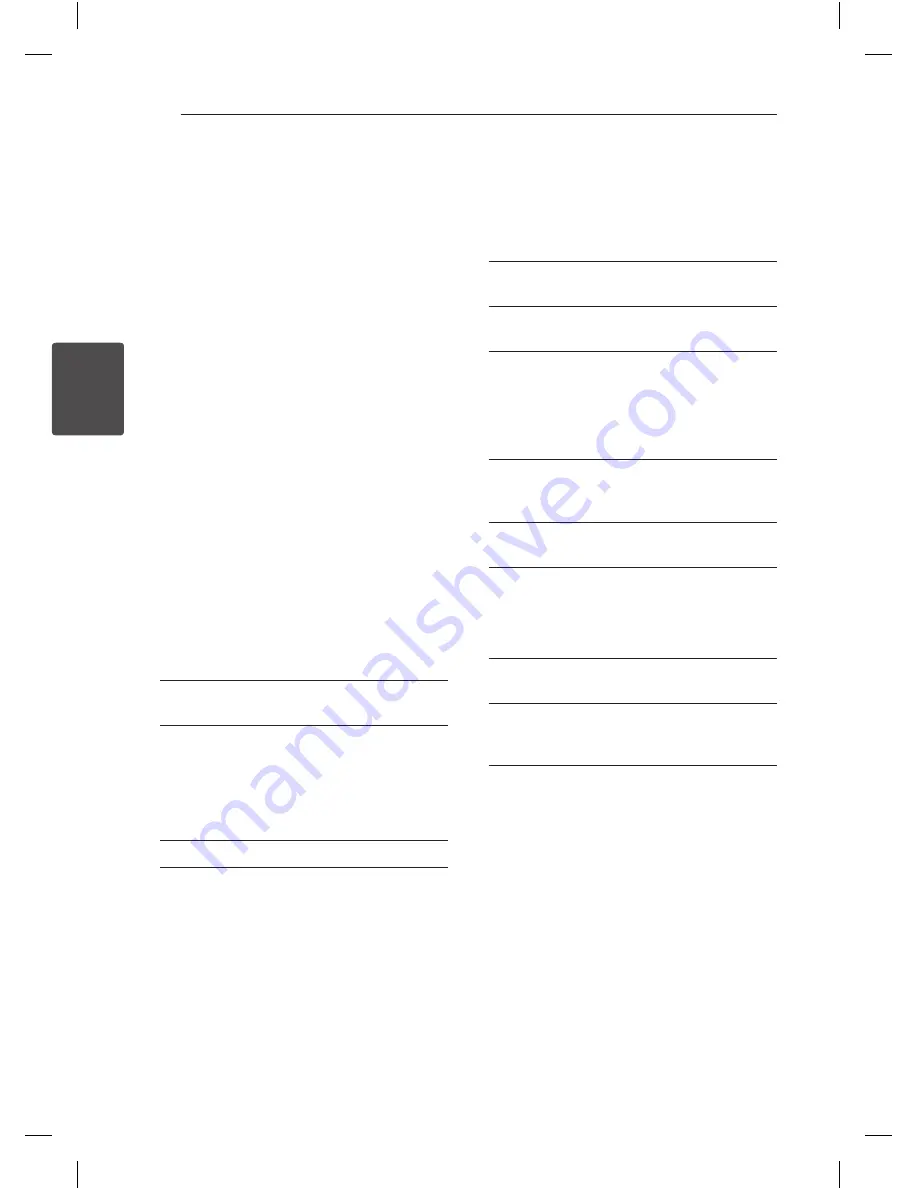
System Setting
14
S
ys
tem Se
tting
3
Settings
When the unit is turned-on at the first time, you
have to select the desired language.
Adjust the Setup Settings
You can change the settings of the unit in the
[Setup] menu.
1. Press SETUP.
2. Use
w/s
to select the first setup option, and
press
d
to move to the second level.
3. Use
w/s
to select a second setup option, and
press
d
to move to the third level.
4. Use
w/s
to select a desired setting, and press
ENTER (
b
) to confirm your selection.
[LANGUAGE] Menu
Menu Language
Select a language for the Setup menu and on-
screen display.
Disc Audio/Subtitle/Menu
Select a language for the Disc Audio/Subtitle/
Menu.
[Original]:
Refers to the original language in
which the disc was recorded.
[Other]:
To select another language, press
number buttons then ENTER (
b
) to enter the
corresponding 4-digit number according to
the language code list. (See page 26) If you make
a mistake while entering number, press CLEAR
to delete numbers then correct it.
[Off]
(for Disc Subtitle): Turn off Subtitle.
[DISPLAY] Menu
TV Aspect
Select which screen aspect to use based on the
shape of your TV screen.
[4:3]:
Select when a standard 4:3 TV is
connected.
[16:9]:
Select when a 16:9 wide TV is
connected.
Display Mode
If you selected 4:3, you’ll need to define how you
would like widescreen programs and films to be
displayed on your TV screen.
[Letterbox]:
This displays a widescreen picture
with black bands at the top and bottom of the
screen.
[Panscan]:
This fills the entire 4:3 screen,
cropping the picture as necessary.
TV Output Select
Select an option according to the TV connection
type.
[RGB]:
When your TV is connected with the TO
TV (SCART) jack.
[YPbPr]:
When your TV is connected with the
COMPONENT/PROGRESSIVE SCAN OUTPUT
jacks on the unit.
DP829H-E.BITALLK_1135-ENG.indd 14
2012-02-03 �� 7:07:56




























