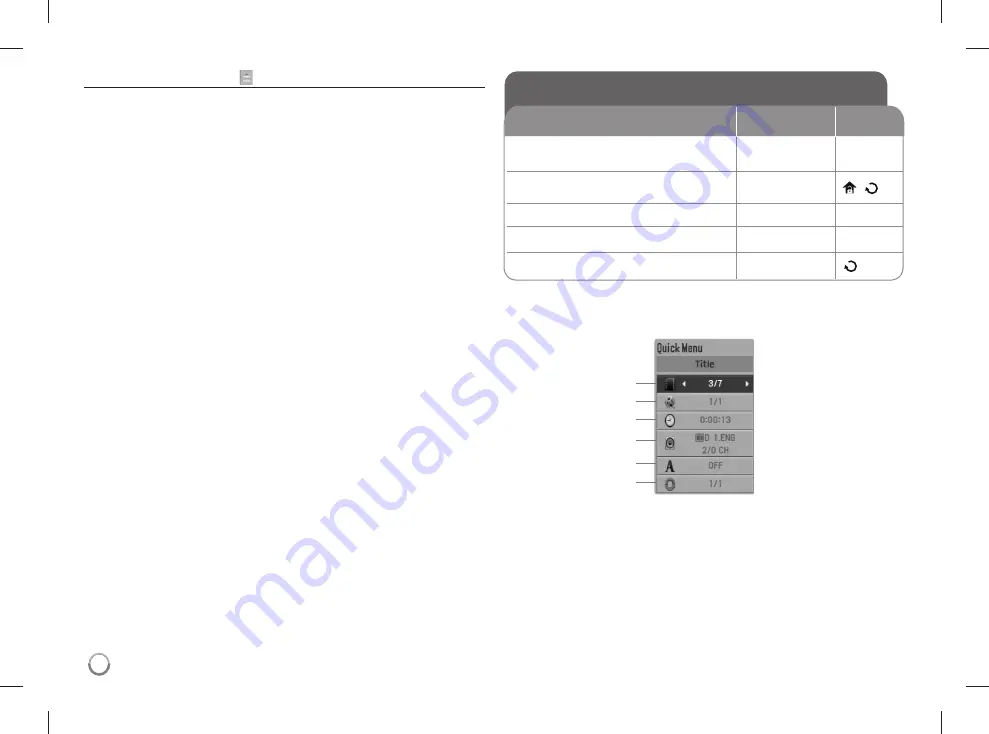
12
Adjust the others settings
REC Bitrate –
You can choose a bit rate for USB direct recording.
Higher bit rate gives the better sound quality but uses more space on the USB
Flash Drive. For USB direct recording, see page 19.
DivX VOD
ABOUT DIVX VIDEO: DivX® is a digital video format created by DivX,Inc. This
is an official DivX Certified device that plays DivX video. Visit www.divx.com for
more information and software tools to convert your files into DivX video.
ABOUT DIVX VIDEO-ON-DEMAND: This DivX Certified® device must be reg-
istered in order to play DivX Video-on-Demand (VOD) content. To generate the
registration code, locate the DivX VOD section in the device setup menu. Go to
vod.divx.com with this code to complete the registration process and learn more
about DivX VOD.
[Register]: Displays the registration code of your player.
[Deregister]: Deregister your player and display the deregister code.
Displaying Quick Menu Information
REMOTE
LCD
1
Play the disc loaded on the unit:
N
PLAY
OK
2
Press Q. MENU during playback:
Q. MENU
/
3
Select an item:
v V
/
ENTER
v V
/ OK
4
Adjust the item value:
b
B
/
ENTER
b
B
/ OK
5
Exit the menu:
Q. MENU
You can select an item by pressing
vV
and change or select the setting by
pressing
b
B
or using the numbered buttons (0-9).
a
Titie/Track - Current title number/total number of titles
b
Chapter - Current chapter number/total number of chapters
c
Time - Elapsed playing time
d
Audio - Selected audio language or channel
e
Subtitle - Selected subtitle
f
Angle - Selected angle/total number of angles
a
b
c
d
e
f
DP582B-P.ATHALLK_7821_ENG.indd 12
DP582B-P.ATHALLK_7821_ENG.indd 12
10. 10. 20
3:38
10. 10. 20
3:38









































