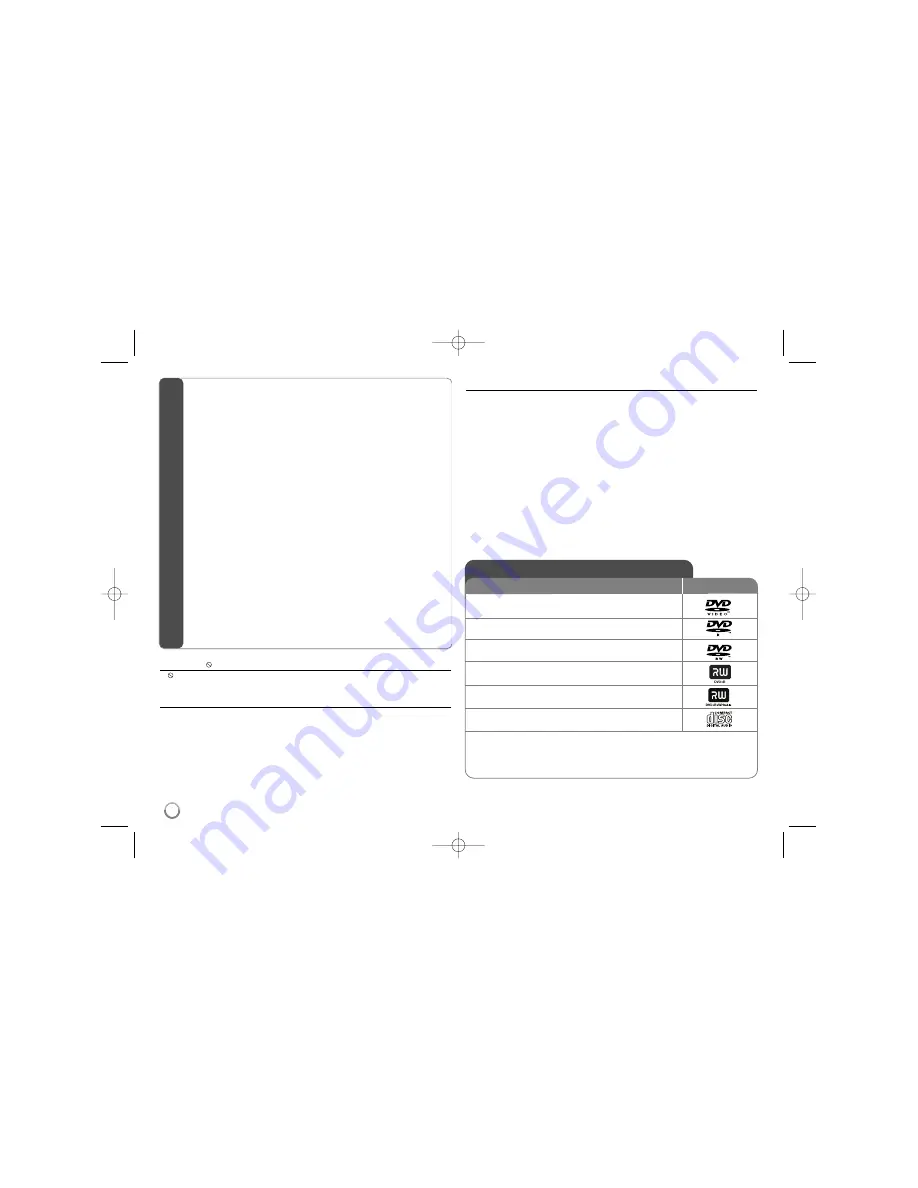
4
About the
Symbol Display
“
” may appear on your TV display during operation and indicates that the
function explained in this owner’s manual is not available on that disc.
Regional Codes
This unit has a regional code printed on the rear of the unit. This unit can play
only DVD discs labeled same as the rear of the unit or “ALL”.
• Most DVD discs have a globe with one or more numbers in it clearly visible
on the cover. This number must match your unit’s regional code or the disc
cannot play.
• If you try to play a DVD with a different regional code from your player, the
message “Check Regional Code” appears on the TV screen.
Copyrights
It is forbidden by law to copy, broadcast, show, broadcast via cable, play in
public, or rent copyrighted material without permission. This product features
the copy protection function developed by Macrovision. Copy protection sig-
nals are recorded on some discs. When recording and playing the pictures of
these discs picture noise will appear. This product incorporates copyright pro-
tection technology that is protected by method claims of certain U.S. patents
and other intellectual property rights owned by Macrovision Corporation and
other rights owners. Use of this copyright protection technology must be
authorized by Macrovision Corporation, and is intended for home and other
limited viewing uses only unless otherwise authorized by Macrovision
Corporation. Reverse engineering or disassembly is prohibited.
DVD-VIDEO:
Discs such as movies that can be
purchased or rented.
DVD-R:
Video mode and finalized only
DVD-RW:
Video mode and finalized only
DVD+R:
Video mode only
DVD+RW:
Video mode only
Audio CD:
Music CDs or CD-R/CD-RW in music CD
format that can be purchased.
This unit plays DVD±R/RW and CD-R/RW that contains audio titles, DivX, MP3,
WMA and/or JPEG files. Some DVD±RW/DVD±R or CD-RW/CD-R cannot be
played on this unit due to the recording quality or physical condition of the disc,
or the characteristics of the recording device and authoring software.
Logo
Types of Playable Discs
Type
Safety Precaution . . . . . . . . . . . . . . . . . . . . . . . . . . . . . . . . . . . .2
Important Safety Instructions . . . . . . . . . . . . . . . . . . . . . . . . . . .3
Types of Playable Discs . . . . . . . . . . . . . . . . . . . . . . . . . . . . . .4
Main Unit . . . . . . . . . . . . . . . . . . . . . . . . . . . . . . . . . . . . . . . . . .5
Remote Control . . . . . . . . . . . . . . . . . . . . . . . . . . . . . . . . . . . . .6
Getting Started . . . . . . . . . . . . . . . . . . . . . . . . . . . . . . . . . . . . . .7
Power connections . . . . . . . . . . . . . . . . . . . . . . . . . . . . . . . . . . .8
Hooking up the unit . . . . . . . . . . . . . . . . . . . . . . . . . . . . . . . . . .9
Selecting the operation mode . . . . . . . . . . . . . . . . . . . . . . . . . . .9
Rechargeable battery . . . . . . . . . . . . . . . . . . . . . . . . . . . . . . . . .9
Adjust the settings . . . . . . . . . . . . . . . . . . . . . . . . . . . . . . . .10-11
Displaying Disc Information . . . . . . . . . . . . . . . . . . . . . . . . . . .11
Playing a Disc . . . . . . . . . . . . . . . . . . . . . . . . . . . . . . . . . . .12-13
Playing a DivX movie file . . . . . . . . . . . . . . . . . . . . . . . . . . . . .14
Listening to Music Disc or files . . . . . . . . . . . . . . . . . . . . . . . . .14
Viewing photo files . . . . . . . . . . . . . . . . . . . . . . . . . . . . . . . . . .15
Watching an AV input . . . . . . . . . . . . . . . . . . . . . . . . . . . . . . . .15
Using a USB Flash Drive . . . . . . . . . . . . . . . . . . . . . . . . . . . . .16
Using an External Memory Card . . . . . . . . . . . . . . . . . . . . . . . .16
Using an Internal Memory . . . . . . . . . . . . . . . . . . . . . . . . . . . .16
Copying a file . . . . . . . . . . . . . . . . . . . . . . . . . . . . . . . . . . . . . .17
Editing a file . . . . . . . . . . . . . . . . . . . . . . . . . . . . . . . . . . . . . . .17
Language Codes . . . . . . . . . . . . . . . . . . . . . . . . . . . . . . . . . . .18
Area Codes . . . . . . . . . . . . . . . . . . . . . . . . . . . . . . . . . . . . . . .18
Troubleshooting . . . . . . . . . . . . . . . . . . . . . . . . . . . . . . . . . . . .19
Specifications . . . . . . . . . . . . . . . . . . . . . . . . . . . . . . . . . . . . . .19
Contents
DP392-N_ACANLLK-ENG 8/21/08 3:11 PM Page 4





































