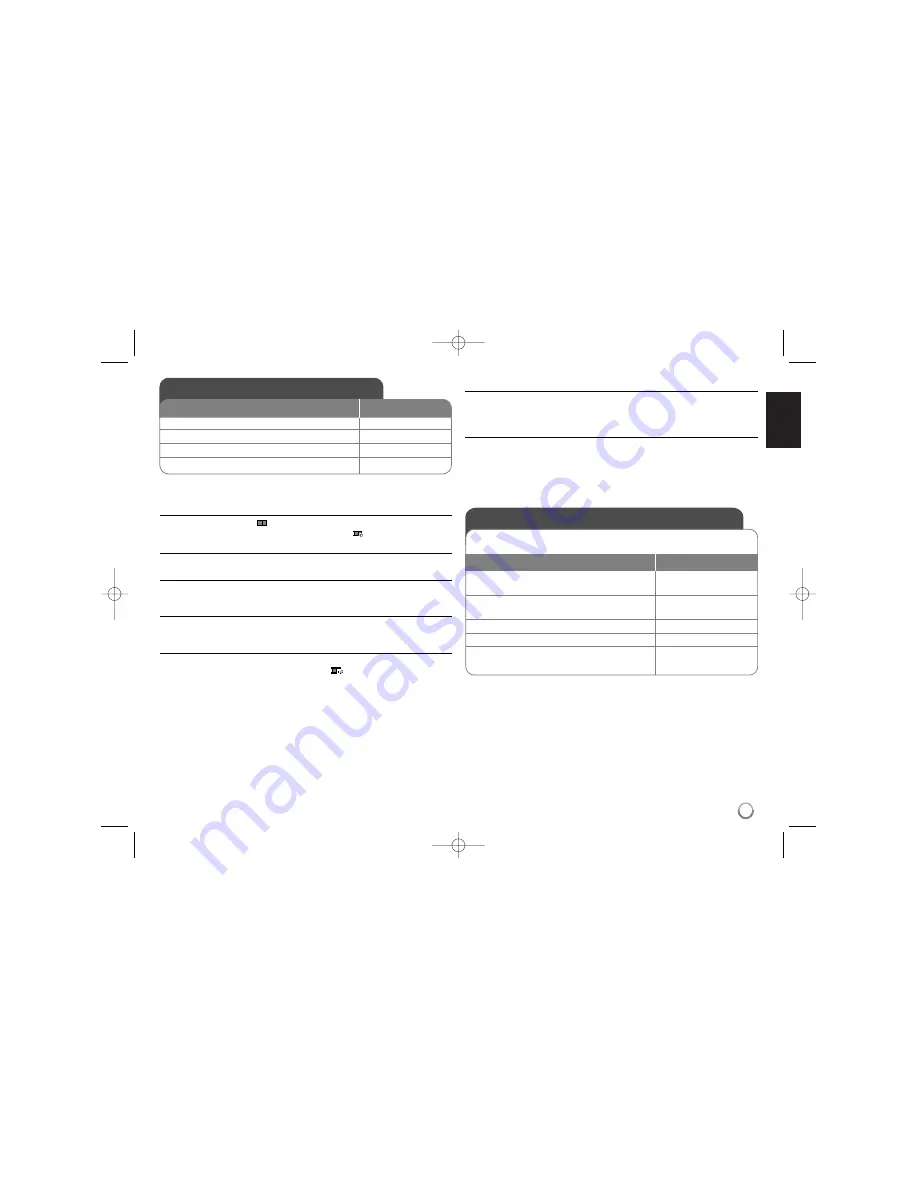
15
Viewing photo files - Additional Function
Viewing photo files as a slide show
Use
vV b B
to highlight (
) icon then press
ENTER
to start slide show.
You can change slide show speed using
b B
when (
) icon is highlighted.
Skip to the next/previous photo
Press
SKIP (
.
or
>
)
to view the previous/next photo.
Rotate a photo
Use
vV
to rotate the photo in full screen counterclockwise or clockwise while
viewing a photo in full screen.
Pause a slide show
Press
PAUSE/STEP (
X
)
to pause a slide show. Press
PLAY (
N
)
to continue
the slide show.
Listening to MP3 music during slide show
You can listen to MP3 music during slide show, if the disc contains music and
photo files together. Use
vV b B
to highlight (
) icon then press
ENTER
to
start slide show.
Watching an enlarged photo image
While viewing a photo in full screen, press
ZOOM
repeatedly to select zoom
mode. You can move through the zoomed photo using
vVb B
buttons. Press
CLEAR
to exit.
Photo file requirement
JPEG file compatibility with this unit is limited as follows:
• File extensions: “.jpg”
• Photo size: Less than 4800 x 4800 pixels
• CD-R/RW, DVD±R/RW Format: ISO 9660
• Maximum Files/Disc: Less than 650 (total number of files and folders)
• Progressive and lossless compression JPEG image files are not supported.
Viewing photo files
1 Select an operation mode (page 9):
MODE
2 Select a photo file on the menu:
v V
, MENU
3 Display the selected file in full screen:
N
PLAY
4 To return to the menu:
x
STOP
BUTTON
Watching an AV input
1 Connect the external device to this unit
-
using the supplied AV cable. (Page 9)
2 Display the menu to select
MODE
the operation mode:
3 Select [AV IN]:
b
b B
B
, ENTER
4 Watch a video from the external device.
-
5 To exit [AV IN] mode, select [INTERNAL],
MODE,
b
b B
B
, ENTER
[DISC] or [EXTERNAL].
You can watch video/audio signals from an external device using this unit.
BUTTON
DP392-N_ACANLLK-ENG 8/21/08 3:11 PM Page 15



















