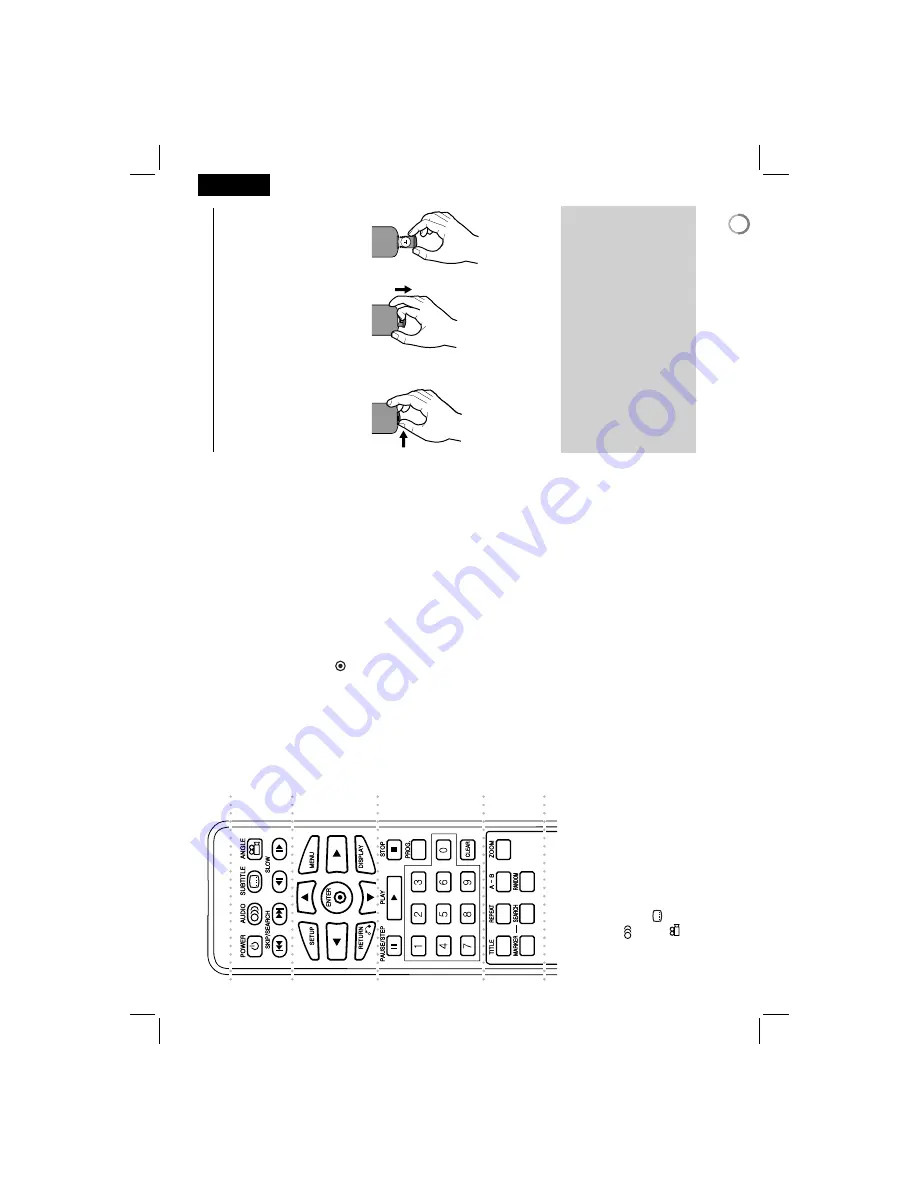
5
a
b
c
d
l
l
l
l
l
l
l
a
l
l
l
l
l
l
l
POWER (
1
)
: Switches the unit ON or OFF
.
AUDIO (
):
Selects an audio language or audio
channel.
SUBTITLE (
):
Selects a subtitle language.
ANGLE (
):
Selects a DVD camera angle, if
available.
SKIP/SEARCH (
.
/
>
):
Search* backward /
forward. Go to next or previous chapter/track.
* Press and hold button for about two seconds.
SLOW (
t
/
T
):
Reverse/ Forward slow playback.
l
l
l
l
l
l
l
b
l
l
l
l
l
l
l
SETUP:
Accesses or exits the setup menu.
MENU:
Accesses the DVD menu.
vV b
B
:
Navigates the menus.
ENTER (
):
Confirms menu selection.
RETURN (
O
):
Press to move backwards in the
menu or exit the menu.
DISPLA
Y
:
Accesses On-Screen Display
.
l
l
l
l
l
l
l
c
l
l
l
l
l
l
l
P
AUSE/STEP
(
X
):
Pauses playback temporarily/
press repeatedly for frame-by-frame playback.
PLA
Y
(
N
):
Starts playback.
ST
OP
(
x
):
Stops playback.
Numerical buttons:
Selects numbered options in
a menu.
PROG.:
Enters the program edit mode.
CLEAR:
Removes a track number on the Program
List.
l
l
l
l
l
l
l
d
l
l
l
l
l
l
l
TITLE:
Access the disc’s title menu.
REPEA
T
:
Repeats a chapter
, track, title or all.
A-B:
Repeats a section.
ZOOM:
Enlarges video image.
MARKER :
Marks any point during playback.
SEARCH :
Displays [Marker Search] menu.
RANDOM:
Plays tracks in random order
.
Put the battery into the Remote Control
Pinch the battery holder clip together then pull the
tab to remove the battery holder
. Insert the battery
with the + facing in the same direction as the + on
the battery holder
. Replace the battery holder with
battery into the Remote Control unit making sure
that it is fully inserted.
•
Replace Remote Control unit battery with 3V
micro lithium cells such as CR. 2025 or its equiv-
alent.
•
Dispose of battery safety in accordance with
local laws. Do not dispose of in fire.
W
a
rning for replaceable lithium battery
•
danger of explosion if battery incorrectly replaced.
•
replace only with the same type battery
.
•
additional warning marking close to the battery if
intended to be replaced by users.
Remote Control
W
arning :
The battery used in this device may
present a fire or chemical burn hazard if mis-
treated. Do not recharge, disassemble, inciner-
ate, or heat above 100 °C (212 °F).
Replace the battery with Matsushita Elec. Ind.
Co., Ltd. (Panasonic), part no. CR. 2025 only
.
Use of another battery may present a risk of fire
or explosion. Dispose of used batteries. Keep
batteries away from children. Do not disas-
semble or dispose of in fire.


































