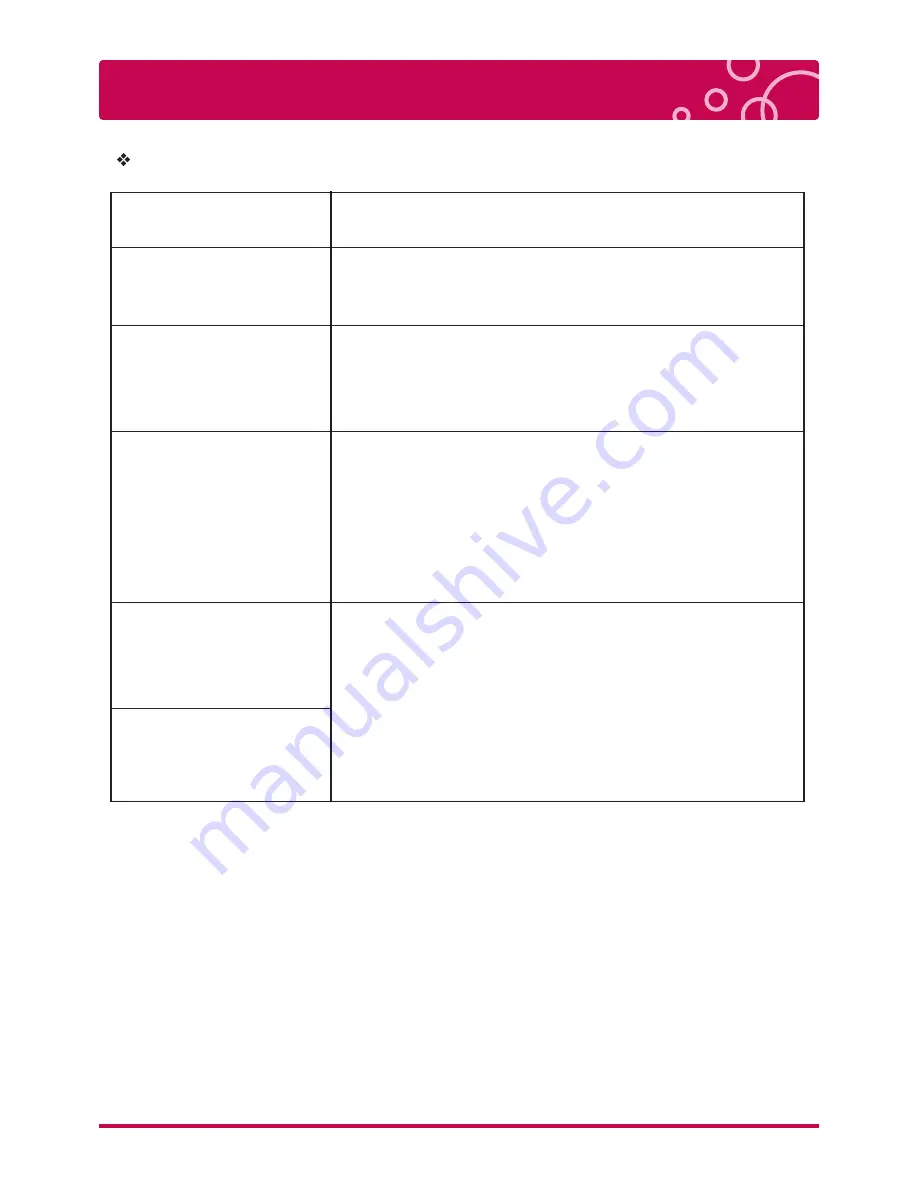
Trouble Shooting
76
LG Multimedia Player User’s Manual
General
You can reset the unit as follows.
1. Press and hold the [POWER] for at least five seconds.
This will force the unit to power off then turn the unit back on.
2. Unplug the power cord, wait at least five seconds, and
then plug it in again.
»
Press [Reset] button on the rear of the player to reset.
Symptom
The Power does not
turned on.
Cannot play movie,
photo or audio files.
The remote control
does not work properly.
The unit is plugged in,
but the power will not
turn on or off.
The unit is not operating
normally.
Cause & Solution
Plug the power cord into the wall outlet securely.
The files are not recorded in a format that the unit
can play.
The unit does not support the codec of the video file.
The remote control is not pointed at the remote sensor
of the unit.
The remote control is too far from the unit.
There is an obstacle in the path of the remote control
and the unit.
The batteries in the remote control are exhausted.























