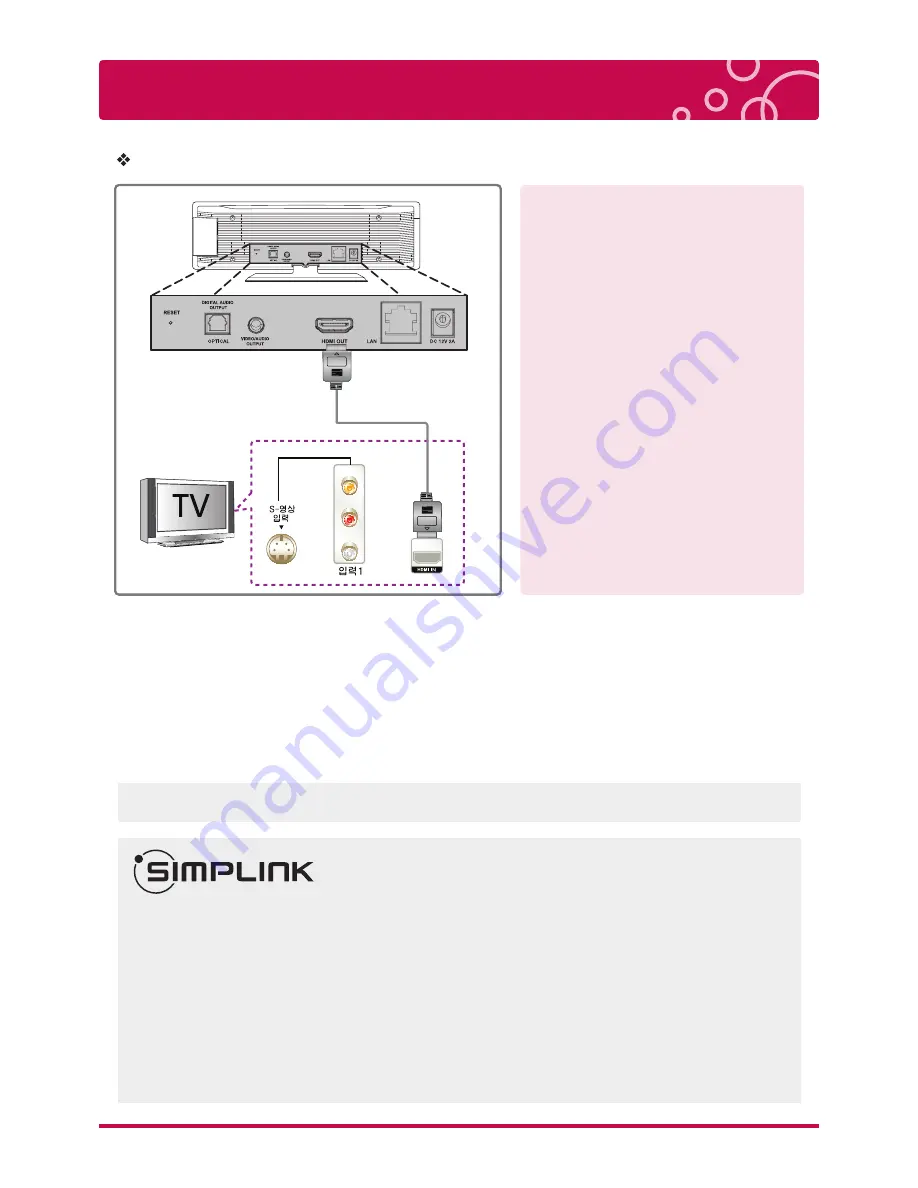
Connecting to your TV
15
LG Multimedia Player User’s Manual
HDMI Connection
HDMI cable delivers all the
picture and sound data.
1. If you have a HDMI TV or monitor, you can connect it to this player using a HDMI cable (Type A,
Version 1.3). Connect the HDMI jack on the player to the HDMI jack on a HDMI compatible TV
or monitor.
2. When you us HDMI connection, you can change the resolution for the HDMI output (Auto, 480p,
720p, 1080i, 1080p)
(Refer to “resolution setting” chapter.)
3. Select the type of video output from the HDMI OUT jack using [HDMI Color Setting] option on
[Setup] menu.
※
What is SIMPLINK?
Some functions of this unit are controlled by the TV’s remote control when this unit and LG TV’s with
SIMPLINK are connected through HDMI connection.
Controllable functions by LG TV’s remote control; Play, Pause, Scan, Skip, Stop, Power Off, etc.
Refer to the TV owner’s manual for the details of SIMPLINK function.
LG TV’s with SIMPLINK function has the logo as shown above.
NOTE) Depending on the type or playing status, some SIMPLINK operation may differ from your purpose
or not work.
HDMI cable (Ver. 1.3)
※
Additional Information for HDMI
※
· When you connect a HDMI or DVI
compatible device make sure of the
following:
-Try switching off the HDMI/DVI device
and this player. Next, switch on the HDMI /
DVI device and leave it for around 30
seconds, then switch on this player.
-The connected device’s video input is set
correctly for this unit.
-The connected device is compatible with
720x480p, 1280x720p, 1920x1080i or
1920x1080p video input.
· Not all HDCP-compatible HDMI or DVI
devices will work with this player.
- The picture will not be displayed properly
with non-HDCP device.
- This player does not playback and TV
screen is changed to black screen.
- To view HD quality resolution you must
connect the HDMI cable.
Video in
(Right)
Audio in
(Left)
· It takes about few seconds (Maximum 30 seconds) to display Main menu after showing LG Logo.






























