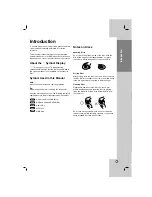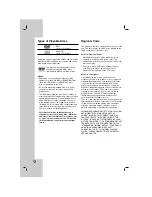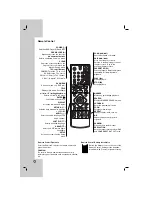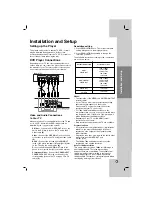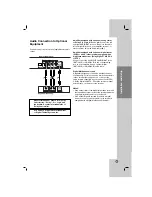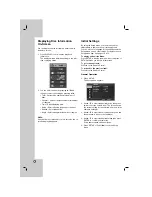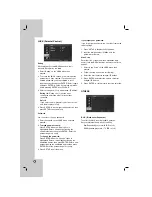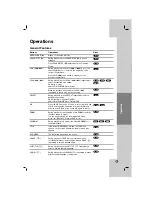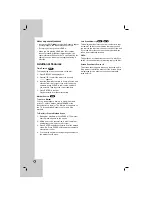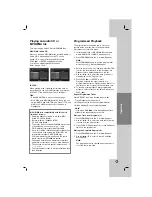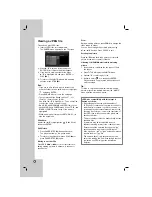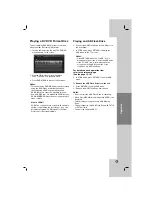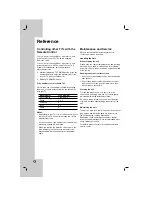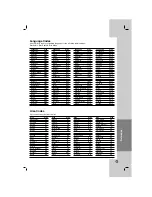19
Operation
Playing a DVD VR Format Disc
This unit will play DVD-RW disc that is recorded
using the Video Recording (VR) format.
1. Insert a disc and close the tray. The DVD-VR
menu appears on the screen.
2. Press
v
/
V
to select a track then press
PLAY or ENTER and playback starts.
3. Press DVD MENU to move to the list menu.
Notes:
•
This unit will play DVD-R/RW disc that is recorded
using the DVD-Video format that have been
finalized using a DVD-recorder. Unfinalized
DVD-R/RW discs cannot be played in this unit.
•
Some DVD-VR disc are made with CPRM data by
DVD RECORDER. Player does not support these
kinds of discs
.
What is CPRM?
CPRM is a copy protection system (with scramble
system) only allowing the recording of ‘copy once’
broadcast programs. CPRM stands for Content
Protection for Recordable Media.
Playing an USB Flash Drive
1. Connect the USB Flash Drive to the USB port on
the front panel.
2. In STOP mode, press RETURN to display the
USB menu on the TV screen.
Notes:
• Press RETURN when the “
O
USB” icon is
displayed on the screen to enter the USB mode.
• If the “
O
USB” icon is not displayed on the
screen, check the USB connection or the
conditions of USB Flash Drive.
For details on each operation item,
refer to the relevant page.
(See the page 15-18)
3. In STOP mode, press RETURN to exit the USB
menu.
To Remove the USB Flash Drive from the unit
1. Press RETURN to exit the USB menu.
2. Remove the USB Flash Drive from the unit.
Notes:
• Do not extract the USB Flash Drive in operating.
• Music files (MP3/WMA) and image files (JPEG) can
be played.
• This unit may not supports some USB Memory
Drive.
• This unit supports only USB Flash Drive with FAT16
or FAT32 format.
• This unit can support USB1.1.