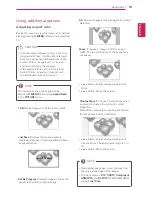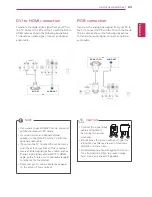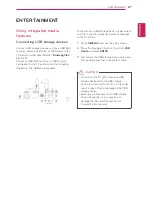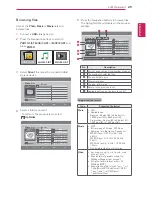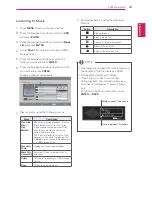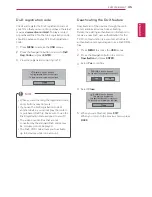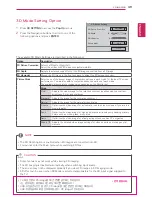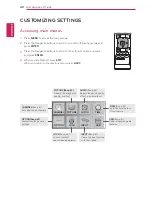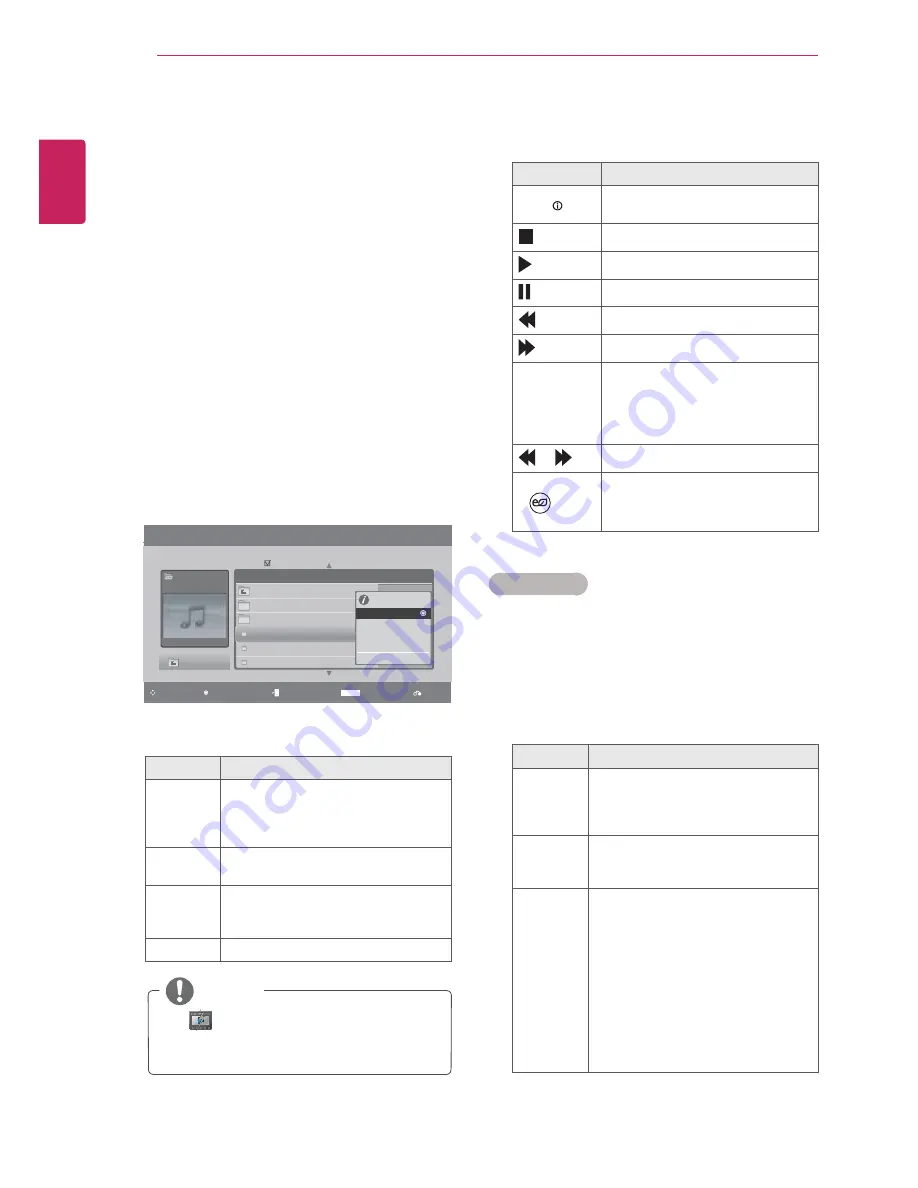
ENGLISH
32
ENTERTAINMENT
Viewing Movies
Play video files on the TV. Your TV displays all of
the video files saved in a USB storage device.
1
Press
MENU
to access the main menus.
2
Press the Navigation buttons to scroll to
USB
and press
ENTER
.
3
Press the Navigation buttons to scroll to
Movie
List
and press
ENTER
.
4
Select
Drive1
to access the connected USB
storage device.
5
Press the Navigation buttons to scroll to a
folder you want and press
ENTER
.
6
Press the Navigation buttons to scroll to a file
you want and press
ENTER
.
A pop-up window will appears.
7
Play video by using the following menus.
Menu
Description
Play
or
Play
Marked
Plays a movie or plays the selected
movie.
y
Drive
: Views videos saved in a USB
storage drive.
Mark All
or
Unmark All
Selects all files or clears all of your
selections.
Delete
or
Delete
marked
Deletes a file formatted on the FAT32
file system and saved in a USB
storage device.
Close
Closes the pop-up menu.
The
image under the preview window
will appear if you select a non-supported
file.
NOTE
8
Control playback by using the following
buttons.
Button
Description
INFO
Views the information of the
currently playing video
Stops the playback
Plays a video
Pauses or resumes the playback
Scans backward in a file
Scans forward in a file
< or >
Skips to specific points in a file
during playback. The time of a
specific point will appear on the
status bar. In some files, this
function may not work properly.
or
Plays videos in slow motion
ENERGY
SAVING
Press the
ENERGY SAVING
button repeatedly to increase the
brightness of your screen.
Movie List
Page 2/3
Drive1
HOBAE003
640x480, 720KB
Title
Duration
No Marked
Popup Menu
Navigation
Mark
Exit
Page Change
MARK
Up Folder
HO001
HO002
HOBAE001
HOBAE001
HOBAE001
01:34:15
01:35:30
01:30:20
Up Folder
640x480, 720KB
Play
Mark All
Delete
Close
Video options
1
Press
ENTER
during playback.
2
Press
RED
button to access the
Pop-Up
menus.
3
Press the Navigation buttons to scroll to one of
the following options and press
ENTER
Option
Description
Picture
Size
y
Full
: Displays the video image to fit
the screen.
y
Original
: Displays the video image
in the original size.
Audio
Language
Changes the audio language.
If a file has only one audio language,
you cannot change the language.
Subtitle
Language
Activates or deactivates the subtitle.
If there are two or more subtitles,
select one of the subtitles.
»
Latin1 includes English, Spanish,
and French.
»
Korean includes English and
Korean.
y
Sync
: Synchronizes the subtitle
with a video. Adjust the subtitle by
0.5 seconds forward or backward.
y
Position
: Moves the subtitle
position.