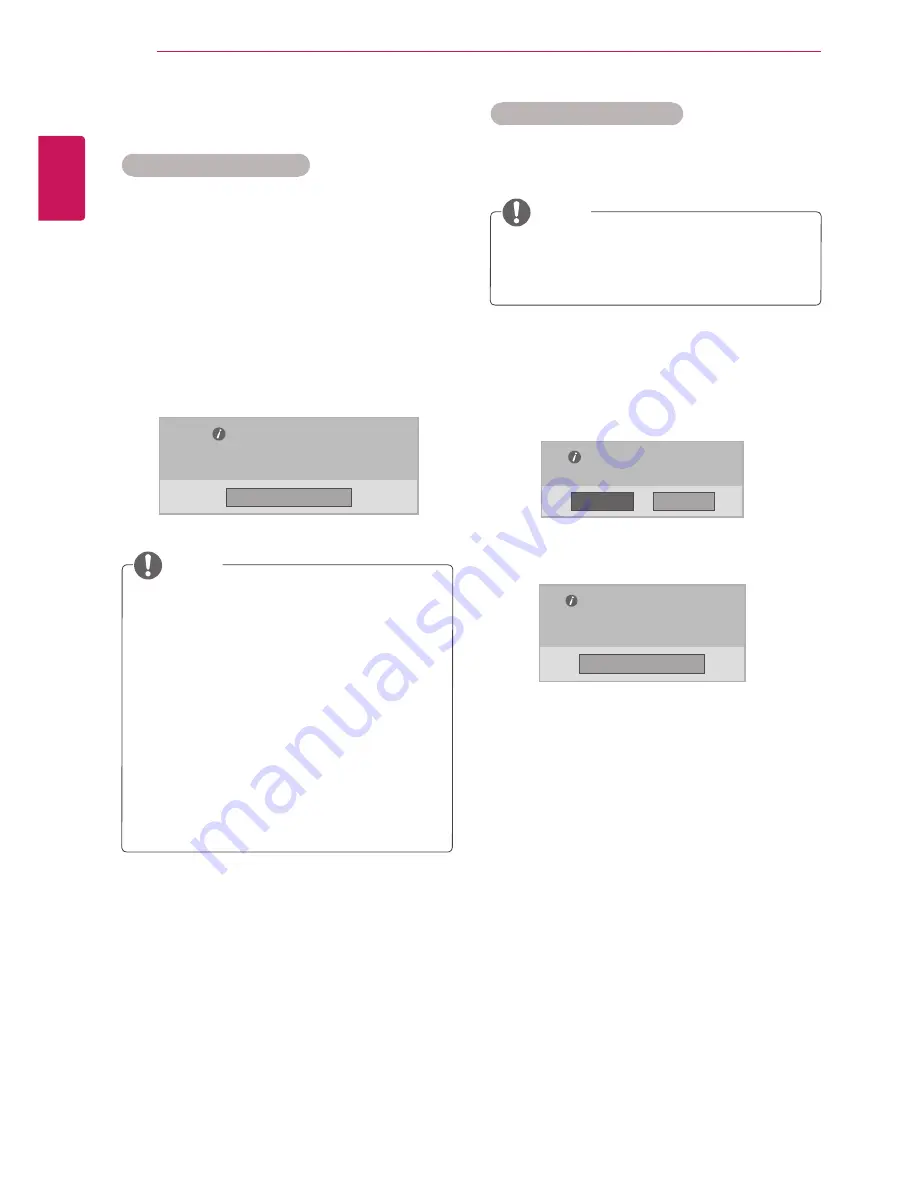
EN
G
LISH
52
ENTERTAINMENT
DivX® VOD Guide
DivX(R) VOD Registration
In order to play purchased or rented DivX® VOD
contents, you should register your device with 10
digit DivX registration code from your device at
www.divx.com/vod
.
1
Press
MENU
to access the
USB
menus.
2
Press the Navigation button to scroll to
DivX
Reg. Code
and press
OK
.
3
View the registration code of your TV.
y
y
While you are checking the registration code,
some buttons may not work.
y
y
If you use the DivX registration code of
another device, you cannot play the rented
or purchased DivX file. Make sure to use the
DivX registration code assigned to your TV.
y
y
The video or audio files that are not
converted by the standard DivX codec may
be corrupted or not be played.
y
y
The DivX VOD code allows you to activate
up to 6 devices under one account.
Once the deregistration is executed, you must
register your device again to see DivX® VOD
contents.
NOTE
NOTE
DivX® VOD Deregistration
You should deregister your device with 8 digit DivX
deregistration code from your device at
www.divx.
com/vod
.
1
Press
MENU
to access the
USB
menus.
2
Press the Navigation button to scroll to
Deactivation
and press
OK
.
3
Select
Yes
to confirm.
4
Select
Close
.
5
When you are finished, press
EXIT
.
When you return to the previous menu, press
BACK
.
DivX(R) Video On Demand
Your registration Code is: xxxxxxxxxx
To learn more visit www.divx.com/vod.
DivX(R) Video On Demand
Do you want to deactivate your device?
DivX(R) Video On Demand
This device is deactivated.
Your deactivation code is: xxxxxxxx
To learn more visit www.divx.com/vod.
Close
Close
No
Yes






























