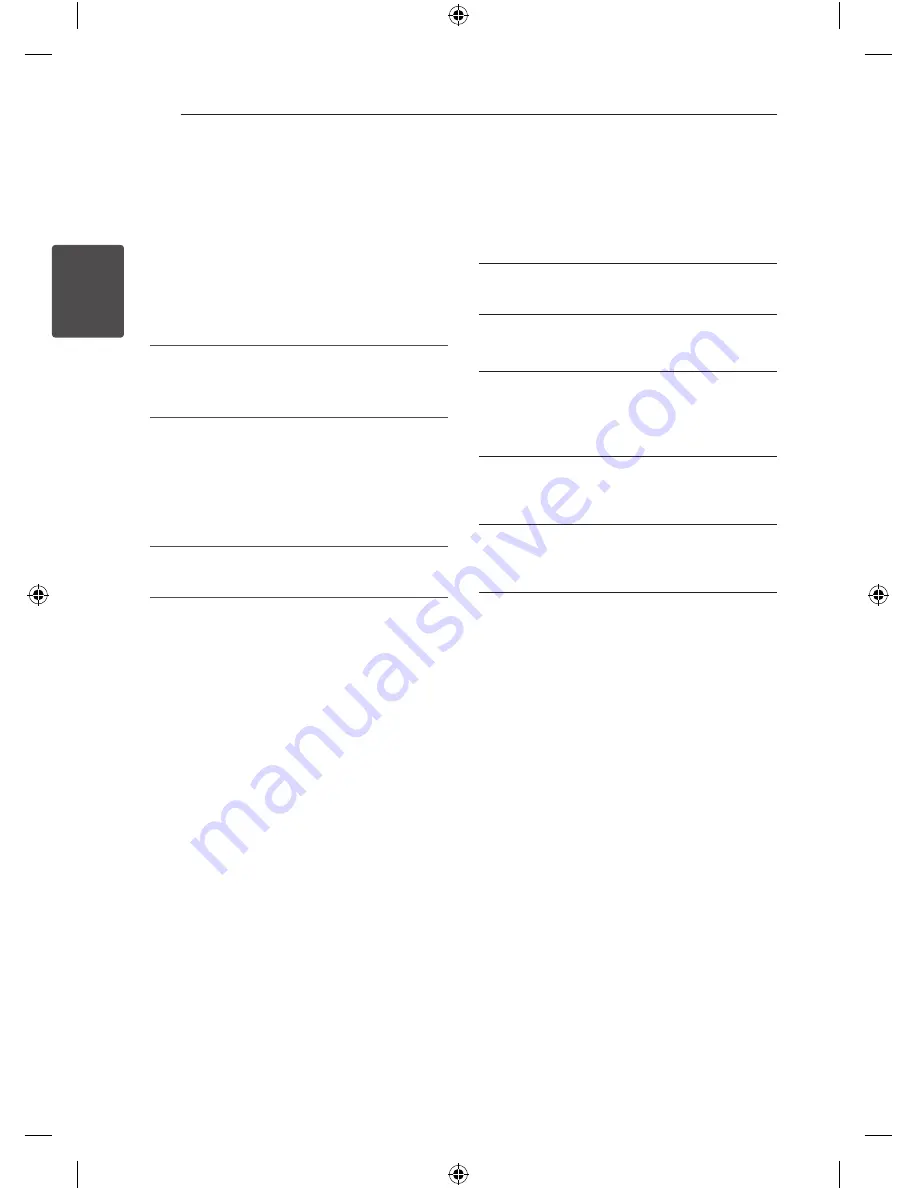
System Setting
20
S
ys
tem Se
tting
3
LANGUAGE
OSD
Select a language for the Setup menu and then on
screen display.
Disc Audio/Disc Subtitle/Disc Menu
Select the language you prefer for the audio track
(disc audio), subtitles, and the disc menu.
[Original]
Refers to the original language in which the disc
was recorded.
[Other]
To select another language, press numeric
buttons and then
b
ENTER
to enter the
corresponding 4-digit number according to the
language code list on the page 36. If you enter
the wrong language code, press
CLEAR
.
[Off (for Disc Subtitle)]
Turns off Subtitle.
DISPLAY
TV Aspect
Select which screen aspect to use based on the
shape of your TV screen.
[4:3]
Select when a standard 4:3 TV is connected.
[16:9]
Select when a 16:9 wide TV is connected.
Display Mode
The Display Mode setting works only when the TV
Aspect mode is set to 4:3.
[Letterbox]
This displays a wide screen picture with black
bands at the top and bottom of the screen.
[Panscan]
This fills the entire 4:3 screen, cropping the
picture as necessary.
Progressive Scan
(For Component Video connections)
Selects whether the
COMPONENT VIDEO OUT
(PROGRESSIVE SCAN)
jacks output progressive
signal. If your TV accepts progressive format signals,
you will enjoy accurate color reproduction and high
quality image by selecting [On]. If your TV does not
accept progressive format signals, select [Off ].
If you set Progressive Scan to [On] in error, you
must reset the unit. First, remove the disc from the
unit. Next, press and hold
Z
for about five seconds.
The video output will be restored to the standard
setting, and a picture will be visible on your TV.
DM2520-FP_AIDNLLK__ENG.indd 20
2013-04-17 3:15:52
















































