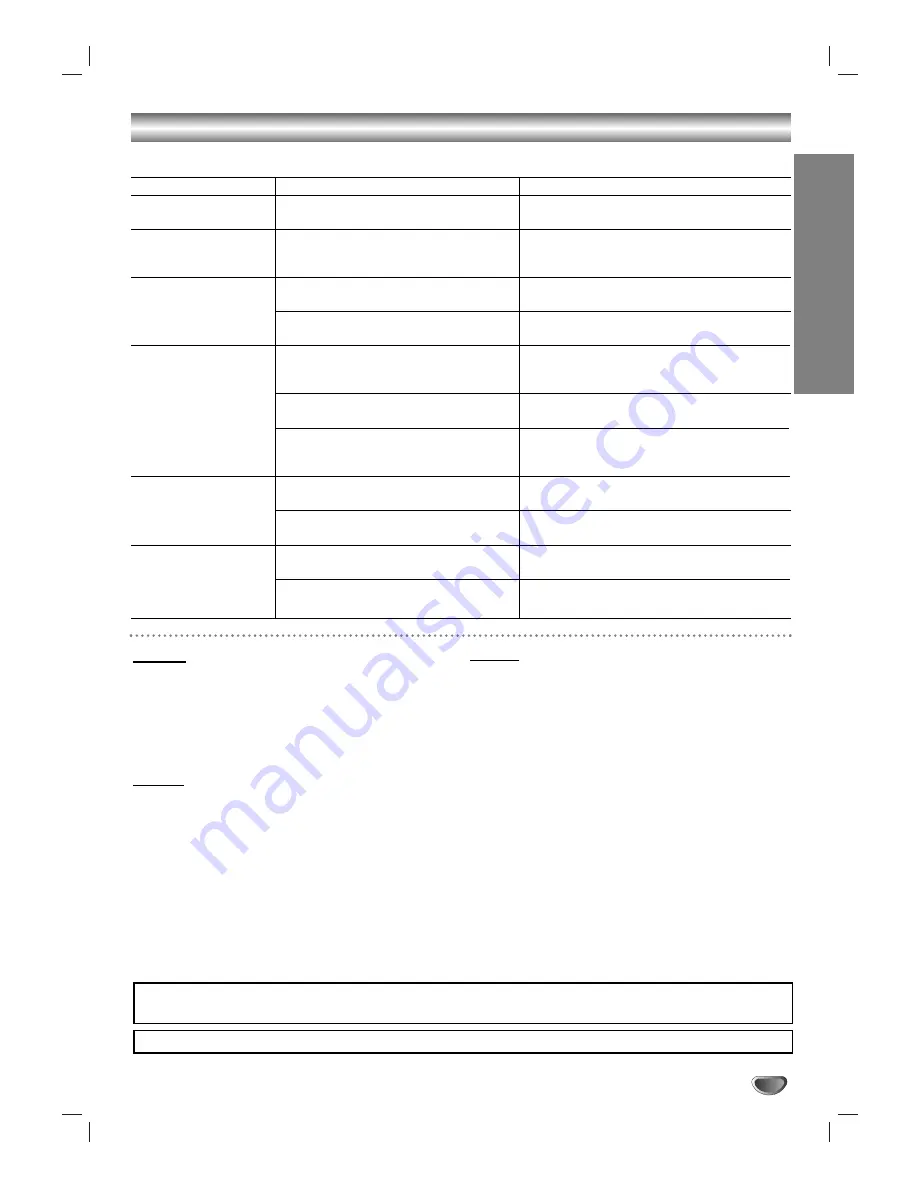
REFERENCE
27
Troubleshooting / Specifications
General
Power requirements . . . . . . AC 110-240 V , 50/60 Hz
Power consumption . . . . . . . . . . . . . . . . . . . . . 14 W
Dimensions (approx.) .430 X 43 X 253 mm (w x h x d)
Mass (approx.) . . . . . . . . . . . . . . . . . . . . . . . 2.54 kg
Operating temperature . . . 5˚C to 35˚C (41˚F to 95˚F)
Operating humidity . . . . . . . . . . . . . . . . . 5 % to 90 %
System
Laser . . . . .Semiconductor laser, wavelength 650 nm
Signal system . . . . . . . . . . . . . . . . PAL/NTSC/AUTO
Frequency
response . . . . . . DVD (PCM 96 kHz): 8 Hz to 44 kHz
DVD (PCM 48 kHz): 8 Hz to 22 kHz
CD: 8 Hz to 20 kHz
Signal-to-noise ratio . . . . . . . . . . . More than 100 dB
(ANALOG OUT connector only)
Harmonic distortion . . . . . . . . . . . Less than 0.008 %
Dynamic range . . . . . . . . . . More than 100 dB (DVD)
More than 95 dB (CD)
Outputs
VIDEO OUT . . . . . . . . . . . . . . . . . . . . . . .1 Vp-p 75
Ω
,
sync negative, RCA jack x 1
S-VIDEO OUT . . . . . . . . . . . . . . .(Y) 1.0 V (p-p), 75
Ω
,
negative sync, Mini DIN 4-pin x 1
(C) 0.3 V (p-p) 75
Ω
COMPONENT
VIDEO OUT . . . . . . . . . . . . . . . .(Y) 1.0 V (p-p), 75
Ω
,
negative sync, RCA jack x 1
(Pb)/(Pr) 0.7 V (p-p),
75
Ω
, RCA jack x 2
Audio output (digital audio) . . . . . . . .0.5 V (p-p), 75
Ω
,
RCA jack x 1
Audio output (optical audio) . . . . . . . . .3 V (p-p), 75
Ω
,
Optical connector x 1
Audio output (analog audio) . . .2.0 Vrms (1 KHz, 0 dB),
600
Ω
, RCA jack (L, R) x 1
Check the following guide for the possible cause of a problem before contacting service.
Symptom
No power.
The power is on, but
the DVD player does
not work.
No picture.
No sound.
The DVD player does
not start playback.
The remote control
does not work properly.
Possible Cause
• The power cord is disconnected.
• No disc is inserted.
• The TV is not set to receive DVD sig-
nal output.
• The video cable is not connected
securely.
• The equipment connected with the
audio cable is not set to receive DVD
signal output.
• The power of the equipment connected
with the audio cable is turned off.
• The AUDIO options are set to the
wrong position.
• An unplayable disc is inserted.
• The rating level is set.
• The remote control is not pointed at
the remote sensor on the DVD player.
• The remote control is too far from the
DVD player.
Correction
• Plug the power cord into the wall outlet
securely.
• Insert a disc. (Check that the DVD or audio
CD indicator in the display
window is lit.)
• Select the appropriate video input mode on
the TV.
• Connect the video cable securely.
• Select the correct input mode of the audio
receiver so you can listen to the sound from
the DVD player.
• Turn on the equipment connected with the
audio cable.
• Set the Digital Audio Output to the
correct position, then turn on the DVD play-
er again by pressing POWER.
• Insert a playable disc. (Check the disc type,
color system, and regional code.)
• Cancel the rating function or change the
rating level.
• Point the remote control at the remote sen-
sor of the DVD player.
• Operate the remote control closer to the
DVD player.
Manufactured under license from Dolby Laboratories. Dolby, MLP Lossless and the double-D symbol are trademarks of Dolby
Laboratories. Confidential unpublished works. Copyright 1992-1997 Dolby Laboratories. All rights reserved.
DTS and DTS Digital Surround are registered trademarks of Digital Theater Systems, Inc.
Design and specifications are subject to change without notice.
Summary of Contents for DKS-6100
Page 28: ...P NO 3834RH0131K ...
















