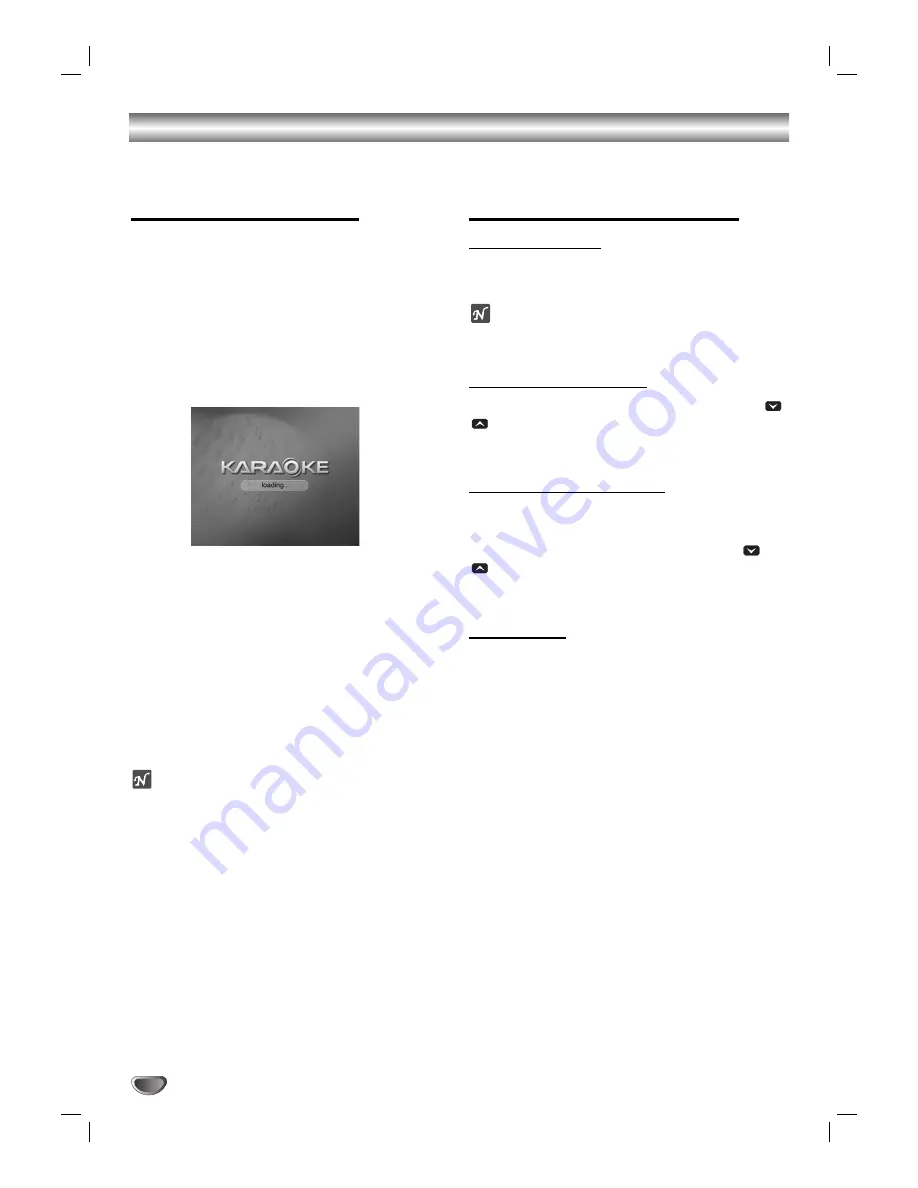
Operation with KARAOKE
22
Karaoke Basic Playback
11
Check if the system is connected.
(Refer to the page 8-9.)
22
Turn on the powers of TV (or Amplifier) and DVD
Karaoke and enter to the video mode on TV.
33
Press
Z
OPEN/CLOSE to open the disc tray and
load supplied karaoke disc in the tray with the
label facing up.
44
Press
Z
OPEN/CLOSE to close the tray.
[
TV Screen]
55
Connect the microphone to the MIC 1 or MIC 2
jack.
66
Select the melody number you want by pressing
NUMERIC buttons.
If you cancel the selected melody number, press
the CLEAR.
77
Press PLAY.
The selected melody number is played.
Sing in tone with microphone.
After melody ends, it is stopped automatically and
score appears.
ote
Don’t connect the microphone during playing DivX disc.
Karaoke Advanced Playback
Return Function
This is a function that returns to the preceding MENU.
Press the RETURN .
ote
If there is no preceding menu (in case of the first
menu), this function may not be executed.
To Adjust MIC Volume
Press the Microphone volume control (MIC VOL.
/
) button on the remote control clockwise to
increase the volume, or counterclockwise to
decrease it. (0~15 steps)
To Adjust ECHO Volume
You can give an echo effect to the sound from the
microphones.
Press the ECHO volume control (ECHO VOL.
/
) button on the remote control clockwise to
increase the echo, or counterclockwise to decrease
it. (0~15 steps)
Key Control
You can change the key to suit your vocal range.
You can adjust the key to 13 steps (6steps higher,
6steps lower and the original key).
- The setting appears on the screen.
Press KEY CONTROL (b/#) repeatedly on the remote
control or turn KEY CONTROL (b/#) on the front
panel to find the key that suits your vocal range.
To flatten the key one by one, press the KEY
CONTROL (b) repeatedly during playback.
To sharp the key one by one, press the KEY
CONTROL (#) repeatedly during playback.
To return to the original key, press the KEY
CONTROL (b/#) repeatedly to appear the original
key.
You can play KARAOKE(singing along) with CD by connecting a microphone to the unit.
You can enjoy KARAOKE with a stereo-recorded disc, even if it is a non-karaoke disc, by reducing the singer’s voice.
Summary of Contents for DKS-6100
Page 28: ...P NO 3834RH0131K ...





















