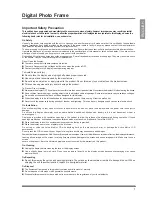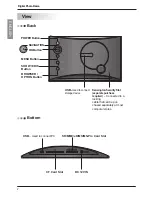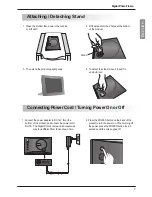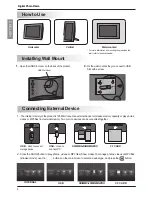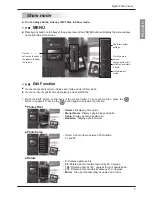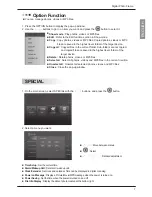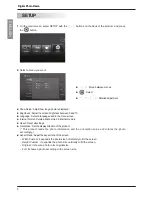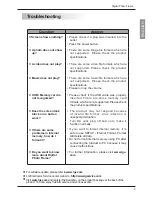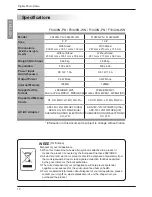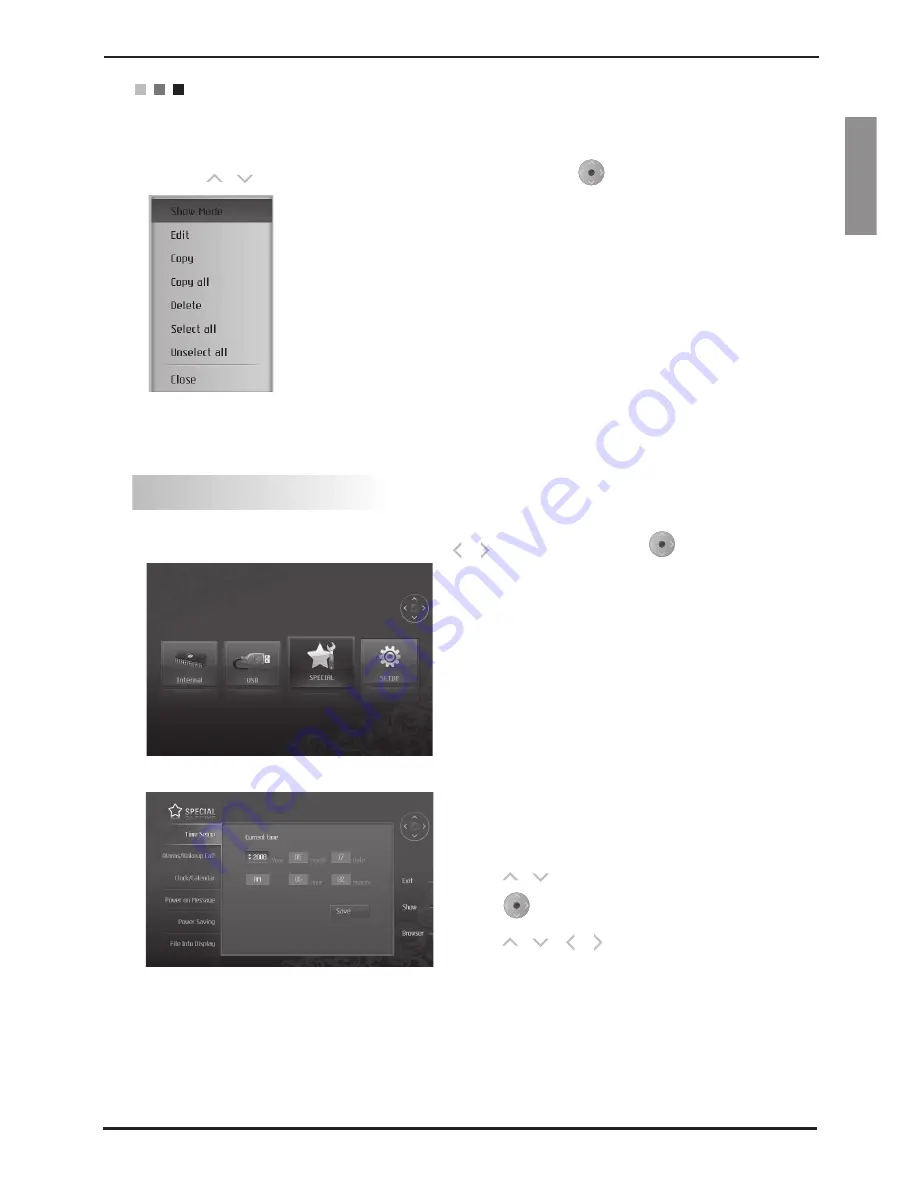
ENGLISH
Digital Photo Frame
7
Show mode
: Play photos, videos or MP3 files.
Edit
: Refer to the Edit function section in Show mode.
Copy
: Copy photos, videos or MP3 files. Copied photos, videos or MP3
files are saved in the highest level folder of the target device.
Copy all
: Copy all files in the current folder. Sub-folders are not copied,
and copied files are saved in the highest level folder of the
target device.
Delete
: Delete photos, videos or MP3 files.
Select all
: Select all photos, videos and MP3 files in the current location.
Unselect all
: Unselect all selected photos, videos and MP3 files.
Close
: Close the pop-up window.
1.
Press the OPTION button to display the pop-up window.
2.
Use the , buttons to go to an item you want, and press the
button to select it.
Option Function
You can manage photos, videos or MP3 files.
1.
On the main screen, select SPECIAL with the , buttons, and press the
button.
2.
Select a menu you want.
Time Setup
: Set the current time.
Alarm/Wakeup Call
: Set alarm / wakeup call.
Clock/Calendar
: Set clock and calendar. Time can be displayed in digital or analog.
Power on Message
: Display a Picture/Movie/MP3/message when the power is turned on.
Power Saving
: Set the time when the power is turned on and off.
File Info Display
: Display the date of photo created at the bottom right.
SPECIAL
, : Move between menus
: Select
, , , : Detailed adjustment