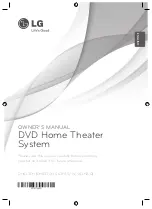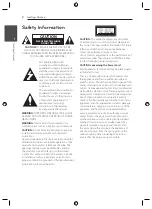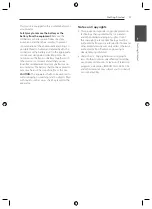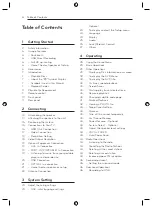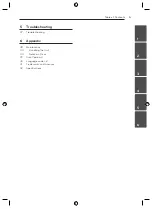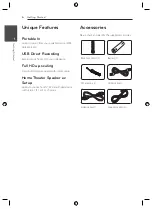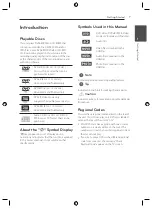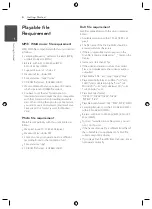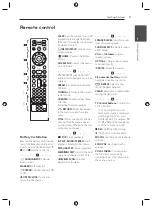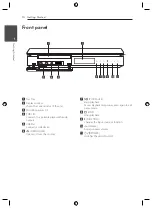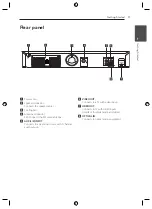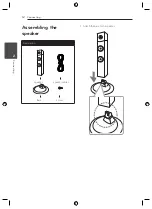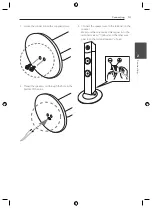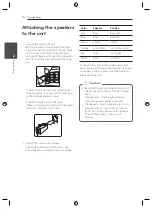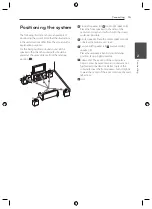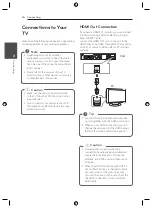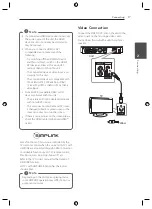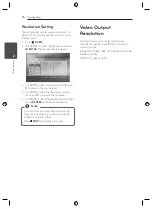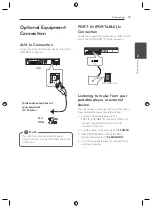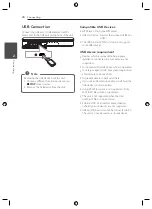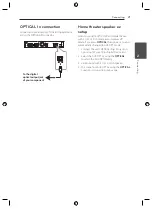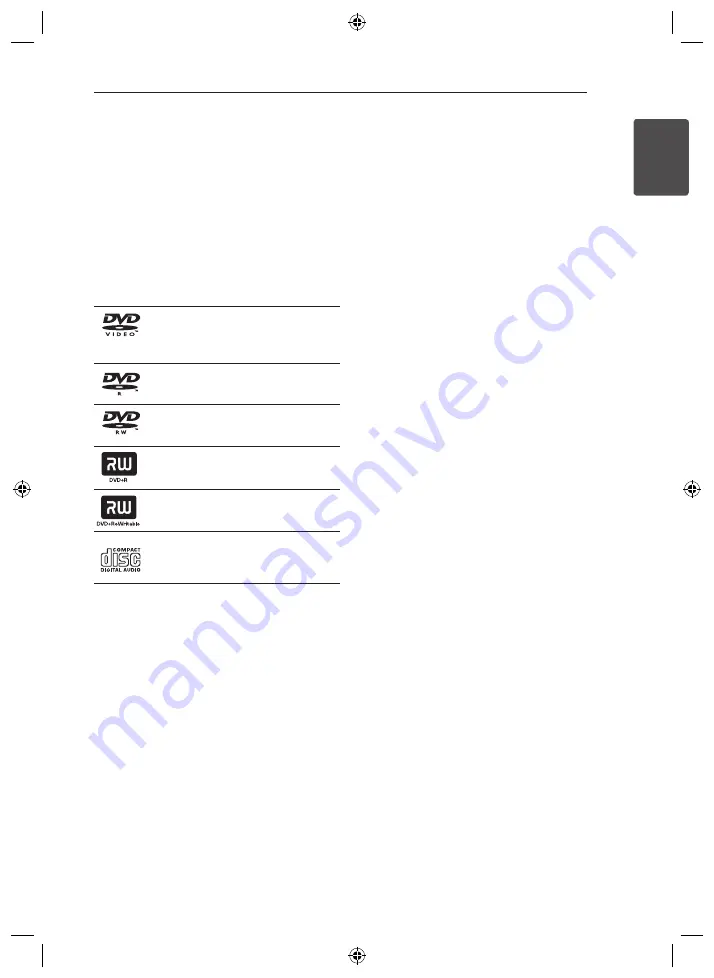
Getting Started
7
Ge
tting S
tar
ted
1
Introduction
Playable Discs
This unit plays DVD±R/RW and CD-R/RW that
contains audio titles, DivX, MP3, WMA and/or
JPEG files. Some DVD±RW/DVD±R or CD-RW/
CD-R cannot be played on this unit due to the
recording quality or physical condition of the disc,
or the characteristics of the recording device and
authoring software.
DVD-VIDEO (8 cm / 12 cm disc)
Discs such as movies that can be
purchased or rented.
DVD±R (8 cm / 12 cm disc)
Video mode and finalized only.
DVD-RW (8 cm / 12 cm disc)
Video mode and finalized only.
DVD+R: Video mode only
Supports the double layer disc also.
DVD+RW (8 cm / 12 cm disc)
Video mode and finalized only.
Audio CD: Music CDs or CD-R/CD-
RW in music CD format that can be
purchased.
About the “
7
” Symbol Display
“
7
” may appear on your TV display during
operation and indicates that the function explained
in this owner’s manual is not available on that
specific media.
Symbols Used in this Manual
r
DVD-Video, DVD±R/RW in Video
mode or VR mode and finalized
t
Audio CDs
y
Video files contained in the
USB/Disc
u
Audio files contained in the
USB/Disc
i
Photo files contained in the
USB/Disc
,
Note
Indicates special notes and operating features.
,
Tip
Indicates tip and hints for making the task easier.
>
Caution
Indicates cautions for preventing possible damages
from abuse.
Regional Codes
This unit has a regional code printed on the rear of
the unit. This unit can play only DVD discs labeled
same as the rear of the unit or “ALL”.
y
Most DVD discs have a globe with one or more
numbers in it clearly visible on the cover. This
number must match your unit’s regional code or
the disc cannot play.
y
If you try to play a DVD with a different regional
code from your unit, the message “Check
Regional Code” appears on the TV screen.
Summary of Contents for DH6330H
Page 44: ......