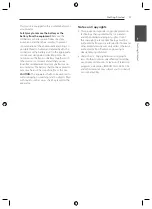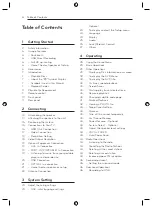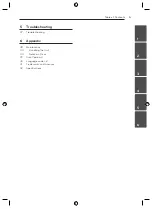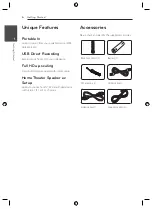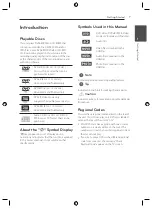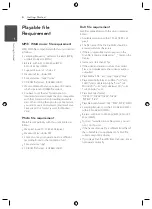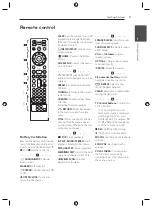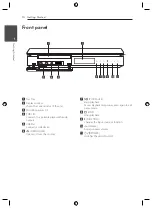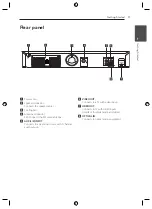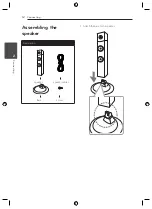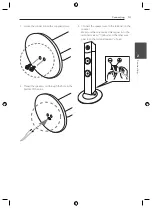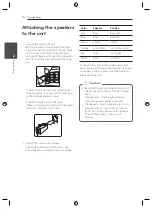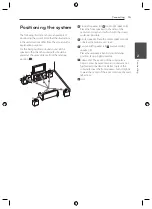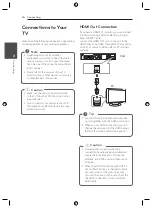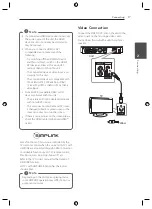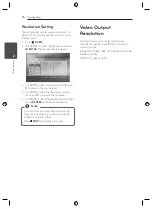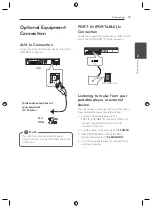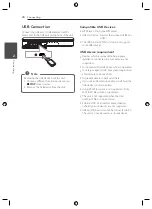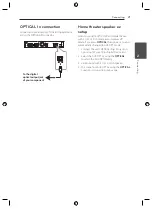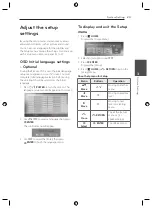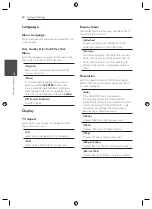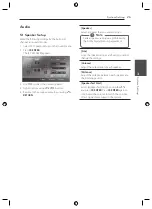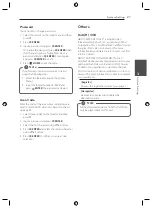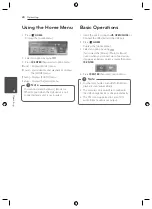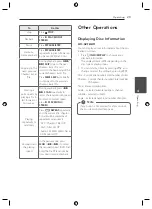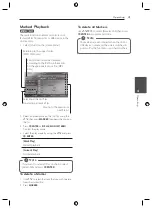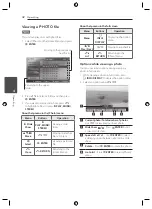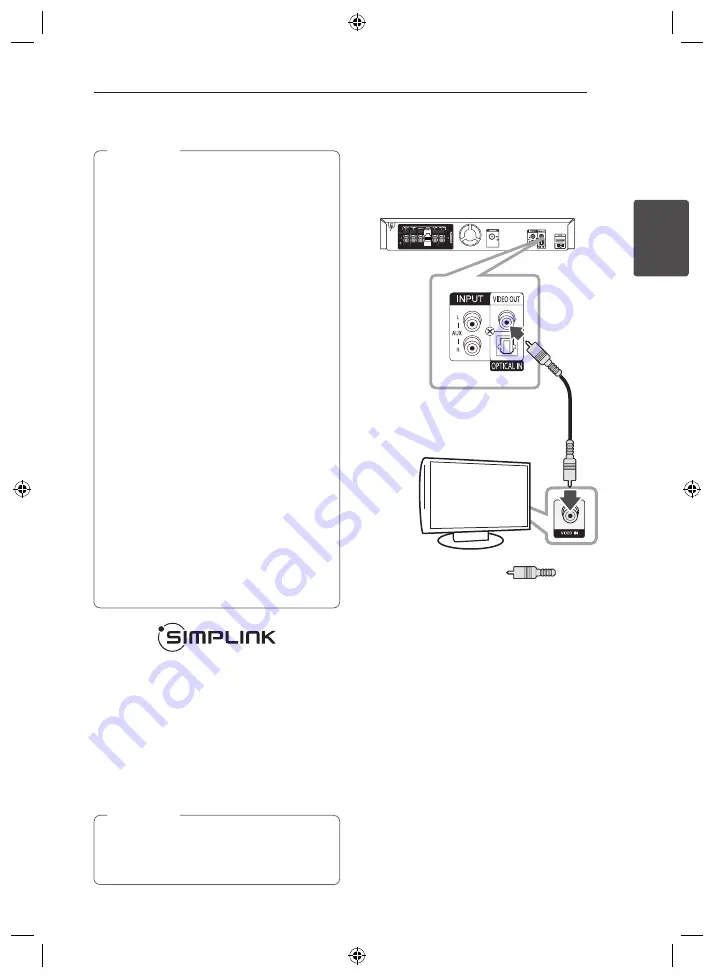
Connecting
17
C
onnecting
2
y
If a connected HDMI device does not accept
the audio output of the unit, the HDMI
device’s audio sound may be distorted or
may not output.
y
When you connect a HDMI or DVI
compatible device make sure of the
following:
- Try switching off the HDMI/DVI device
and this unit. Next, switch on the HDMI/
DVI device and leave it for around 30
seconds, then switch on this unit.
- The connected device’s video input is set
correctly for this unit.
- The connected device is compatible with
720 x 480i (or 576i), 720 x 480p (or 576p),
1 280 x 720p, 1920 x 1080i or 1920 x 1080p
video input.
y
Not all HDCP-compatible HDMI or DVI
devices will work with this unit.
- The picture will not be displayed properly
with non-HDCP device.
- This unit does not playback and TV screen
is changed to black or green screen or the
snow noise may occur on the screen.
y
If there is noise or lines on the screen, please
check the HDMI cable (High Speed HDMI™
Cable).
,
Note
Some functions of this unit are controlled by the
TV’s remote control when this unit and LG TV’s with
SIMPLINK are connected through HDMI connection.
Controllable functions by LG TV’s remote control;
Play, Pause, Scan, Skip, Stop, Power Off, etc.
Refer to the TV owner’s manual for the details of
SIMPLINK function.
LG TV’s with SIMPLINK function has the logo as
shown above.
Depending on the disc type or playing status,
some SIMPLINK operation may differ from your
purpose or not work.
,
Note
Video Connection
Connect the VIDEO OUT jack on the unit to the
video in jack on the TV using a video cable.
You can hear the sound through the system’s
speaker.
Unit
TV
Yellow
Summary of Contents for DH6330H
Page 44: ......