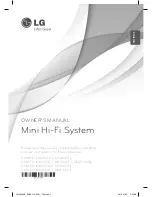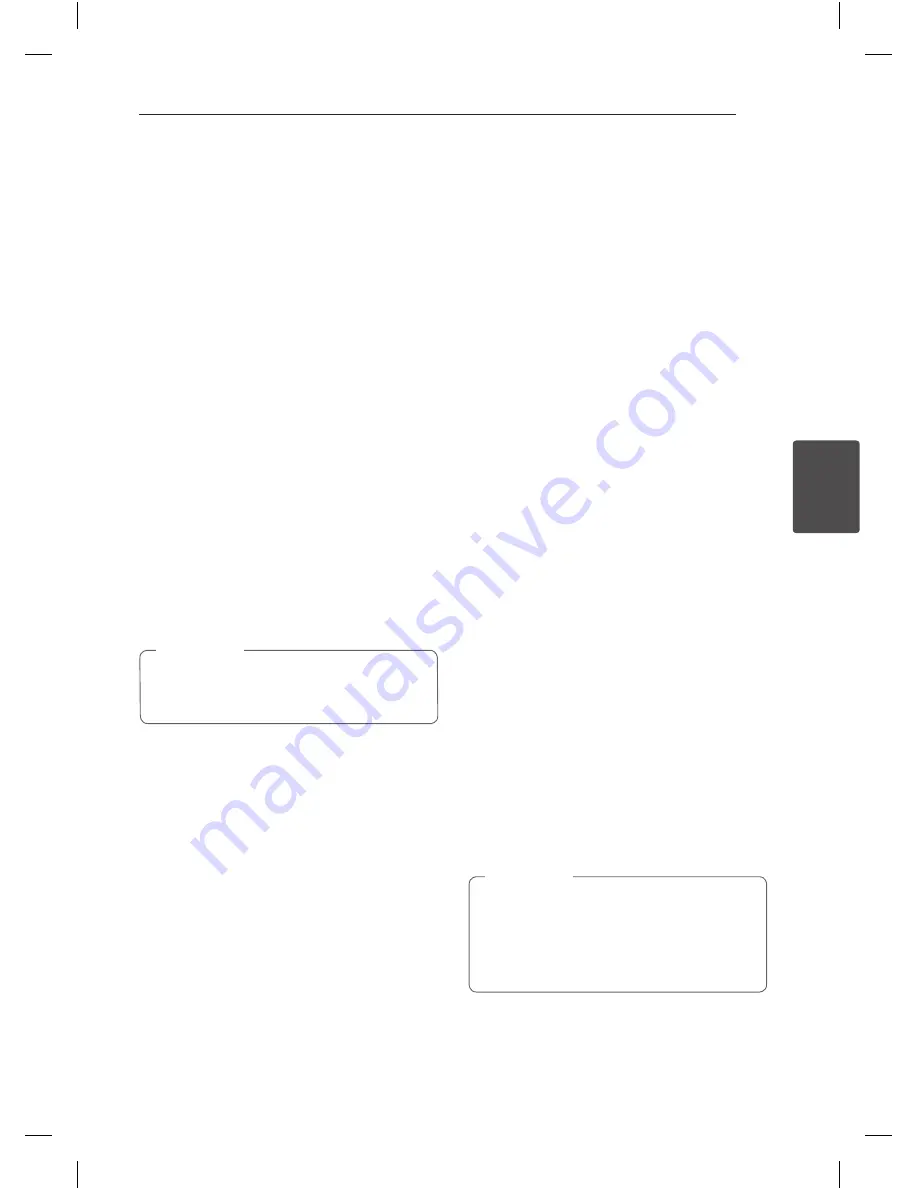
Operating
19
Oper
ating
4
Other Operations
Displaying Disc Information
on-screen
You can display various information about the disc
loaded on-screen.
1. Press
DISPLAY
to show various playback
information.
The displayed items differ depending on the
disc type or playing status.
2. You can select an item by pressing
w/s
and
change or select the setting by pressing
a/d
.
Title – Current title number/ total number of titles.
Chapter – Current chapter number/total number of
chapters.
Time – Elapsed playing time. When you put cursor
in “Time” menu, you can check total playing
time. on botton menu.
Audio – Selected audio language or channel.
Subtitle – Selected subtitle.
Angle – Selected angle/total number of angles.
Sound – Selected sound mode.
If any button is not pressed for a few seconds,
the onscreen display disappears.
,
Note
To display the DVD Menu
r
When you play a DVD which contains several
menus, you can select the menu you want using
the menu.
1. Press
MENU
.
The disc’s menu appears.
2. Select the menu by using
w/s/a/d
.
3. Press
d
to confirm.
To display the DVD Title
r
When you play a DVD which contains several titles,
you can select the title you want using the menu.
1. Press
TITLE
.
The disc’s title appears.
2. Select the menu by pressing
w/s/a/d
.
3. Press
d
to confirm.
Selecting a subtitle language
ry
During playback, press
S-TITLE
repeatedly to select
a desired subtitle language.
1.5 times speed playback
r
The 1.5 speed allows you to watch the pictures and
listen to the sound quicker than playing at a normal
speed.
1. During playback, press
d
to play at 1.5 times
speed. “
d
X1.5” appears on the screen.
2. Press
d
again to exit.
Resume playback
ryut
The unit records the point where you pressed the
Z
depending on the disc.
If “
MZ
(Resume Stop)” appears on the screen
briefly, press
d
to resume playback (from the scene
point).
If you press
Z
twice or unload the disc,
“
Z
”(Complete Stop) appears on the screen. The
unit will clear the stopped point.
y
The resume point may be cleared when a
button is pressed (for example;
1
POWER
,
B
, etc).
y
This function may not work on some disc or
title/track.
,
Note
DH3140S-F0_AZAFLLK_ENG_5470.indd 19
2014-06-10 1:48:49