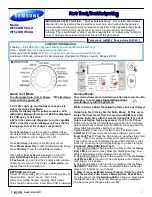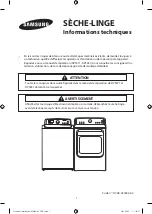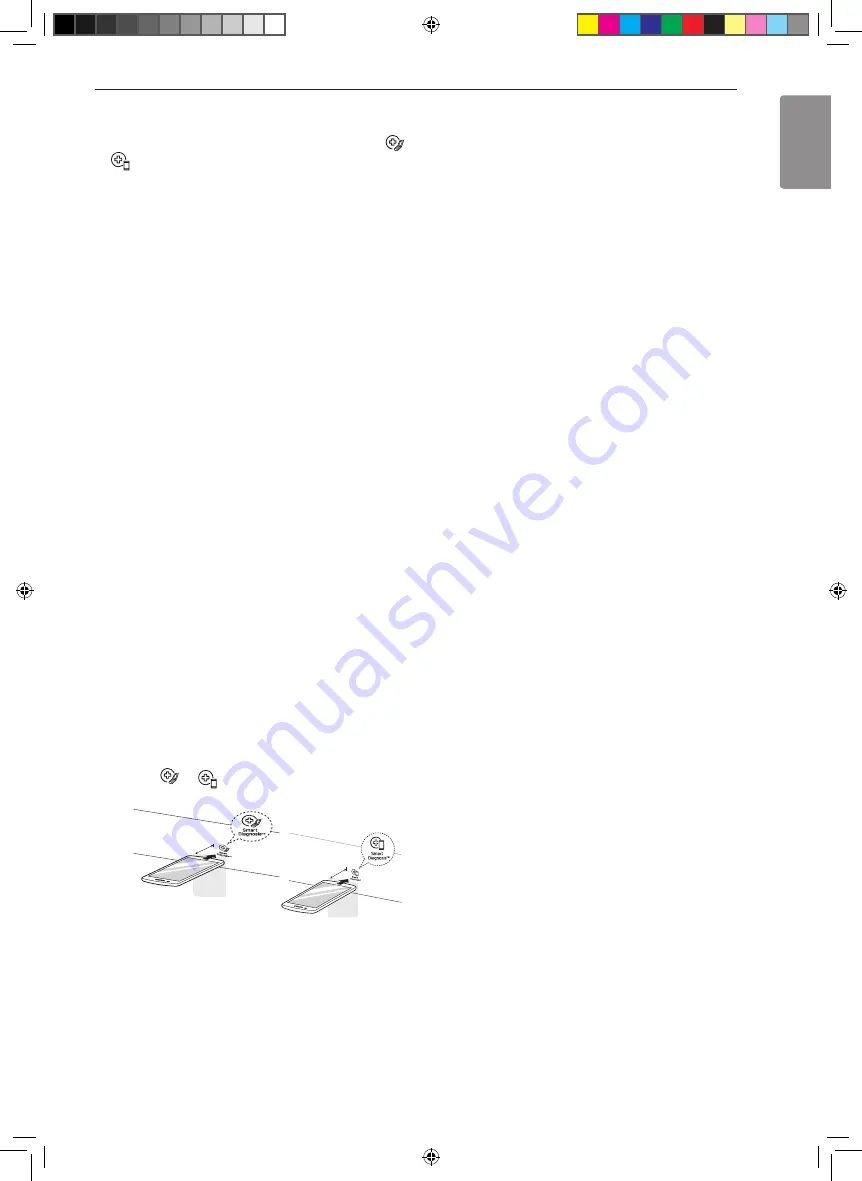
45
SMART FUNCTIONS
ENGLISH
Smart Diagnosis
This feature is only available on models with the
or
logo.
Use this feature to help you diagnose and solve
problems with your appliance.
NOTE
•
For reasons not attributable to LGE’s negligence,
the service may not operate due to external factors
such as, but not limited to, Wi-Fi unavailability,
Wi-Fi disconnection, local app store policy, or app
unavailability.
•
The feature may be subject to change without prior
notice and may have a different form depending on
where you are located.
Using LG ThinQ to Diagnose Issues
If you experience a problem with your Wi-Fi equipped
appliance, it can transmit troubleshooting data to a
smartphone using the LG ThinQ application.
•
Launch the LG ThinQ application and select the
Smart Diagnosis feature in the menu. Follow the
instructions provided in the LG ThinQ application.
Using Audible Diagnosis to Diagnose
Issues
Follow the instructions below to use the audible
diagnosis method.
•
Launch the LG ThinQ application and select the
Smart Diagnosis feature in the menu. Follow the
instructions for audible diagnosis provided in the
LG ThinQ application.
1
Press the
Encendido/Apagado (Power)
button
to turn on the appliance.
•
Do not press any other buttons.
2
Place the mouthpiece of your smartphone close
to the
or
logo.
Max.
10 mm
Ma
x.
10 mm
3
Press and hold the
Temp.
button for 3 seconds
or longer while holding the smartphone
mouthpiece to the logo until the data transfer is
complete.
•
Keep the smartphone in place until the data
transfer has finished. Time remaining for data
transfer is displayed.
4
After the data transfer is complete, the diagnosis
will be displayed in the application.
NOTE
•
For best results, do not move the smartphone while
the tones are being transmitted.
Summary of Contents for DF22BV2BE
Page 56: ...Memo ...
Page 57: ...Memo ...
Page 58: ...Memo ...
Page 59: ...Memo ...
Page 114: ...Memo ...
Page 115: ...Memo ...
Page 116: ...Memo ...
Page 117: ......