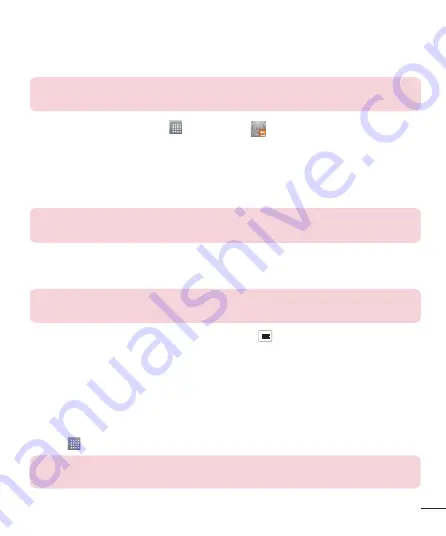
77
Restoring smartphone data
NOTE:
All files that are stored on your smart phone are deleted before the
backup file is restored.
1
From the Home screen, tap >
LG Backup
>
File restore & management
.
2
On the Restore
screen, select a backup file that contains the data you wish to
restore.
3
Select the check box next to the item you wish to restore and select
Restore
to restore
it to your phone.
NOTE:
Please note that your phone data will be overwritten with the content
of your backup.
4
If the backup file is encrypted, type the password that you created to encrypt it.
5
When all selected files have been restored, the phone will automatically restart.
NOTE:
You can set the
Lock
option when creating backups to encrypt your
backup files for extra protection.
From the Backup home screen, tap the
Menu Key
>
Set password
. And enter a
password and hint in case you forgot your password. Once you have set up a password,
you need to enter it every time you want to do backup/restore.
Use this application to stay connected with people via Google’s social network service.
•
Touch >
Apps
tab >
.
NOTE:
This application may not be available depending on the region or
service provider.






























