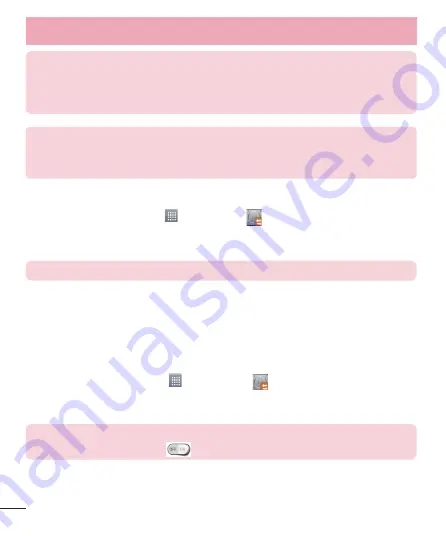
76
NOTE:
Please note that the Backup function does not support the backup of
User data & Media data (Picture/Video/Music). Please backup those files using
the Media sync (MTP). Connect your phone to your computer using a USB
cable and touch Media sync (MTP).
Warning!
To protect against unexpected shutoff during backup or restore
operations, due to insufficient battery power, you should always keep your
battery fully charged.
LG Backup your smart phone data
1
From the Home screen, tap >
LG Backup
>
Backup
.
2
Select the check box you want to backup, tap
Next
.
3
Select the desired location and tap
Next
>
Start
.
NOTE:
Checkmark to use the lock when creating backup file.
4
When all selected files have been backed up, you will see the message
Backup
complete.
Scheduling automatic backups
You can also program automatic backups for the data on your smartphone according to
your schedule setting. To do this, complete the following steps:
1
From the Home screen, tap >
LG Backup
>
Scheduled backup
.
2
Select the desired option, Set the
Backup location
,
Backup items
,
Backup time
,
Scheduled backup files
.
NOTE:
Checkmark to use the lock when creating backup file. Tap the
Scheduled backup switch
to toggle between On and Off.
Utilities
















































