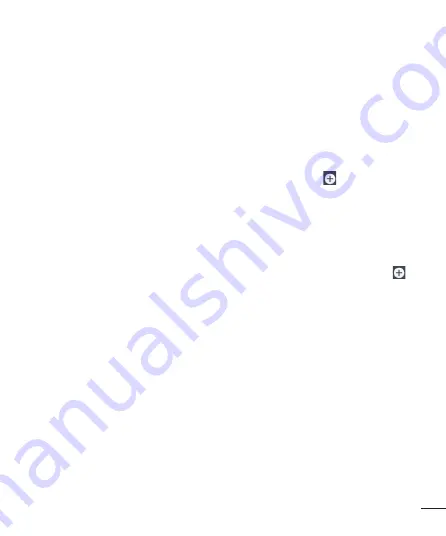
69
Set quiet time
– Tap the switch to toggle it On or Off. You can also set the days and times to automatically
turn Quiet mode on.
Vibrate
– Checkmark to vibrate when quiet mode is on.
Incoming call settings
Block incoming calls
–
Checkmark to block all incoming calls.
Allow repeated calls
–
Checkmark to allow a call that is repeated within 3 minutes.
Allowed contact lists
–
Designate which Contacts calls will be allowed.
Auto reply to blocked calls
–
Set how to you want to automatically reply to silenced calls.
Help
– Tap to view help information on quiet mode.
Phone ringtone
– Set the ringtone for calls. You can also add a ringtone by tapping
at the top right corner
of the screen.
Incoming call vibration
– Sets the incoming call vibration Options.
Ringtone with vibration
– Checkmark to set the phone to vibrate in addition to the ringtone when you receive
calls.
Voice notifications
– Tap the
Voice notifications
switch to toggle it On or Off. On allows your device to read
out incoming call and message events automatically.
Notification sound
– Allows you to set the sound for notifications. You can also add a sound by tapping
at
the top right corner of the screen.
Touch feedback & system
– Allows you to set the feedback (tones and/or vibration) while using your device.
< Display >
Brightness
– Adjusts the brightness of the screen. For best battery performance, use the dimmest comfortable
brightness.
Screen timeout
– Sets the amount of time before the screen times out.
Screen-off effect
– Sets the screen-off effect. Choose from
Fade out
,
Black hole
, and
Retro TV
.
KnockON
– Checkmark to enable KnockON to turn the screen on and off. Quickly double-tap center screen
to turn it on. Double-tap the Status Bar, an empty area on the Home screen, or the Lock screen to turn the
screen off. For the best results, do not move the phone while using the KnockON feature.
Daydream
– Tap the Daydream switch to toggle it On or Off. On allows the set screensaver to be displayed
when the phone is sleeping while docked and/or charging.
< Home screen >
Set the
Select Home
,
Theme, Wallpaper, Screen swipe effect, Allow Home screen looping,
Home backup
& restore, Help.
Summary of Contents for D100j
Page 1: ...ENGLISH User Guide LG D100j MFL00000000 1 0 www lg com ...
Page 3: ......
Page 7: ...4 Accessories 77 Troubleshooting 78 FAQ 81 ...
Page 90: ......
















































