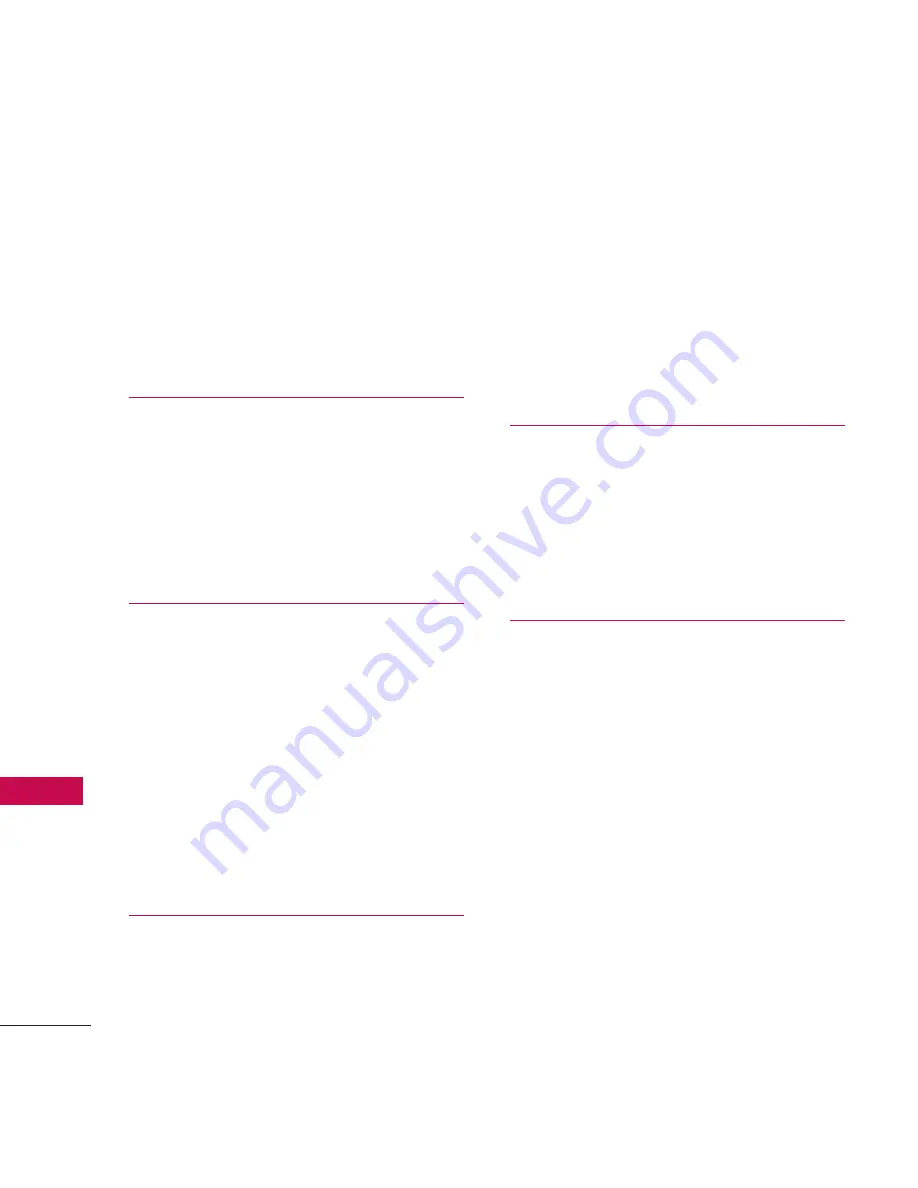
Table of Contents
8
Ta
ble
of
Co
nte
nts
4. Settings
81
4.1 My Visibility
81
4.2 My Bluetooth Info
82
4.3 Supported Profiles
82
4.4 Delete All
82
Connectivity
83
1. Network
83
1.1 System Select
83
1.2 Serving System
83
2. Location
84
Phone Settings
84
1. Auto Touch Lock
84
2. Security
85
2.1 Lock Phone
85
2.2 Restrictions
85
2.3 Change Lock Code
86
3. Memory
87
4. Reset Settings
87
Call Settings
88
1. Answer Options
88
2. Auto Retry
88
3. One Touch Dial
88
4. Auto Volume
89
5. Airplane Mode
89
6. TTY Mode
90
7. Auto Prepend
90
Phone Info
90
1. My Number
91
2. ESN/MEID
91
3. Icon Glossary
91
4. Version
91
Safety
92
TIA Safety Information
92
Exposure to Radio Frequency
Signal
92
Antenna Care
92
Phone Operation
93
Tips on Efficient Operation
93
Driving
93
Electronic Devices
93
Pacemakers
93
Persons with pacemakers:
94









































