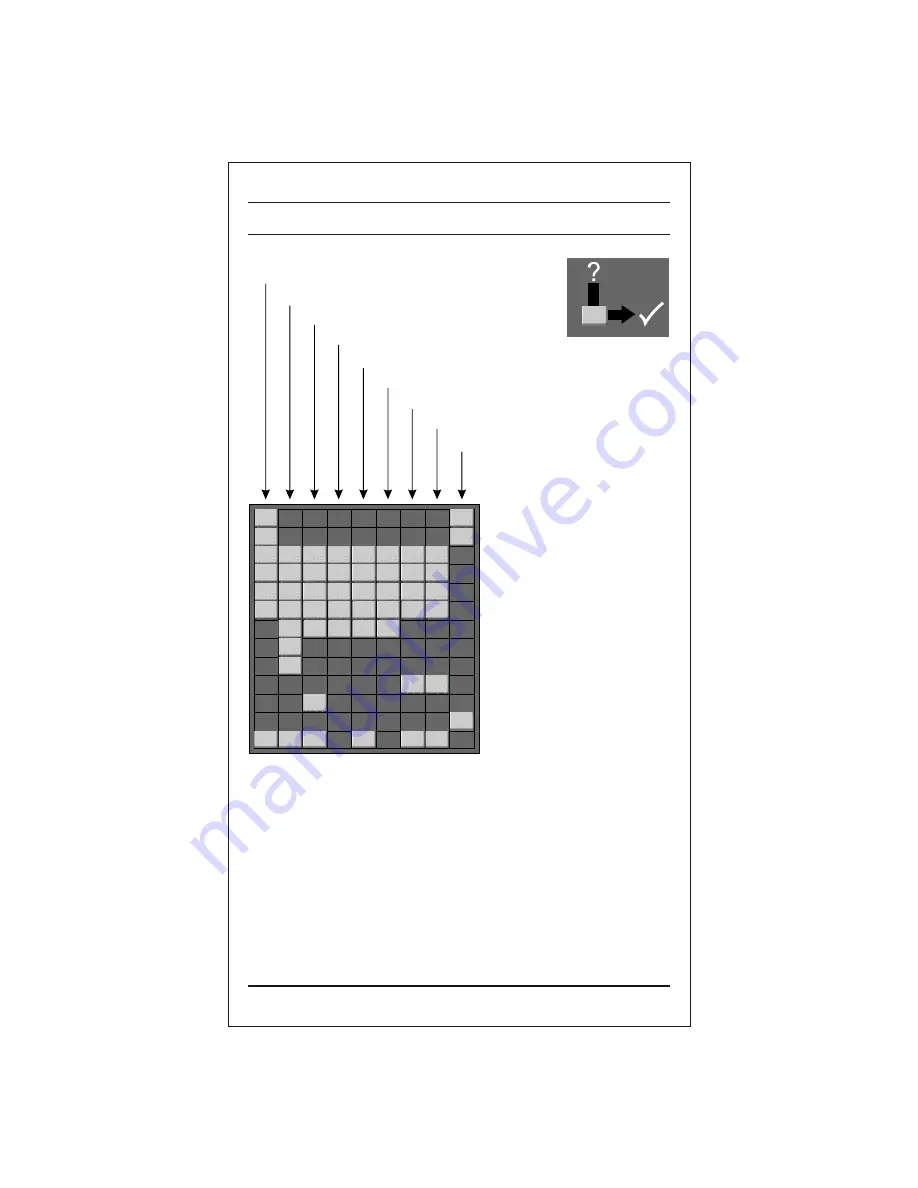
Troubleshooting check list
NOTE :
i) Colour patch might appear in your TV set if you rotate or shift the position of the set
while it is On or in standby mode. If patch appears in your TV set try the following
before calling your service centre or dealer. Place the TV set in desired position and
switch it Off by the main power switch. Allow the set tocool down for at least 30
minutes and then switch it On. The degaussing circuit (inbuilt) in your set will
remove the patch automatically. Please call service only in case this operation does
not help.
ii) In case of no sound on all channels, check for system. It should be 'BG' for India. In
case of some other system select 'BG' and do Auto Programming.
Remote control does not work
Check Audio/Video sockets (VCR only)
Check the batteries in remote control
Adjust volume
Adjust colour
Adjust brightness
Adjust contrast
Check for local interference
Check aerial
Check aerial (plugged into TV?)
Check aerial (broken lead?)
Try another channel (weak signal)
Is the TV switched On
The mains plug-(plugged in and
switched On)
Check following items and try
to adjust these
Poor colour
No colour
Poor reception on some channels
Lines or streaks in picture
Picture blurred
Picture OK, poor sound
Sound OK, poor picture
No picture, no sound
Symptoms
19
















