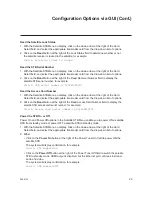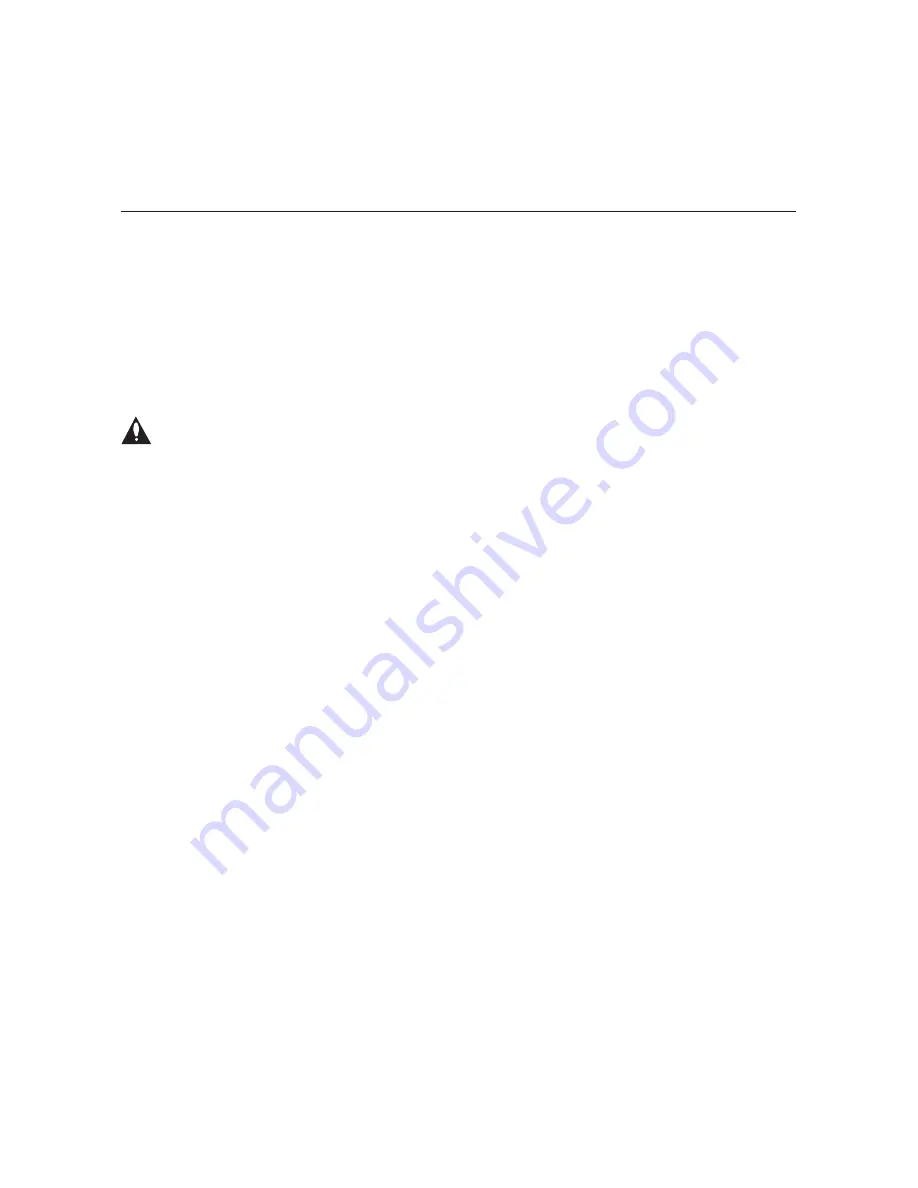
206-4122
43
Configuration Options via Command Line (Cont.)
Access the Satellite Receiver Menu for the Selected Transcoder
See “Satellite Receiver Menu Commands” on pages 44 to 47 for detailed information on
satellite STB configuration options.
Update Firmware on the Selected Transcoder
This command updates the firmware on the selected transcoder card. To update firmware on
all transcoders or on the HCS6300, see “Update HCS6300 and/or Transcoder Firmware” on
page 36.
Caution: Do NOT initiate simultaneous menu sessions while a firmware update is
in progress. Doing so will interfere with the active processes and may corrupt the
system configuration and/or cause the HCS6300 card to cease normal operation.
If you are not sure of the current firmware version, view and record the transcoder hardware
ID (firmware version) before you initiate the firmware update. See “View Hardware
Information for the Selected Transcoder” on page 41.
1. Confirm the directory location of the required firmware update configuration (.cfg) and
package (.pkg) files.
Note: For a TFTP file transfer, the firmware update files must be
available on the same machine as the TFTP server.
2. At the
[
Card
(
#
)] Command >
prompt, type
upd
and press
Enter
.
3. At the
Use TFTP to transfer files (y/n)?
prompt, either:
• Type
y
and press
Enter
to use TFTP for the firmware update.
• Type
n
and press
Enter
if you will not use TFTP for the firmware update. At the next
system prompt:
Use XMODEM to transfer files (y/n)?
, type
y
and press
Enter
.
4. Complete the update using the selected transfer mode (Xmodem or TFTP). Refer to
“Update HCS6300 and/or Transcoder Firmware” on page 36 for further information.
5. Reset the transcoder card (see “Reset the Selected Transcoder Card” below).
Reset the Selected Transcoder Card
At the
[
Card
(
#
)] Command >
prompt, type
irst
and press
Enter
to initiate the reset. After
reset, the transcoder card resumes normal operation.
Return to the HCS6300 Main Menu
At the
[
Card
(
#
)] Command >
prompt, type
ret
and press
Enter
to return to the HCS6300
Main Menu.