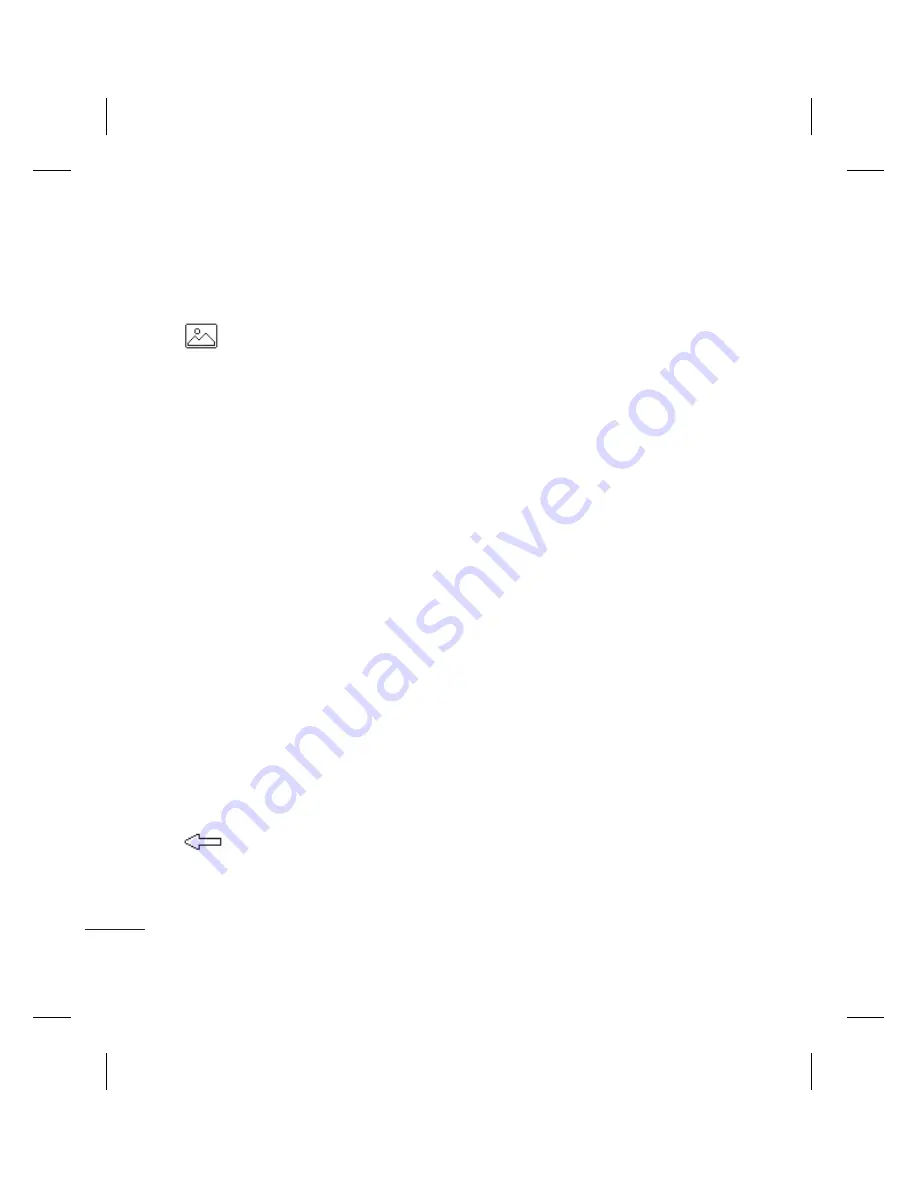
70
LG KP500
| User Guide
Get cr
eativ
e
Your photos and videos
Adding an effect to a photo
1
From the editing screen, touch
.
2
Choose to apply any of the six
options to the photo:
Face beautify
- Automatically
detect a face in the image and
brighten it up.
Tunnel effect
- Lomo camera
effect.
Colour negative
- Colour
negative effect.
Black and white
- Black and
white colour effect.
Sepia
- Sepia effect.
Blur
- Apply a blurred effect.
Sharpen
- Move the marker along
the bar to sharpen the focus
of the photo. Select
OK
icon to
apply the changes or choose
to cancel.
Mosaic blur
- Touch to apply
a blurred mosaic effect to the
photo.
Oil painting
- Oil painting effect.
Sketch
- Apply an effect to make
the picture look like a sketch.
Emboss
- Emboss effect.
Solarize
- Change the effect of
exposure to the light
Vivid
- An effect of clearness and
brilliance.
Moonlight
- Change the light to
look like moonlight.
Antique
- An old image effect.
Glow
- A light beam effect.
Cartoon
- A cartoon effect.
Water color
- A water color effect.
Summary of Contents for CNETKP500REDULK - Cookie KP500 Cell Phone 48 MB
Page 1: ......
Page 2: ......
Page 12: ...10 LG KP500 User Guide Set up Open view Battery cover Battery USIM Card Socket Camera lens ...
Page 123: ......
Page 134: ......
















































