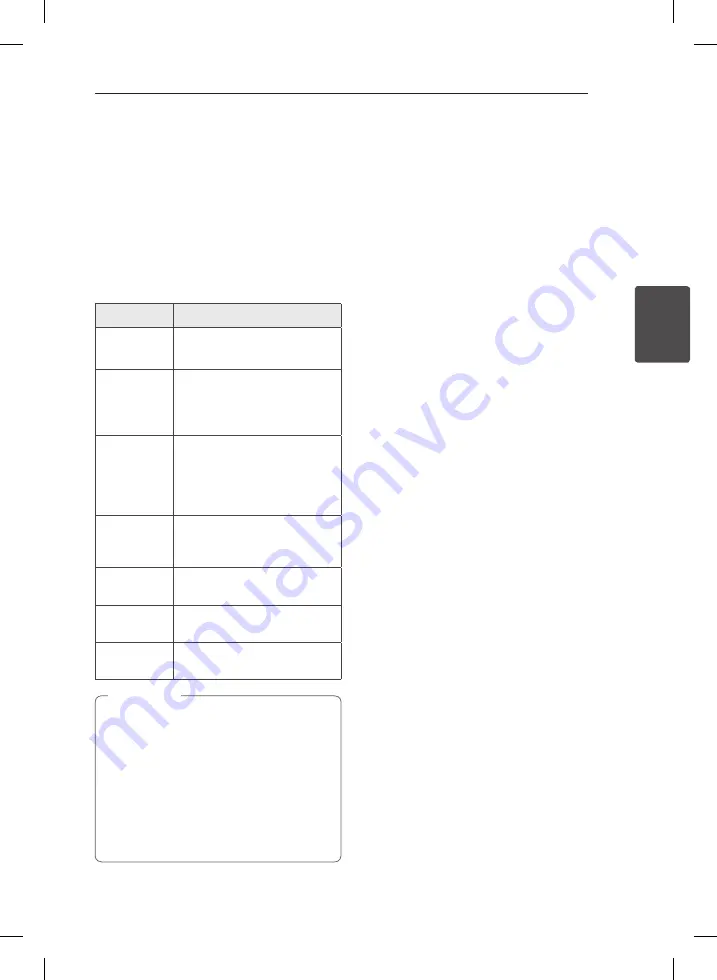
Operating
21
Oper
ating
3
Sound adjustment
Setting the surround mode
This system has a number of pre-set surround
sound fields. You can select a desired sound mode
by using
SOUND EFFECT
on the remote control or
LG EQ
on the unit.
The displayed items for the Equalizer may be
different depending on sound sources and effects.
On Display
Description
NATURAL
You can enjoy comfortable and
natural sound.
AUTO EQ
Realizes the sound equalizer that
is the most similar to the genre
of which is included in the MP3
ID3 tag of song files.
POP
CLASSIC
JAZZ
ROCK
This program lends an
enthusiastic atmosphere to the
sound, giving you the feeling
you are at an actual rock pop,
jazz or classic concert.
MP3 -- OPT
This function is optimized
for compressible MP3 file. It
improves the treble sound.
BASS
Reinforces the treble, bass and
surround sound effect.
LOUDNESS
Improves the bass and treble
sound.
BYPASS
You can enjoy the sound
without equalizer effect.
y
On some speakers, sound may not be heard
or heard in low sound depending on the
sound mode.
y
Maybe you need to reset the surround
mode, after switching the input, sometimes
even after the sound track changed.
y
By pressing
BASS BLAST
on the unit you
can directly select the BYPASS or
BASS BLAST sound.
,
Note
Setting the Clock
1. Turn the unit on.
2. Press
CLOCK
.
3. Choose time mode by pressing
Y/U
.
- AM 12:00 (for an AM and PM display)
or 0:00 (for a 24 hour display)
4. Press
SET/RDS
to confirm your selection.
5. Select the hours by pressing
Y/U
.
6. Press
SET/RDS
.
7. Select the minutes by pressing
Y/U
.
8. Press
SET/RDS
.
9. If you want to reset the clock, press and hlod
CLOCK
. Then repeat steps 2-8.
Setting the alarm
You can use the unit as an alarm clock.
You have to set the clock before setting the alarm.
1. Turn the unit on.
2. Press
TIMER
.
3. Each of functions will blink. Press
SET/RDS
to
select a sound source you want.
4. “ON TIME” will be displayed. This is your desired
time to the unit turns on. Press
Y/U
to
change the hours and minutes and press
SET/RDS
to save.
5. The “OFF TIME” will be displayed. This is your
desired time to the unit turns off. Press
Y/
U
to change the hours and minutes and
press
SET/RDS
to save.
6. Press
Y/U
to change the volume and
press
SET/RDS
to save. The clock icon "
(
“
shows that the alarm is set.
7. Press
TIMER
. You can check the setting status.
8. If you want to reset the alarm, press and hlod
TIMER
. Then repeat steps 3-6.
CM4330-DE_DDEULLK_ENG_7599.indd 21
2013-02-28 11:09:27










































