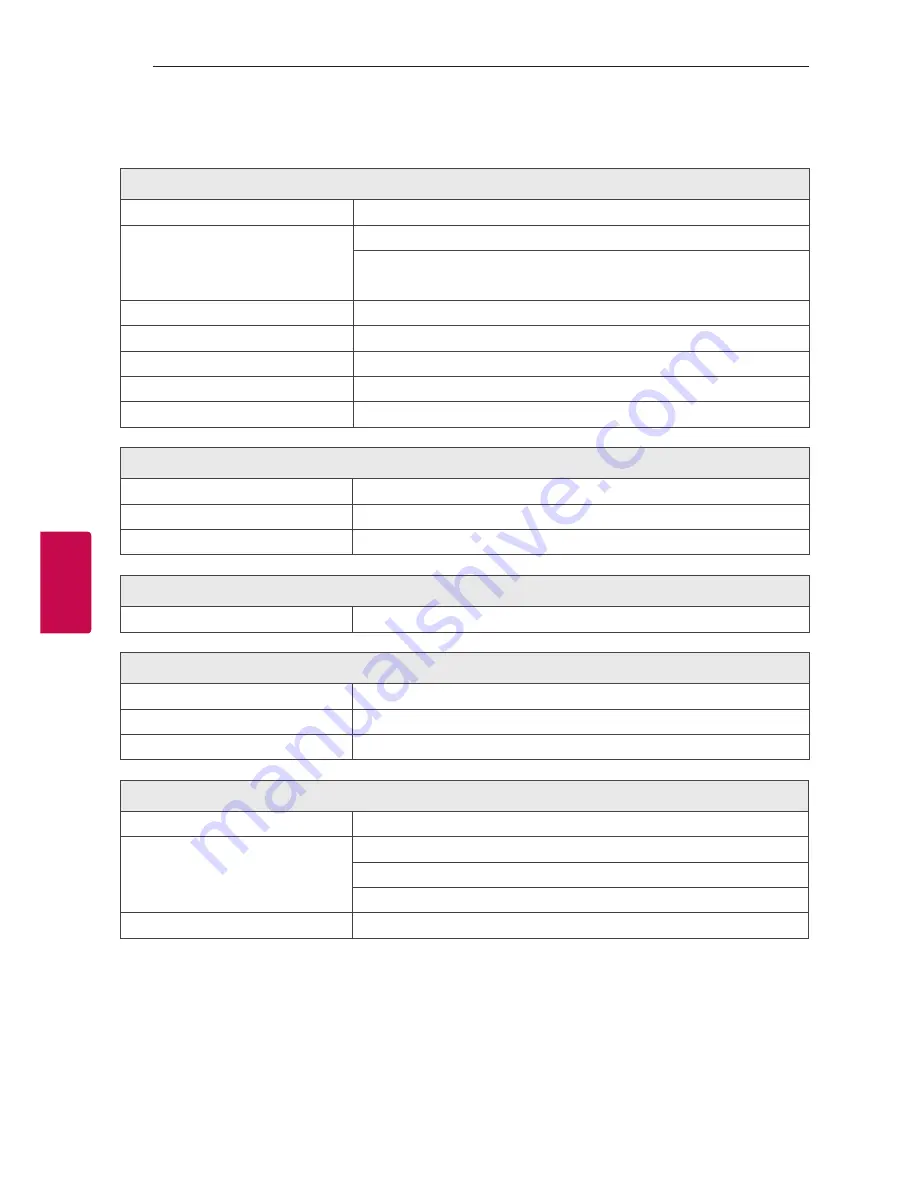
Appendix
42
Appendix
5
General specifications
General
Power requirements
Refer to the main label.
Power consumption
Refer to the main label.
Networked standby : 0,4 W
(If all network ports are activated.)
Dimensions (W x H x D)
495 mm x 213 mm x 462 mm
Net Weight (Approx.)
8,1 kg
Operating temperature
5 °C to 35 °C (41 °F to 95 °F)
Operating humidity
60 %
Bus Power Supply (USB)
5 V
0
500 mA
Inputs
AUX IN
2,0 Vrms (1 kHz, 0 dB), 600 Ω, RCA jack (L, R)
PORT. IN
1,2 Vrms (3,5 Ø jack)
MIC
27 mV
Tuner
FM Tuning Range
87,5 to 108,0 MHz or 87,50 to 108,00 MHz
CD
Frequency Response
40 to 20 000 Hz
Signal-to-noise ratio
75 dB
Dynamic range
80 dB
Amplifier
Total Output
4 400 W
Front
LOW : 1 000 W X 2 (8 Ω at 70 Hz)
MID : 850 W X 2 (8 Ω at 1 kHz)
HIGH : 350 W X 2 (6 Ω at 8 kHz)
THD
25 %
y
Design and specifications are subject to change without notice.
5 Appendix


















