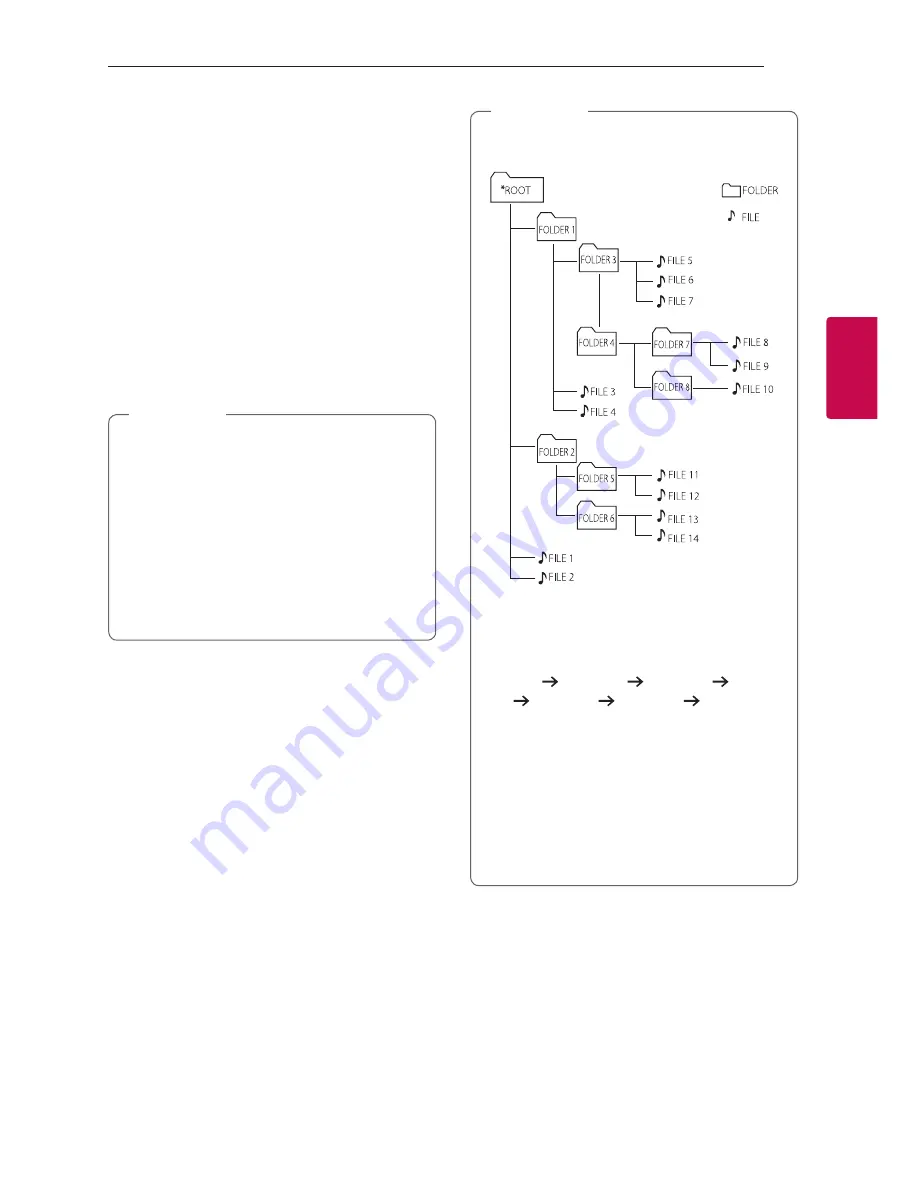
Operating
21
Oper
ating
3
Auto Play
-
AUDIO/MP3/WMA CD is played automatically
after Disc tray is open and then closed.
-
Automatically switches to the CD function if Disc
tray is open and then closed when there is no
disc in Disc tray.
-
When CD or USB is inserted
-
If you press
T
on the side
A
of the unit,
the function is changed to CD or USB 1 and
playback starts.
-
If you press
T
on the side
B
of the unit, the
function is changed to USB 2 and playback
starts (except MIXER ON mode).
y
When CD or USB is inserted
-
Function is changed to CD or USB 1 if
Y
/
U
(Except Tuner Function),
I
on
the side
A
of the unit is pressed.
-
Function is changed to USB 2 if
Y
/
U
(Except Tuner Function),
I
on the side
B
of the unit is pressed (Except MIXER ON
mode).
-
In Tuner Function, function is not changed
even you press
Y
/
U
.
,
Note
Selecting a folder and
an MP3/WMA file
On the unit
1. Press
FOLDER
and rotate
SCRATCH/SEARCH
until a desired folder appears.
2. Press
ENTER
and rotate
SCRATCH/SEARCH
until a desired file appears. Press
T
to play it.
On the remote control
1. Press
PRESET.FOLDER
W
/
S
on the remote
control repeatedly until a desired folder appears.
2. Press
d
/
M
to play it. The first file of folder will
play.
y
CD / USB Folders/Files are recognized as
below.
y
If there is no file in a folder, the folder will
not appear.
y
Folders will be presented as the following
order;
ROOT FOLDER 1 FOLDER 3 FOLDER
7 FOLDER 8 FOLDER 5 FOLDER 6
y
File will be played from
$
file No.1 to
$
file
No.14 one by one.
y
Files and folders will be presented in order
recorded and may be presented differently
according to the record circumstances.
y
*ROOT : The first screen you can see when a
computer recognize the USB is “ROOT”.
,
Note






























