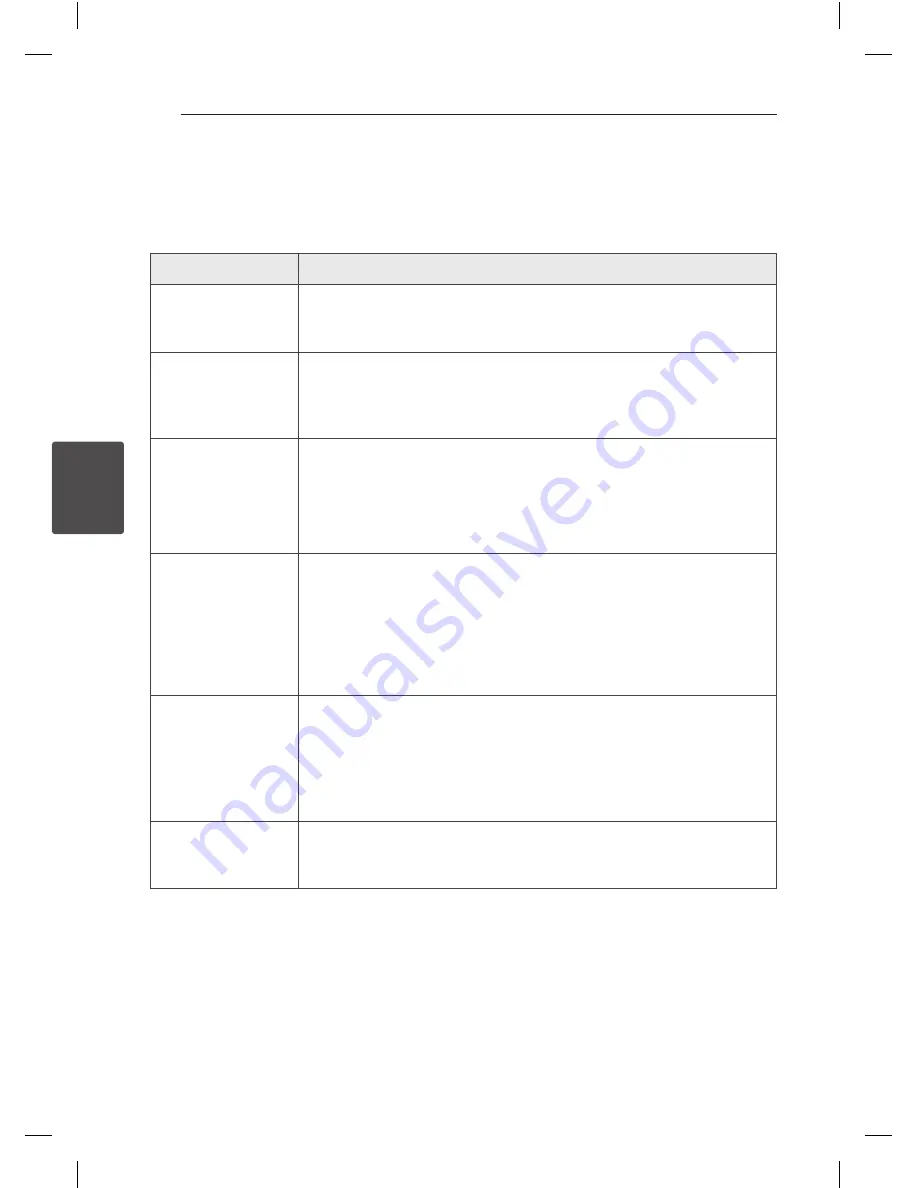
4 Troubleshooting
Troubleshooting
30
Trouble
shoo
ting
4
Troubleshooting
General
Problem
Cause & Solution
No Power.
y
The power cord is not plugged in. Plug in the power cord.
y
Check whether electricity failed.
Check the condition by operating other electronic devices.
No sound.
y
Check whether you select right function.
Press
FUNCTION
and check the selected function.
y
If not, connect speaker cables correctly.
Speaker cables connected correctly.
The unit does not start
playback.
y
An unplayable disc is inserted. Check the playable disc.
y
No disc is inserted. Insert a disc.
y
The disc is dirty. Clean the disc. (Refer to the page 33)
y
The disc is inserted upside down.
Place the disc with the label or printed side facing upwards.
Radio stations cannot be
tuned in properly.
y
The antenna is positioned or connected poorly.
Connect the antenna securely.
y
The signal strength of the radio station is too weak.
Tune to the station manually.
y
No stations have been preset or preset stations have been cleared (when
tuning by scanning preset channels).
Preset some radio stations, see page 24 for details.
The remote control does
not work properly.
y
The remote control is too far from the unit.
Operate the remote control within about 23 ft (7 m).
y
There is an obstacle in the path of the remote control and the unit.
Remove the obstacle.
y
The batteries in the remote control are exhausted.
Replace the batteries with new ones.
No speaker light
y
Check whether the speaker light cables are connected to the unit correctly.
Connect the speaker light cables to the unit correctly.
y
Check the speaker light effects by pressing
SPK LIGHT/DEMO
.
Summary of Contents for CM9730
Page 34: ......





































