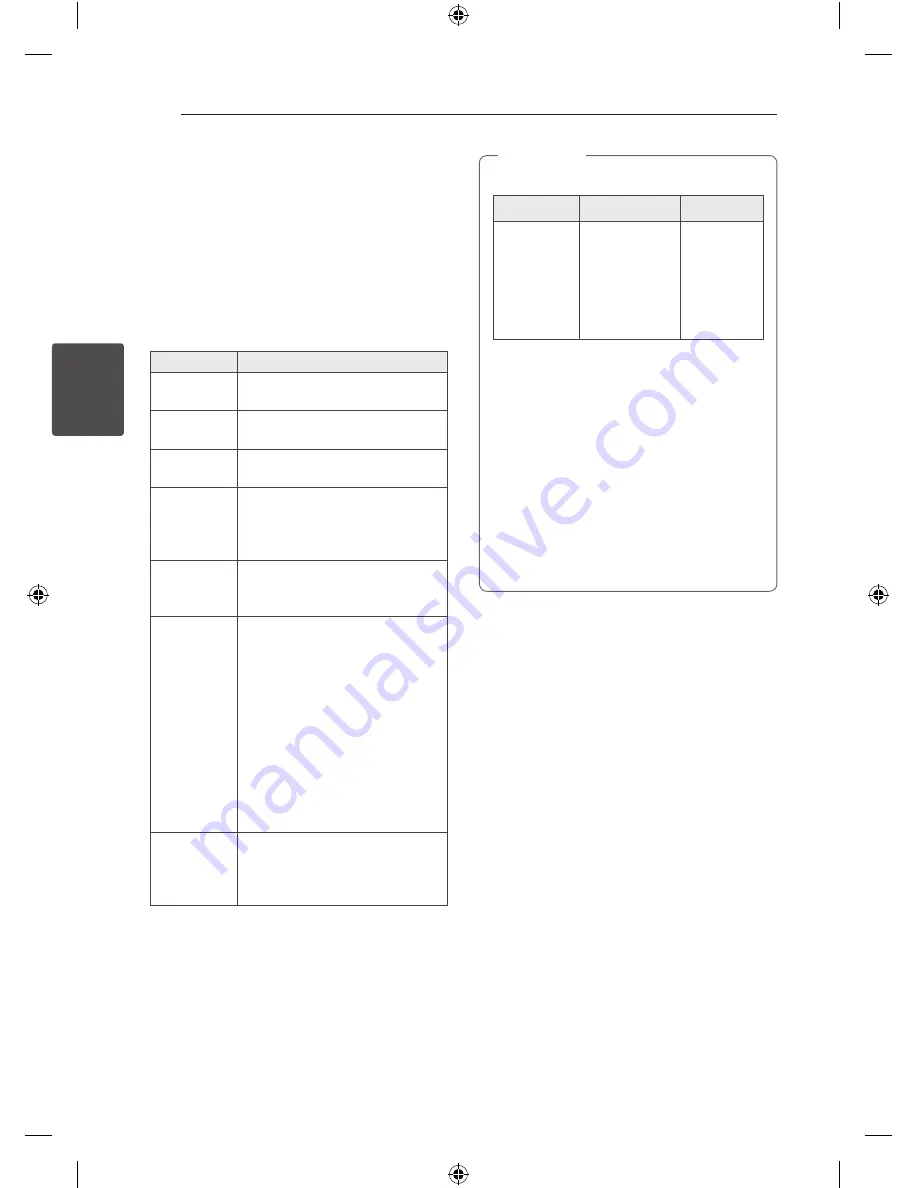
3 Operating
Operating
18
Oper
ating
3
Basic Operations
CD/USB Operations
1. Insert the disc by pressing
B
or connect the
USB device to the USB port.
2. Select the CD or USB function by rotating
FUNCTION
on the unit or by pressing
FUNCTION
on the remote control.
To
Do this
Stop
Press
Z
ENTER
on the remote
control or
I
on the unit.
Playback
Press
d
/
M
on the remote control
or
T
on the unit.
Pause
Press
d
/
M
on the remote control
or
T
on the unit during playback.
Searching
for a section
within a track/
file
Press
C
/
V
on the remote
control or
Y
/
U
on the unit
during playback and release it at
the point you want to listen to.
Selecting
a track/file
directly
Press
0
to
9
numerical buttons on
the remote control to go to the
desired file or track directly.
Skipping to
the next/
previous
track/file
During playback,
(1) By using
C
/
V
buttons :
Press
C
/
V
to go to the
next track/file or to return to the
beginning of the current track/file.
Press
C
twice briefly to step
back to the previous track/file.
(2) By using
FILE SEARCH
knob :
Rotate
FILE SEARCH
on the unit
and press
d
/
M
to play the track/
file.
Playing
repeatedly or
randomly
Press
REPEAT(MENU)
on the
remote control
repeatedly. Refer
to the note for details about the
display change.
Auto Play
- AUDIO/MP3/WMA CD is played automatically
after Tray is open & closed.
- Automatically switches to the CD function if
Tray is open & closed when there is no disc in
Tray.
y
The display changes in the following order.
USB
MP3/WMA CD AUDIO CD
REPEAT TRK
REPEAT *DIR
REPEAT ALL
RANDOM
OFF
REPEAT TRK
REPEAT DIR
REPEAT ALL
RANDOM
OFF
REPEAT TRK
-
REPEAT ALL
RANDOM
OFF
*DIR : Directory
y
When you play JUKE BOX list, only REPEAT
TRK and REPEAT ALL are available.
y
Even after restarting the unit or switching
one function to another, you can listen to
music from the point where it’s last been
played.
y
The next file name is displayed every 30
seconds. (Except RANDOM play, AUTO DJ
RANDOM play, the last file of playlist, etc.)
y
If you leave the disc tray open for 5 minutes,
it will close automatically.
,
Note
Selecting a folder and
an MP3/WMA file
On the unit
1. Press
FOLDER
and rotate
FILE SEARCH
until a
desired folder appears.
2. Press
ENTER
and rotate
FILE SEARCH
until a
desired file appears. Press
T
to play it.
On the remote control
1. Press
PRESET.FOLDER
W
/
S
repeatedly until a
desired folder appears.
2. Press
d
/
M
to play it. The first file of folder will
play.
CM9540-FB_DLKALLK_ENG.indd 18
2014-04-09 �� 3:04:58






























