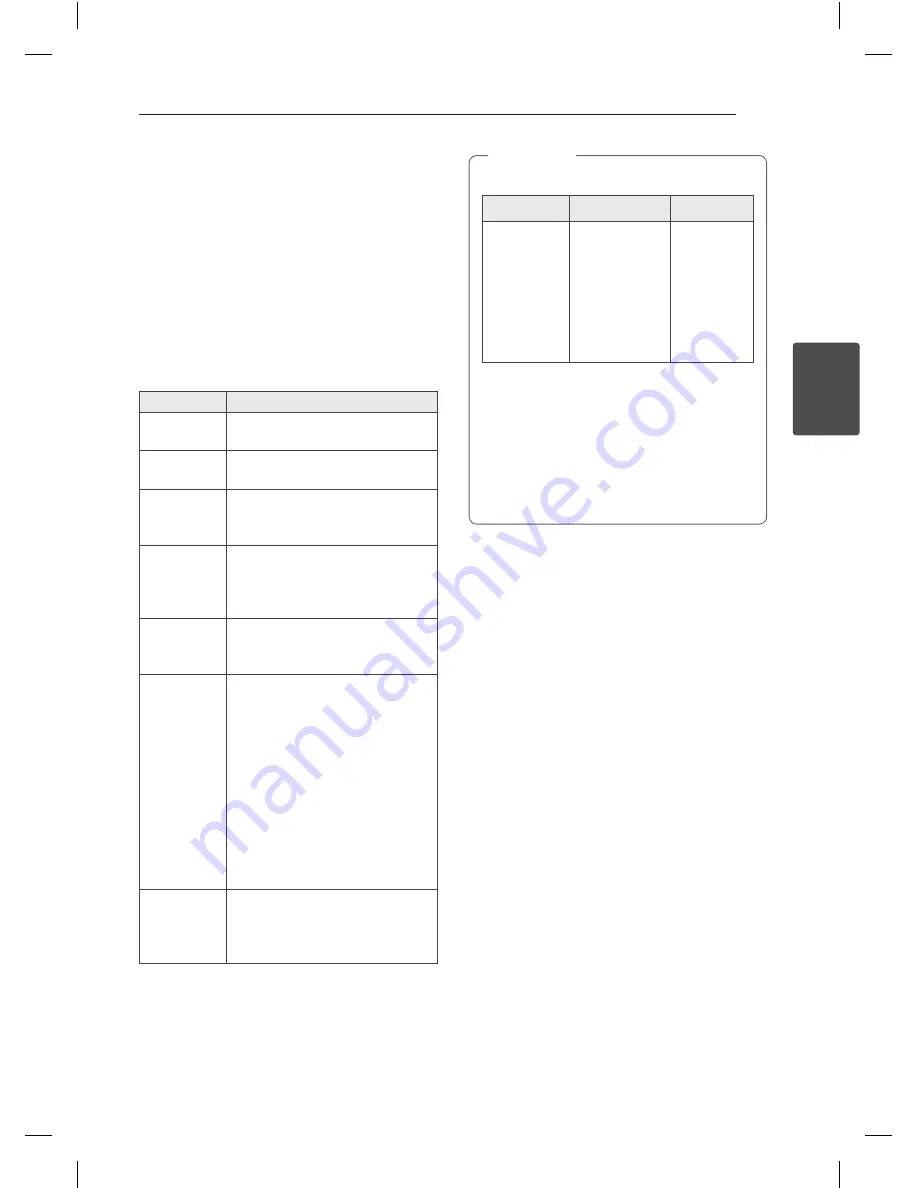
3 Operating
Operating
15
Oper
ating
3
Basic Operations
CD/USB Operations
1. Insert the disc by pressing
B
(OPEN/CLOSE) or
connect the USB device to the USB port.
2. Select the CD or USB function by pressing
CD
or
USB
on the unit or
FUNCTION
on the remote
control.
3. Select the desired CD/USB by pressing
DISC/USB SKIP
.
To
Do this
Stop
Press
Z
ENTER
on the remote
control or
I
on the unit.
Playback
Press
d
/
M
on the remote control
or
T
ST./MONO
on the unit.
Pause
Press
d
/
M
on the remote control or
T
ST./MONO
on the unit during
playback.
Searching
for a section
within a track/
file
Press
C
/
V
on the remote
control or
Y
/
U
on the unit
during playback and release it at
the point you want to listen to.
Selecting
a track/file
directly
Press
0
to
9
numerical buttons on
the remote control to go to the
desired file or track directly.
Skipping to
the next/
previous
track/file
During playback,
(1) By using
C
/
V
buttons :
Press
C
/
V
to go to the
next track/file or to return to the
beginning of the current track/file.
Press
C
twice briefly to step
back to the previous track/file.
(2) By using
FILE SEARCH
knob :
Rotate
FILE SEARCH
on the unit
and Press
d
/
M
to play the track/
file.
Playing
repeatedly or
randomly
Press
REPEAT(MENU)
on the
remote control
repeatedly. Refer
to the note for details about the
display change.
y
The display changes in the following order.
USB
MP3/WMA CD Audio CD
REPEAT TRK
REPEAT *DIR
-
REPEAT ALL
RANDOM
OFF
REPEAT TRK
REPEAT DIR
REPEAT CD
REPEAT ALL
RANDOM
OFF
REPEAT TRK
-
REPEAT CD
REPEAT ALL
RANDOM
OFF
*DIR : Directory
y
press
DISC/USB SKIP
to rotate the disc tray.
y
The next file name is displayed every 30
seconds. (Except RANDOM play, AUTO DJ
RANDOM play, the last file of playlist, etc.)
y
If you leave the disc tray open for 5 minutes,
it will close automatically.
,
Note
Summary of Contents for CM8520
Page 8: ...Getting Started 8 Getting Started 1 Front panel ...
Page 26: ...5 Appendix Appendix 26 Appendix 5 Trademarks and Licenses ...
Page 30: ......
Page 38: ...Comenzando 8 Comenzando 1 Panel frontal CM8520_DCHLLLK_SPA indd 8 2012 02 08 3 42 25 ...
Page 60: ...CM8520_DCHLLLK_SPA indd 30 2012 02 08 3 42 28 ...






























