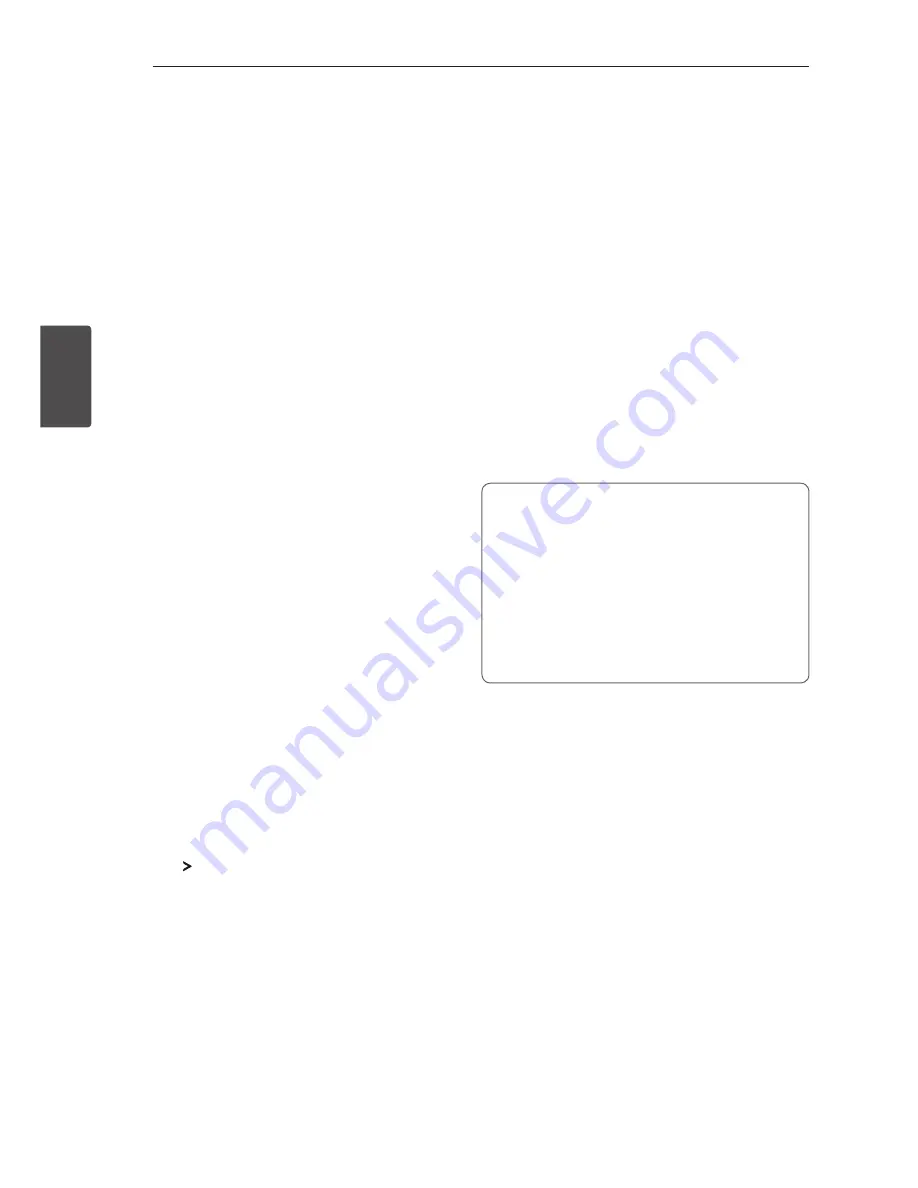
Operating
26
Oper
ating
3
Advanced Operations
Recording to USB
Recording to USB - CD, AUX,
PORTABLE, FM
You can record a various sound source to USB.
(CD, AUX, PORTABLE, FM)
1. Connect the USB device to the unit.
2. Select a function by pressing
F
on the remote
control.
One track/file recording - You can record to USB
after playing a track/file you want.
All tracks/files recording - You can record to USB
after full stop status.
Programmed list recording - After showing the
programmed list, you can record it to USB.
(Refer to page 19)
3. Start the recording by pressing
USB REC
on the
remote control or
R
on the unit.
4. To stop recording, press
Z
on the remote control
or
I
on the unit.
Recording to USB - TAPE
You can record a various sound source to USB.
(TAPE)
1. Connect the USB device to the unit.
2. Select TAPE function by pressing
F
on the remote
control or
TAPE
on the unit.
3. Load a cassette tape with the side you want to
record facing forward.
4. Press
on the unit.
5. Start the recording by pressing
USB REC
on the
remote control or
R
on the unit.
6. To stop recording, press
Z
on the remote control
or
I
on the unit
.
Pausing recording
During recording, press
dM
on the remote control or
T
on the unit to pause recording.
Press it again to restart recording.
(Only AUX, PORTABLE, TAPE, FM)
To select recording bit rate and speed
1. Press
USB REC
on the remote control or
R
on
the unit for longer than 3 seconds.
2. Use
C/V
on the remote control to select
the bit rate.
3. Press
USB REC
on the remote control or
R
on
the unit again to select the recording speed.
4. Press
C/V
on the remote control to select
a desired recording speed :
(AUDIO CD only)
X1 SPEED
- You can listen to music while recording it.
X2 SPEED
- You can just record the music file.
5. Press
USB REC
on the remote control or
R
on
the unit to finish the setting.
The making of unauthorized copies of
copy-protected material, including computer
programs, files, broadcasts and sound
recordings, may be an infringement of
copyrights and constitute a criminal offense.
This equipment should not be used for such
purposes.
Be responsible
Respect copyrights

























