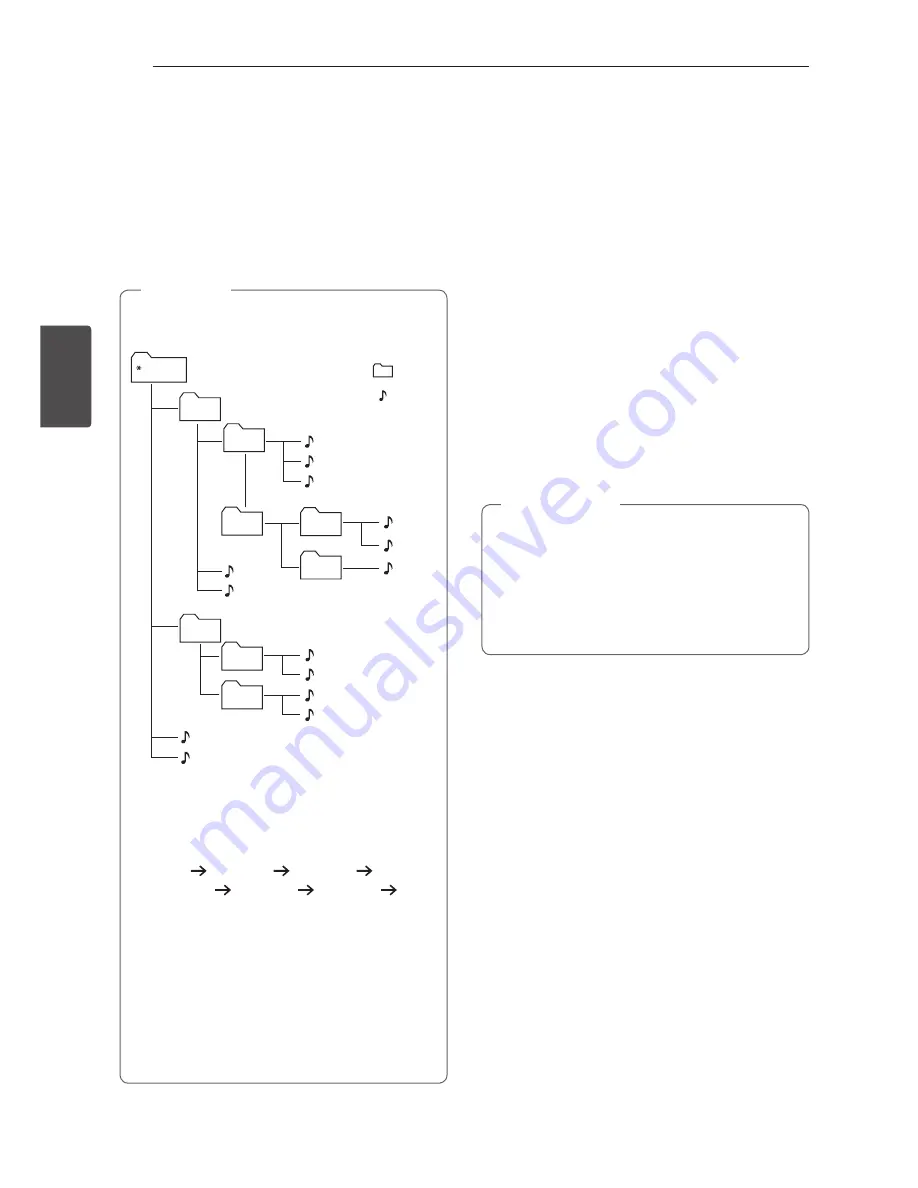
Operating
20
Oper
ating
3
Searching for a folder and an
MP3/WMA file
1. Press
PRESET/FOLDER
W
/
S
on the remote
control repeatedly until a desired folder appears.
2. Press
dM
on the remote control or
T
on the
unit to play it. The first file of the folder will be
played.
y
CD/USB Folders/Files are recognized as
below.
FOLDER1
ROOT
FOLDER3
FOLDER4
FOLDER2
FOLDER7
FOLDER8
FOLDER5
FOLDER6
FILE 5
FILE 6
FILE 7
FILE 8
FILE 9
FILE 10
FILE 3
FILE 4
FILE 11
FILE 12
FILE 13
FILE 14
FILE 1
FILE 2
FOLDER
FILE
y
If there is no file in a folder, the folder will not
appear.
y
Folders will be presented as the following
order;
ROOT FOLDER1 FOLDER3
FOLDER7 FOLDER8 FOLDER5
FOLDER6
y
File will be played from
$
file No.1 to
$
file
No.14 one by one.
y
Files and folders will be presented in order
recorded and may be presented differently
according to the record circumstances.
y
*ROOT : The first screen you can see when a
computer recognize the CD/USB is “ROOT”.
,
Note
Deleting a file/folder or format
You can delete file, folder on your USB or format the
USB.
1. Select USB function by pressing
F
.
2. -
Deletes file : Select the file you want to delete
and select “DEL FILE” by pressing
DELETE
on
the remote control
.
-
Deletes folder : Select the folder you want to
delete and select “DEL DIR” by pressing
DELETE
on the remote control
.
-
Formats USB : Select “FORMAT” by pressing
DELETE
on the remote control to format the
USB device.
If you want to exit the current mode,
Press
Z
on
the remote control or
I
on the unit
.
3. To delete file/folder or format, press
dM
on the
remote control or
T
on the unit
.
y
Do not extract the USB device during
operation. (play, delete, etc.)
y
Regular back up is recommended to prevent
data loss.
y
The delete function may not be supported
according to the USB status. (lock, etc.)
>
Caution
















































