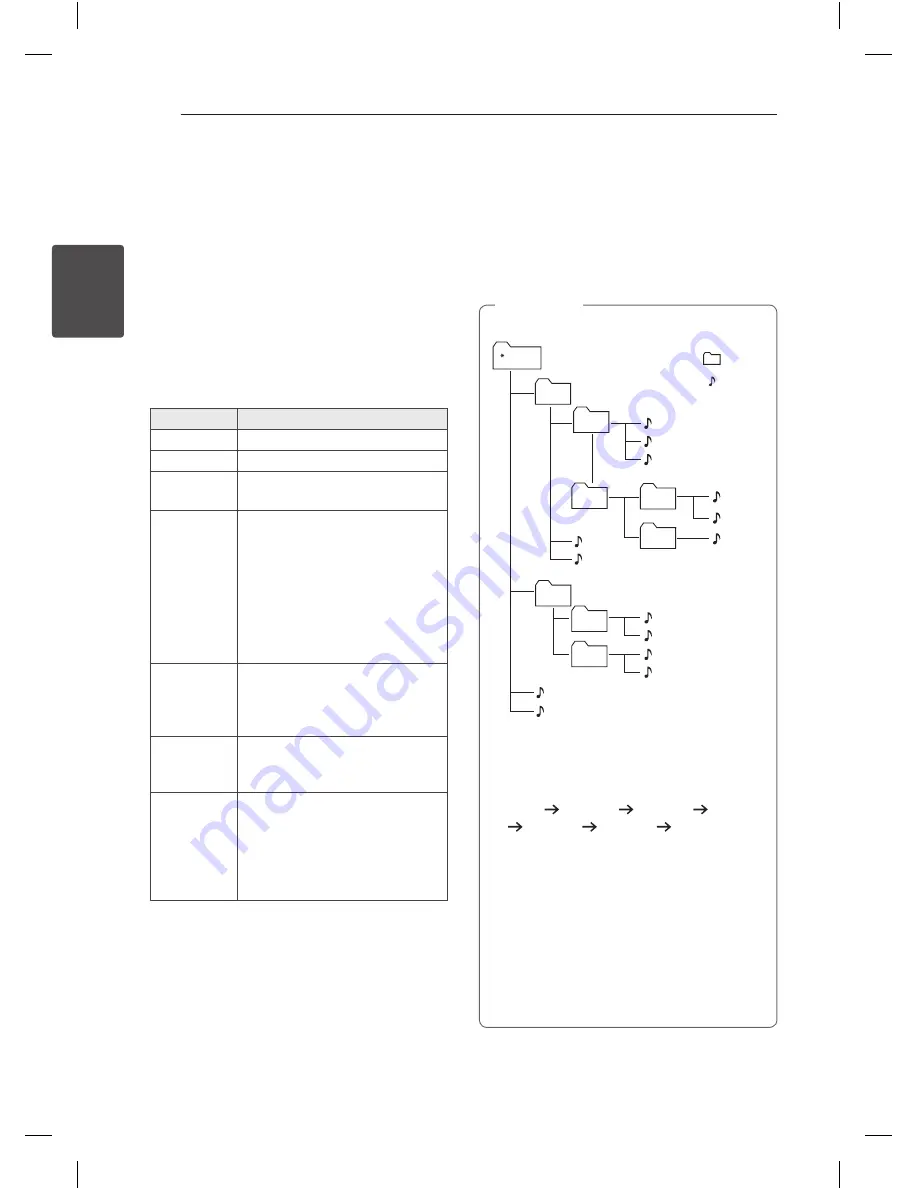
3 Operating
Connecting
14
C
onnecting
2
Basic Operations
CD/USB Operations
1. Insert a disc by pressing
B
or connect the USB
device to the USB port.
2. Select the CD or USB function by pressing
FUNCTION
on the remote control or
FUNC.
on
the unit.
3. Select a track/file you want to play by pressing
C/V
on the remote control or
Y/U
on the unit.
To
Do this
Stop
Press
Z
ENTER
or
I
.
Playback
Press
d
/
M
or
T
.
Pause
During playback, Press
d
/
M
or
T
.
Skipping to
the next/
previous
track/ file
During playback, press
V
or
U
to go to the next track/file.
Playing less than 2 seconds, press
C
or
Y
to go to the previous
track/file.
Playing after 3 seconds, press
C
or
Y
to go to the beginning of
the track/file.
Searching
for a section
within a track/
file
Press and hold
C
/
V
or
Y/
U
during playback and release it
at the point you want to listen to.
Searching
for a section
within a folder
Press
PRESET
.
FOLDER
W
/
S
on
the remote control.
Playing
repeatedly or
randomly
Press
REPEAT(MENU)
on the
remote control
repeatedly, the
display window will be changed in
the following order,
RPT1 -> RPT DIR (only MP3/ WMA)
-> RPT ALL -> RANDOM -> OFF
Selecting a folder and an
MP3/WMA
1.
PRESET
.
FOLDER
W
/
S
on the remote control
repeatedly until a desired folder appears.
2. Press
d
/
M
to play it. The first file of folder will
be played. (During playback, if you selecting a
folder you want, this step is not necessary.)
y
USB Folders/Files are recognized as below
FOLDER 1
ROOT
FOLDER
FOLDER 2
FILE 1
FILE 2
FILE 3
FILE 4
FILE 5
FILE 6
FILE 7
FILE 8
FILE 9
FILE 10
FILE 11
FILE 12
FILE
FILE 13
FILE 14
FOLDER3
FOLDER4
FOLDER5
FOLDER6
FOLDER7
FOLDER8
y
If there is no file in a folder, the folder will
not appear
y
Folders will be presented as the following
order;
ROOT FOLDER1 FOLDER3 FOLDER7
FOLDER8 FOLDER5 FOLDER6
y
File will be played from
$
file No.1 to
$
file
No.14 one by on.
y
Files and folders will be presented in order
recorded and may be presented differently
according to the record circumstances.
y
*ROOT : the first screen you can see when a
computer recognize the USB is “ROOT”.
y
The DTS is not supported. In case of DTS
audio format, audio is not output.
,
Note
CM2630-BR_DGBRLLK_ENG_6405.indd 14
2013-03-21 6:28:52





























