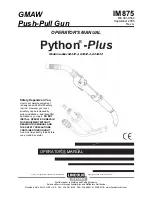Getting Started
4
Ge
tting S
tar
ted
1
LG Electronics hereby declares that this/these
product(s) is/are in compliance with the essential
requirements and other relevant provisions of
Directive 1999/5/EC, 2004/108/EC, 2006/95/EC,
2009/125/EC and 2011/65/EU.
Please contact to the following address for
obtaining a copy of the DoC (Declaration of
Conformity).
Contact office for compliance of this product:
LG Electronics Inc.
EU Representative, Krijgsman 1,
1186 DM Amstelveen, The Netherlands
y
Please note that this is NOT a Customer
Service contact point. For Customer Service
Information, see Warranty Card or contact the
dealer that you purchased this product.
In door use only.
RF Radiation Exposure Statement
This equipment should be installed and operated
with minimum distance 20cm between the
radiator and your body.
LG Bluetooth Remote
You can control this player with your iPhone or
Android phone via Bluetooth. This player and your
phone must be connected to Bluetooth. Visit
“ Apple App Store” or “Google Android Market
(Google Play Store)” . And use this QR code to
search for “LG Bluetooth Remote” app. For detailed
information, refer to the 24 page.
POWER:
This unit operates on a mains supply
of 200-240V~, 50/60Hz.
Wiring:
This unit is supplied with a BS 1363
approved main plug. When replacing the fuse,
always use of the same rating approved to BS
1362. Never use this plug with the fuse cover
omitted. To obtain a replacement fuse cover
contact your dealer. If the type of plug supplied
is not suitable for the mains sockets in your
home, then the plug should be removed and
a suitable type fitted. Please refer to the wiring
instructions below:
Warning:
A mains plug removed from the mains
lead of this unit must be destroyed. A mains
plug with bared wires is hazardous if inserted in
a mains socket. Do not connect either wire to
the earth pin, marked with the letter E or with
the earth symbol
6
or coloured green or green
and yellow. If any other plug is fitted, use same
rating of fuse in the plug.
Important:
The wires in this mains lead are
coloured in accordance with the following
codes:
- BLUE: NEUTRAL, BROWN:
LIVE - As the
colours of the wires in the mains lead of this unit
may not correspond with the coloured marking
identifying the terminals in your plug, proceed
as follows: The wire which is coloured blue must
be connected to the terminal which is marked
with the letter N or coloured black. The wire
which is coloured brown must be connected to
the terminal which is marked with the letter L or
coloured red.
CM2630-BR_DGBRLLK_ENG_6405.indd 4
2013-03-21 6:28:48