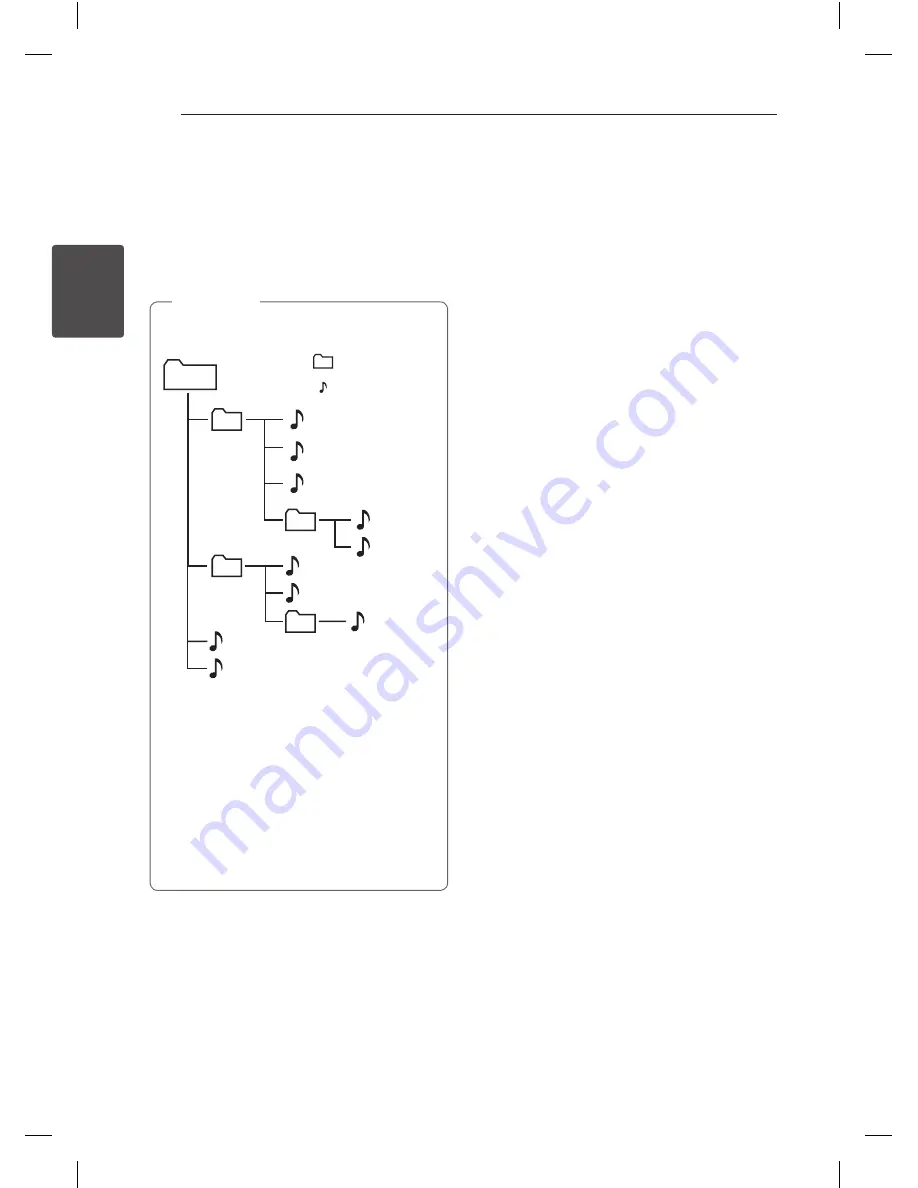
Operating
18
Oper
ating
2
Selecting a folder
1. In stop status,press
PRESET
.
FOLDER
W
/
S
on
the remote control repeatedly until a desired
folder appears.
2. Press
d
/
M
to play it. The first file of folder will be
played. (During playback, if you select a folder
you want, this step is not necessary.)
y
CD / USB Folders/Files are recognized as
below.
*ROOT
File_01
File
Directory
File_02
File_03
File_04
File_05
File_06
File_07
File_08
File_09
File_10
y
Files and folders will be presented in order
recorded and may be presented differently
according to the record circumstances.
y
*ROOT : the first screen you can see when a
computer recognize the USB is “ROOT”
y
Folders will be presented as the following
order;
FAT(USB) / CD : FILE_01 -> FILE_02 ->
FILE_03 -> FILE_04 -> FILE_05 -> FILE_06 ->
FILE_07 -> FILE_08 -> FILE_09 -> FILE_10
,
Note
Deleting an MP3/WMA/FLAC
file
You can delete file, folder or format by pressing
DELETE
. This function is supported only in stop
status. (USB only)
1. - Select the file you want to delete and press
DELETE
.
- Select the folder you want to delete by
pressing
PRESET
.
FOLDER
W
/
S
. Then press
DELETE
.
- Press and hold
DELETE
to format the USB
device.
Or
Press
DELETE
repeatedly during selecting the
MP3/WMA file.
The display changes in the following order.
- DEL FILE : Deletes file
- DEL DIR? : Deletes folder
- FORMAT? : Formats USB
2. To delete file/folder or format, press
d
/
M
on the
remote control or press
T
on the unit.
3. If you want to exit the current mode, press
Z
ENTER
on the remote control or press
I
on
the unit.
CM2540-FG.AAUSLLK_3469-ENG.indd 18
2014-05-15 �� 10:19:06





























