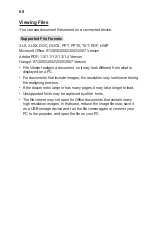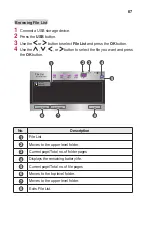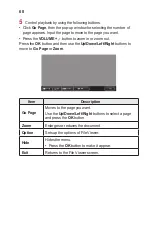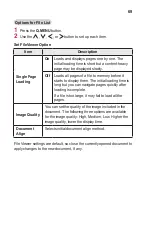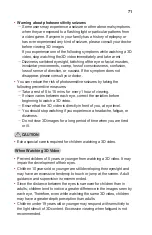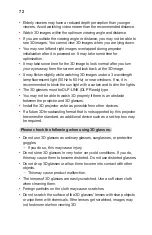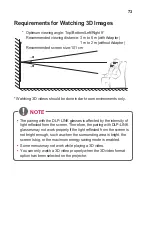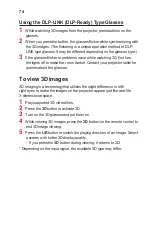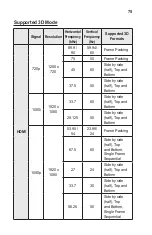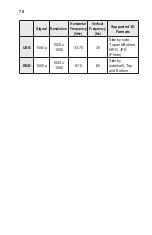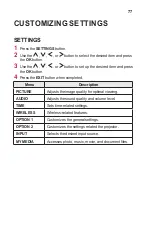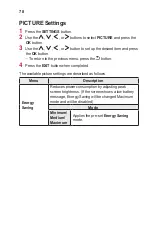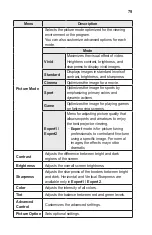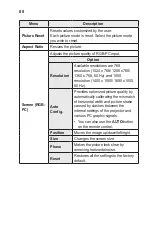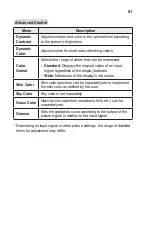66
Viewing Files
You can see document files stored on a connected device.
Supported File Formats
XLS, XLSX, DOC, DOCX, PPT, PPTX, TXT, PDF, HWP
Microsoft Office: 97/2000/2002/2003/2007 Version
Adobe PDF: 1.0/1.1/1.2/1.3/1.4 Version
Hangul: 97/2000/2002/2005/2007 Version
•
File Viewer realigns a document, so it may look different from what is
displayed on a PC.
•
For documents that include images, the resolution may look lower during
the realigning process.
•
If the document is large or has many pages, it may take longer to load.
•
Unsupported fonts may be replaced by other fonts.
•
The file viewer may not open for Office documents that contain many
high resolution images. In that case, reduce the image file size, save it
on a USB storage device and run the file viewer again or connect your
PC to the projector and open the file on your PC.