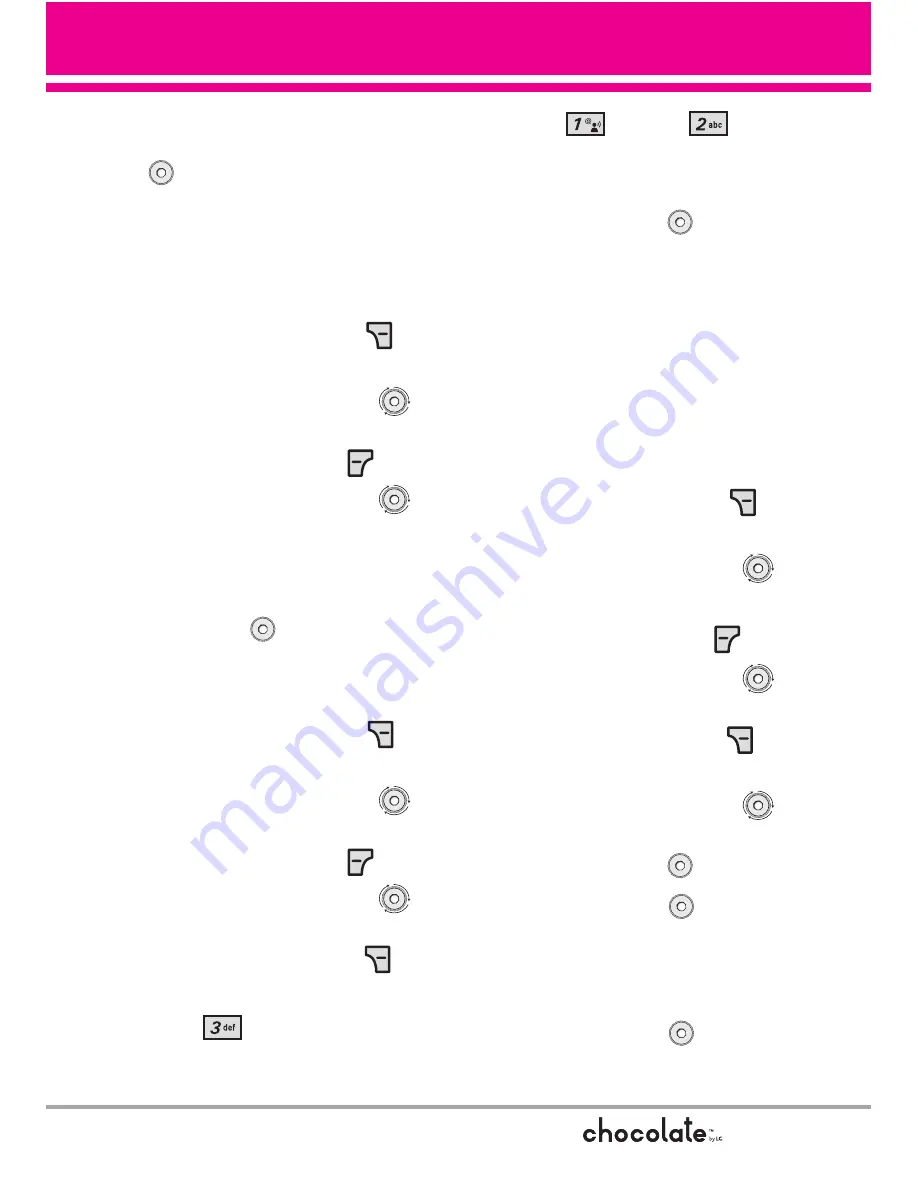
25
field to add, then enter the
number and press the OK Key
to save.
Changing Saved Information
To edit any information you stored,
access the Edit Contacts screen:
1. Touch the Right Soft Key
[Contacts]
.
2. Use the Navigation Wheel
to scroll to a Contact entry, then
touch the Left Soft Key
[Edit]
.
3. Use the Navigation Wheel
to scroll to the field you want to
change.
4. Make the changes, then press
the OK Key
.
Adding a Pause to a Contact Entry
1. Touch the Right Soft Key
[Contacts]
.
2. Use the Navigation Wheel
to scroll to a Contact entry, then
touch the Left Soft Key
[Edit]
.
3. Use the Navigation Wheel
to scroll to the number, then
touch the Right Soft Key
[Options]
.
4. Press
Add Pause
.
5. Press
Wait
or
2-Sec
Pause
.
6. Enter additional number(s), then
press the OK Key
.
Changing the Default
Number
The Default Number is the phone
number you entered when you
created the Contact. Another
number can be saved as the
Default Number.
1. Touch the Right Soft Key
[Contacts]
.
2. Use the Navigation Wheel
to scroll to an entry.
3. Touch the Left Soft Key
[Edit]
.
4. Use the Navigation Wheel
to scroll to a phone number, then
touch the Right Soft Key
[Options]
.
5. Use the Navigation Wheel
to scroll to
Set As Default
, then
press the OK Key
.
6. Press the OK Key
to set the
new number as the default.
A confirmation message is
displayed.
7. Press the OK Key
again to
save.
Summary of Contents for Chocolate 2
Page 1: ...USER GUIDE MMBB0236701 1 0 H VX8550_New_cover qxd 5 18 07 10 23 AM Page 1 ...
Page 121: ...MEMO ...
Page 122: ...MEMO ...
Page 123: ...MEMO ...






























