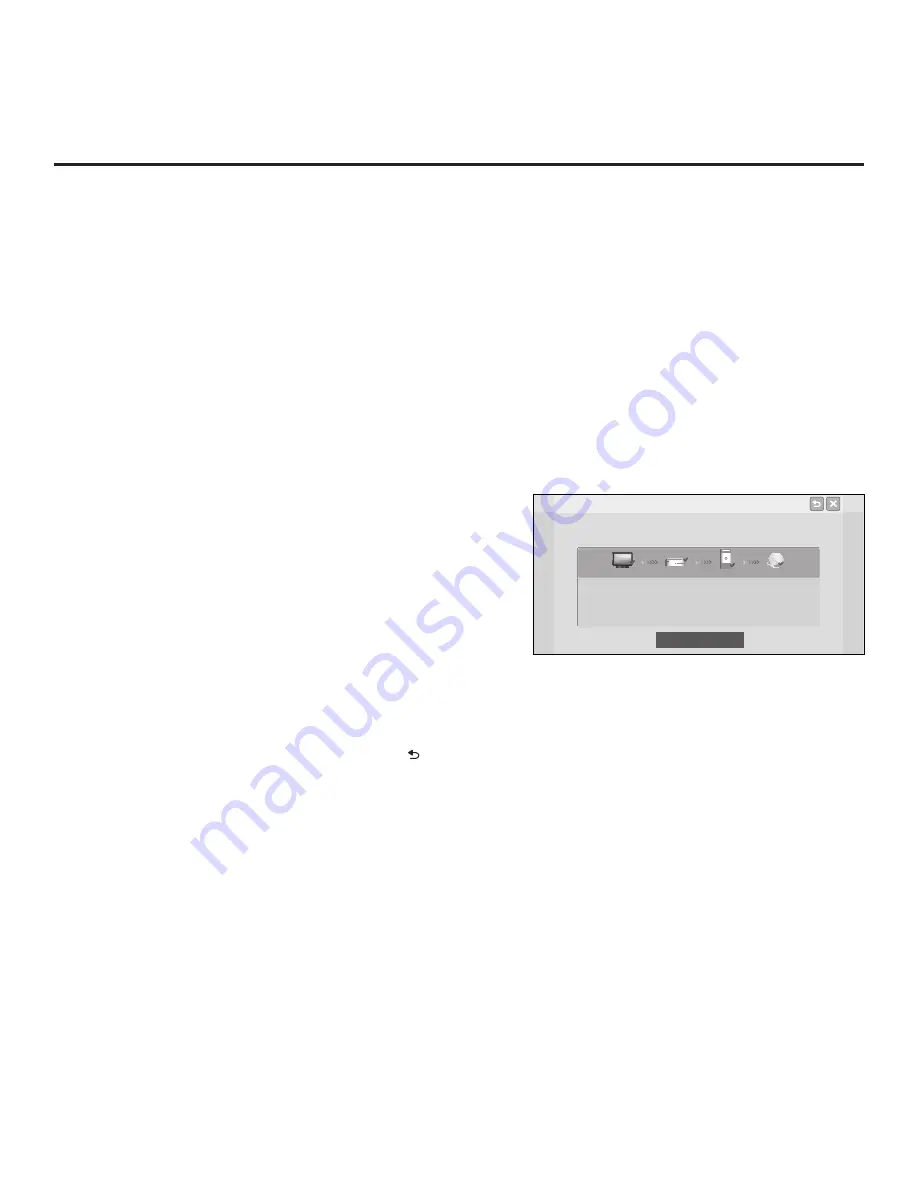
58
206-4234
2. Follow the on-screen instructions to complete the appropriate
network configuration. Use the Installer Remote navigate fields
and make entries, etc.
Once you have specified configuration details as necessary,
the TV will attempt to connect to the network and you will
see a progress screen that indicates status as each network
element is confirmed (see example at right). If the network is
connected successfully, a “Wireless network is connected”
message will be displayed at the top of the screen and the
network configuration data will be displayed in the lower half
of the screen.
3. Select
Complete
(if not already selected), and then press
OK
on the Installer Remote to exit the Network Connection wizard
and return to the IP Environment Menu.
Note:
If the network connection is not successful, the progress
screen will identify the network element in which the connection
failed. Check your cabling and/or, if necessary, press on the
Installer Remote to return to previous screens to verify the
configuration data.
IP Environment Setup (Cont.)
Network Connection
Wireless network is connected.
Complete
Wireless : NetworkName
TV
Gateway
DNS
Internet
MAC Address : AA:BB:CC:DD:EE:23 Gateway
: 10.10.10.10
IP Address
: 10.2.3.4
DNS Server
: 10.5.6.7
Subnet Mask : 255.255.255.0
Network Status
This option enables you to check the status of the network connection.
Note:
If both wired and wireless network connections were configured in a previous
session in the IP Environment Menu, and a LAN cable is connected/detected between
the TV and the network, the Network Status operation first will attempt to connect to the
network via the wired connection. If a wired connection is not detected, the Network
Status then will attempt a wireless connection, if one has been configured. On the other
hand, if, during the current session, you configured first a wired and then a wireless
network connection, the Network Status operation will first attempt to connect to the
network via the wireless connection (i.e., the last connection configured).
1. With the IP Environment Menu on display, use the arrow keys on the Installer Remote
to select
Network Status
. Then, press
OK
.
(Continued from previous page)
Note:
Make sure you have the network security password/PIN available if you are
attempting to connect to a secured network.
Note:
(AP List and Enter the SSID options only) As with a wired connection, a second
Network Connection window will enable you to specify the IP and DNS configuration for
this network connection. Auto (DHCP) tabs will be selected by default. If a DHCP server
is configured and a static configuration is not required, you can simply select
OK
(on the
screen) and then press
OK
on the Installer Remote. The DHCP server will assign an IP
address and DNS server to the TV for this network connection once the TV successfully
connects to the network. Otherwise, use the arrow keys to select the Static tab(s), and
specify the static configuration data for both the IP and DNS modes. When all fields are
completed, select
OK
(on the screen) and press
OK
on the Installer Remote.
(Continued on next page)
















































