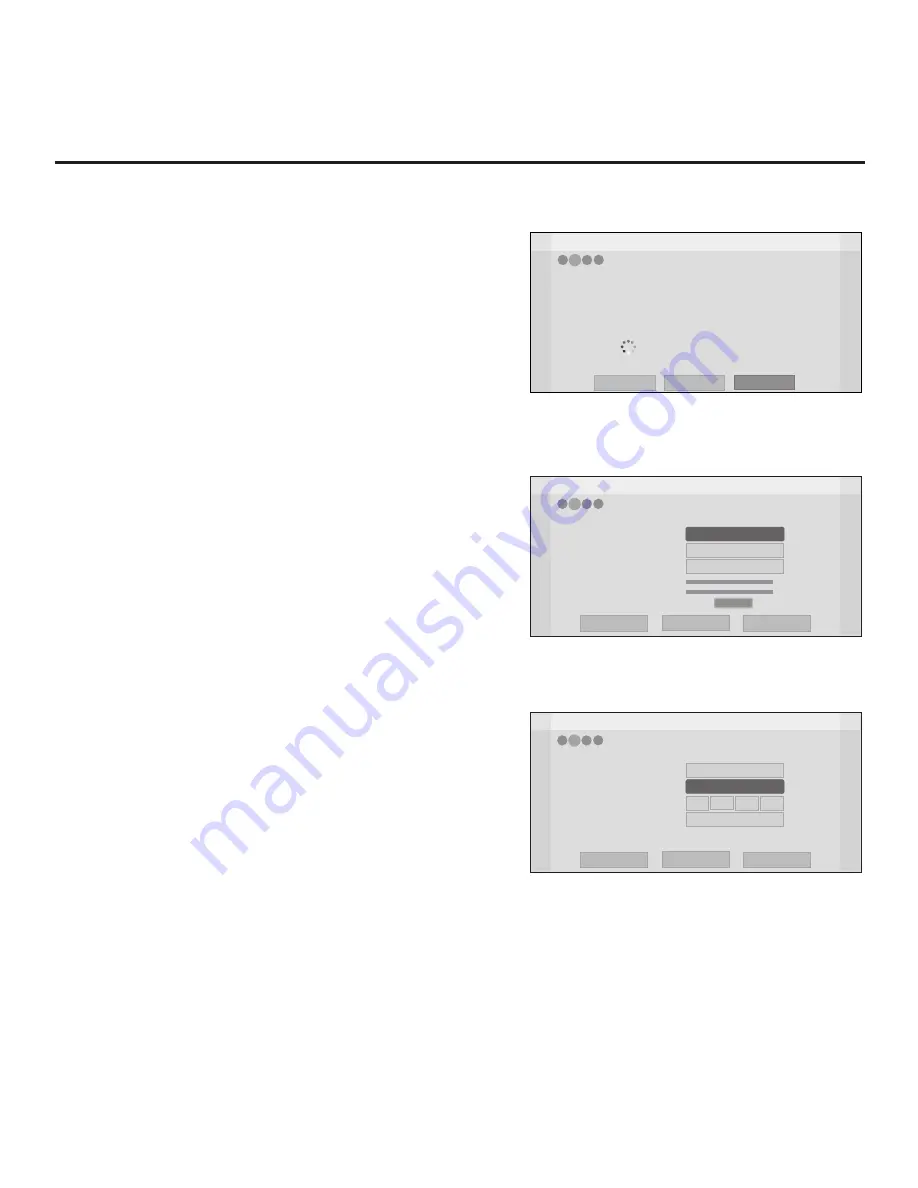
16
206-4234
EZ-Manager Wizard (Cont.)
Manual Pro:Centric Configuration
1. With the Searching for Pro:Centric Server screen on display,
use the arrow keys on the Installer Remote to select/highlight
the
Manual Pro:Centric
option at the bottom right of the
screen, and press
OK
.
In the Pro:Centric Manual Configuration screen (see examples
at right below), you will be able to configure the appropriate
Pro:Centric settings in the TV. Use the Up/Down arrow keys
on the Installer Remote to navigate between fields.
2. In the Pro:Centric Mode field, use the Left/Right arrow keys
to select the appropriate Pro:Centric Application Mode—
GEM, FLASH, HTML, or Configuration Only.
Note:
For remote management only, select “Configuration
Only.” The TV will search for TV E-Z Installation data down-
loads; however, Pro:Centric application data will not be
downloaded, i.e., Installer Menu item 098 PRO:CENTRIC
will be set to 0.
3. Refer to the appropriate subsection below, depending on the
Pro:Centric server configuration, to complete the remaining
fields.
RF Configuration
a) In the Media Type field, use the Left/Right arrow keys to
select
RF
.
b) In the Data Channel field, either key in or use the Left/
Right arrow keys to select the RF channel number that
will be used by the Pro:Centric server as its data channel.
The Data Channel value can be set from 1 to 135.
*
IP Configuration
a) In the Media Type field, use the Left/Right arrow keys to
select
IP
.
Note:
By default, the Pro:Centric Manual Configuration
screen initially shows RF configuration fields. When you
select “IP” as the Media Type, the Data Channel and
Signal Strength fields are replaced with (IP) Address and
Port fields.
b) In the Address and Port fields, either key in or use the
Left/Right arrow keys to select the appropriate values for
the Pro:Centric server IP address and port number.
The IP address must match the IPv4 multicast address
and the port number must match the port number that is
set in the Pro:Centric server.
*
PCS150R and later Pro:Centric servers do not support HRC or IRC cable channel frequencies.
EZ-Manager Wizard
Pro:Centric Mode
Media Type
Data Channel
Signal Strength
Signal Quality
RF
GEM
< >
Back
Next
Exit
Pro:Centric Manual Configuration
0%
0%
No signal
1
EZ-Manager Wizard
Pro:Centric Mode
Media Type
Addresss
Port
GEM
IP
< >
Back
Next
Exit
Pro:Centric Manual Configuration
255
0
255
255
255
Z
EZ-Manager Wizard
Back
Manual Pro:Centric
4
3
2
1
Searching for Pro:Centric Server...
Exit
It may take 1 min 32 second(s).
This step automatically searches for the Pro:Centric server.
If there is no Pro:Centric Server installed, you do not need to continue
with this procedure. Please select either ‘Exit’ or ‘Manual Pro:Centric’.
Status : Tuning channel 49
TV is now searching all of the channels for the data channel...
Pro:Centric Manual Configuration Screen with
RF Media Fields
Pro:Centric Manual Configuration Screen with
IP Media Fields
(Continued on next page)
4
3
2
1
4
3
2
1
















































