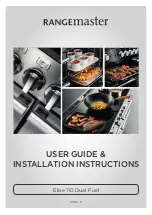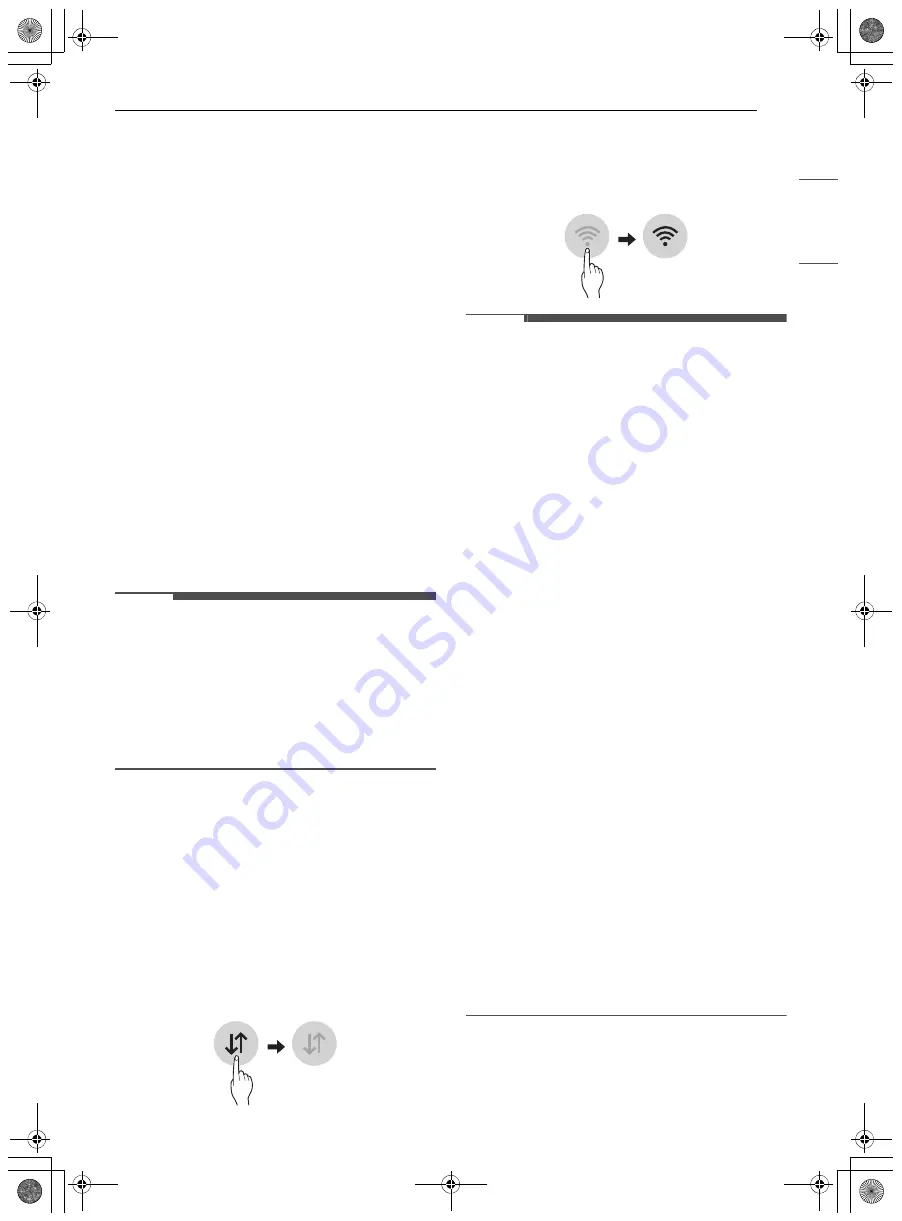
13
SMART FUNCTIONS
EN
G
LI
SH
SMART FUNCTIONS
LG ThinQ Application
This feature is only available on models with Wi-Fi.
The
LG ThinQ
application allows you to
communicate with the appliance using a
smartphone.
LG ThinQ Application Features
•
Monitoring
- This function helps you check the current
status, remaining time, cook settings and end
time in one place.
•
Product Notifications
- Turn on the Push Alerts to receive appliance
status notifications. The notifications are
triggered even if the
LG ThinQ
application is
not open.
•
Timer
- You can set the timer from the application.
•
Firmware Update
- Keep the appliance updated.
NOTE
• If you change your wireless router, Internet
service provider, or password, delete the
connected appliance from the
LG ThinQ
application and connect it again.
• This information is current at the time of
publication. The application is subject to change
for product improvement purposes without
notice to users.
Before Using LG ThinQ Application
1
Check the distance between the appliance
and the wireless router (Wi-Fi network).
• If the appliance is too far from the router,
the signal strength becomes weak. It may
take a long time to connect or installation
may fail.
2
Turn off the
Mobile data
or
Cellular Data
on
your smartphone.
3
Connect your smartphone to the wireless
router.
NOTE
• To verify the Wi-Fi connection, check that the
f
icon on the control panel is lit.
• The appliance supports 2.4 GHz Wi-Fi networks
only. To check your network frequency, contact
your Internet service provider or refer to your
wireless router manual.
•
LG ThinQ
is not responsible for any network
connection problems or any faults, malfunctions,
or errors caused by network connection.
• If the appliance is having trouble connecting to
the Wi-Fi network, it may be too far from the
router. Purchase a Wi-Fi repeater (range
extender) to improve the Wi-Fi signal strength.
• The Wi-Fi connection may not connect or may be
interrupted because of the home network
environment.
• The network connection may not work properly
depending on the Internet service provider.
• The surrounding wireless environment can
make the wireless network service run slowly.
• If the appliance cannot be connected due to
problems with the wireless signal transmission,
unplug the appliance and wait about a minute
before trying again.
• If the firewall on your wireless router is enabled,
disable the firewall or add an exception to it.
• The wireless network name (SSID) should be a
combination of English letters and numbers. (Do
not use special characters.)
• Smartphone user interface (UI) may vary
depending on the mobile operating system (OS)
and the manufacturer.
• If the security protocol of the router is set to
WEP
, network setup may fail. Change the
security protocol (
WPA2
is recommended) and
connect the product again.
us_main.book.book Page 13 Friday, August 26, 2022 8:10 AM
Summary of Contents for CBGS3028S
Page 1: ...항목 Spec 재질 모조지 평량 80 사이즈 B5 표지 여부 유 페이지 수 92 인쇄 도수 1도 ...
Page 31: ...30 Memo us_main book book Page 30 Friday August 26 2022 8 10 AM ...
Page 59: ...28 Memorándum ls_main book book Page 28 Friday August 26 2022 12 15 PM ...
Page 60: ...29 Memorándum ls_main book book Page 29 Friday August 26 2022 12 15 PM ...
Page 61: ...30 Memorándum ls_main book book Page 30 Friday August 26 2022 12 15 PM ...
Page 89: ...28 AIDE MÉMOIRE fc_main book book Page 28 Friday August 26 2022 11 55 AM ...
Page 90: ...29 AIDE MÉMOIRE fc_main book book Page 29 Friday August 26 2022 11 55 AM ...
Page 91: ...30 AIDE MÉMOIRE fc_main book book Page 30 Friday August 26 2022 11 55 AM ...
Page 92: ...31 AIDE MÉMOIRE fc_main book book Page 31 Friday August 26 2022 11 55 AM ...